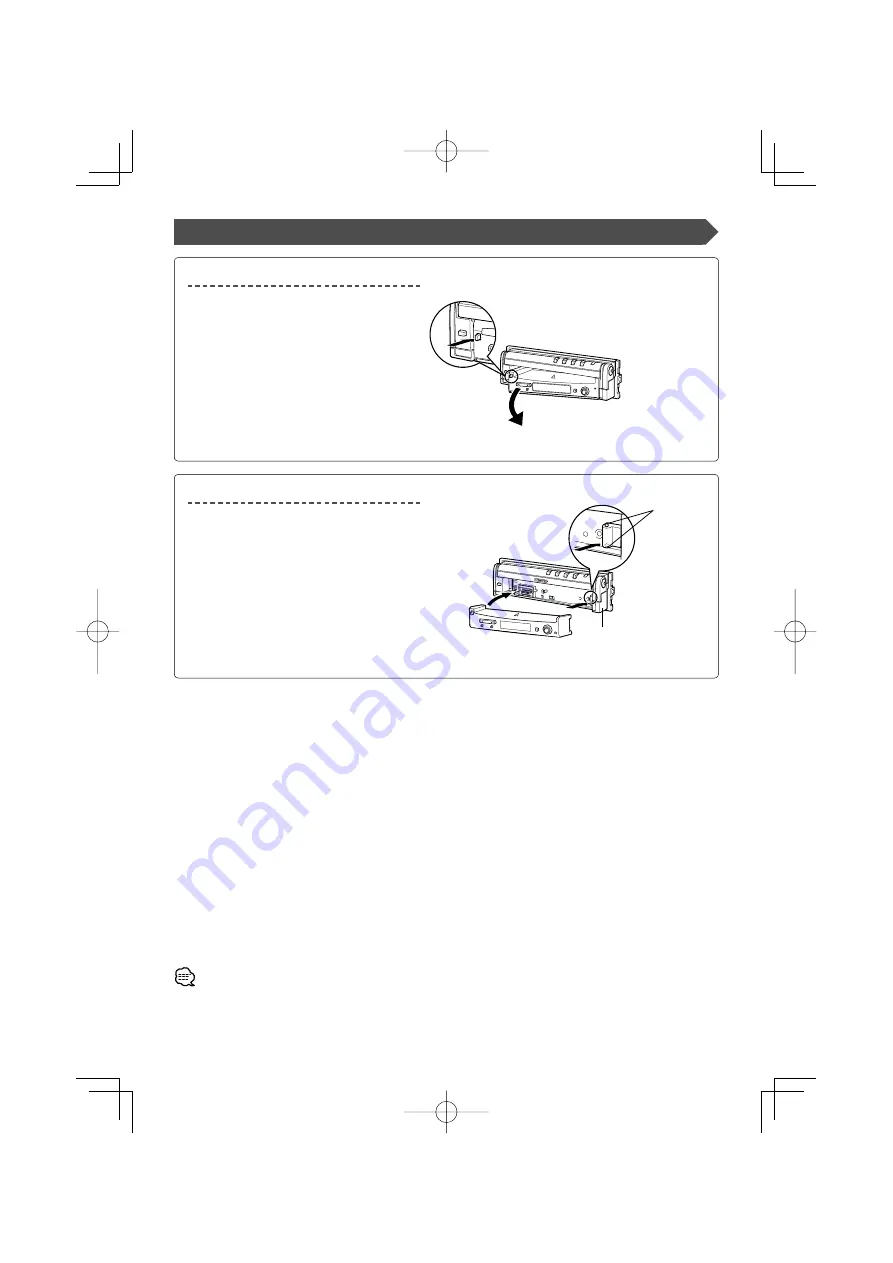
English
|
9
Removing/Attaching the Protection Panel
Remove the protection panel
Attach the protection panel
Place the right end of the protection panel onto
hooks and push it until clicked and locked.
Then, push the left end of the panel to lock it.
Two hooks
•
Close the monitor first, then remove or attach the protection panel.
• After you have removed the protection panel, you cannot operate the receiver.
• After you have removed the protection panel, you can flash the burglar alarm lamp (page 70).
B64-3103-00̲00̲E̲En.indd 9
B64-3103-00̲00̲E̲En.indd 9
05.5.19 9:59:35 AM
05.5.19 9:59:35 AM
























