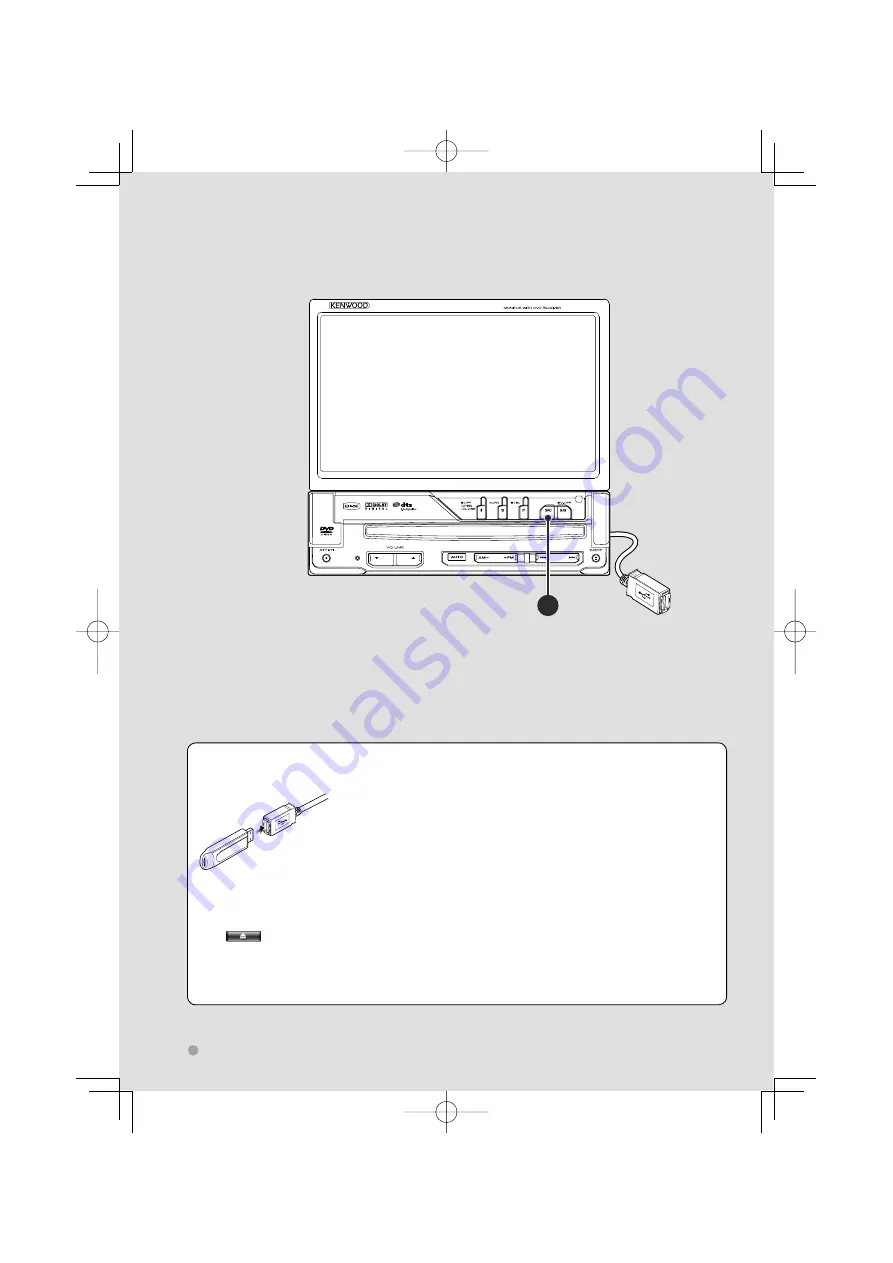
12
KVT-522DVD/KVT-522DVDY/KVT-50DVDRY
Basic Operations
Playing a USB device
When connecting a USB device, playback starts automatically.
Removing the USB device
Press
on the USB control screen to enter the USB suspend mode, and then remove the USB
device. Refer to <USB Device Control> (page 36).
¤
• Removing the USB device before entering the USB suspend mode may result in damaging the data in the USB device.
⁄
• If the USB source is selected when a USB device is not connected, "No Device"
is displayed.
• When the playback is stopped and then restarted, the playback will start from
the point where it was stopped at the last time. Even if the USB is removed
and connected again, the playback will start from the last stopped point
unless the contents in the USB device is changed.
• Make sure that the USB device is connected firmly.
A
B64-4025-00̲00̲English.indd 12
B64-4025-00̲00̲English.indd 12
08.1.28 9:03:02 AM
08.1.28 9:03:02 AM













































