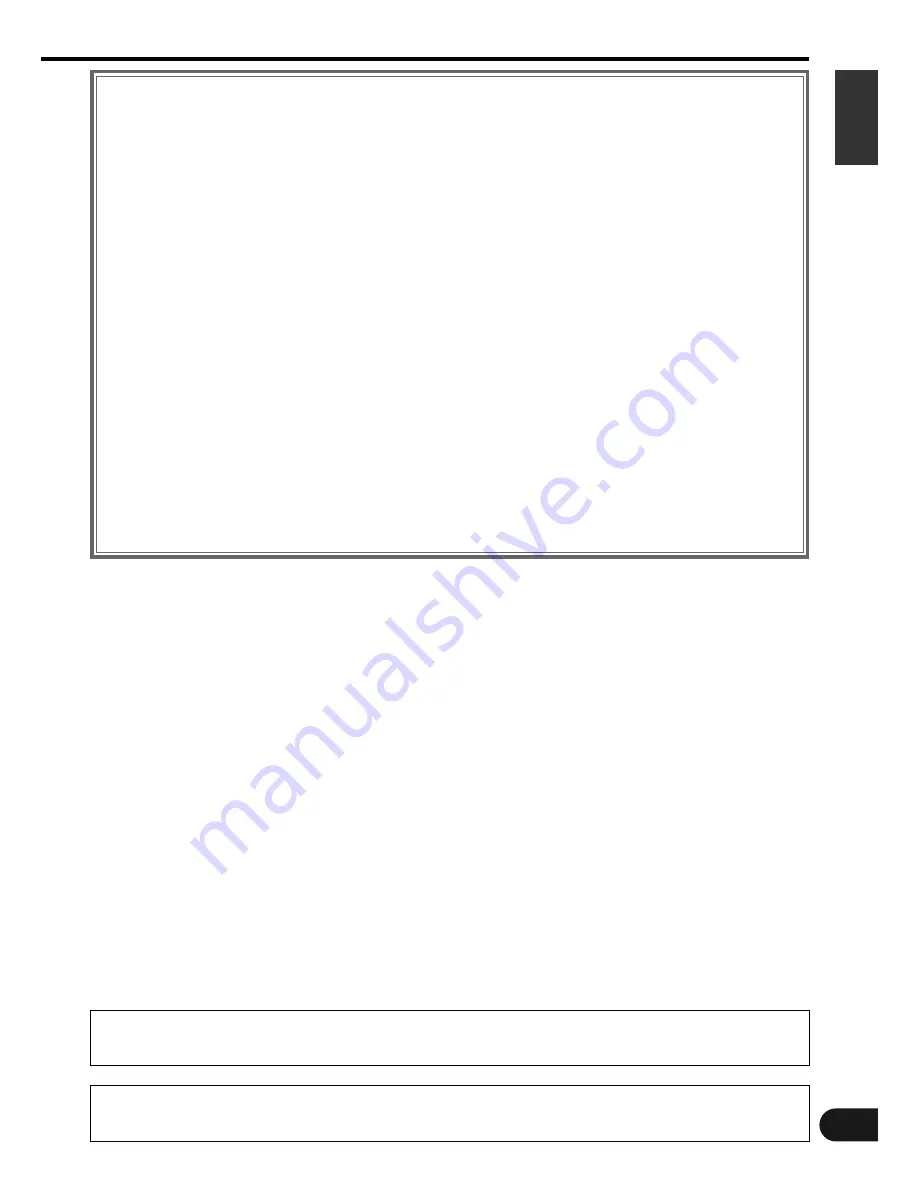
English
3
Cancelling the PTY Search Screen . . . . . . . . . . .21
DAB Tuner Control Function
DAB Setup Screen
Automatic Switching from DAB to RDS . . . . . .22
Dynamic Range Control . . . . . . . . . . . . . . . . . . .22
Restricting the DAB Region . . . . . . . . . . . . . . . .22
DAB Control Screen (Main)
Switching the Ensemble . . . . . . . . . . . . . . . . . .22
Selecting the Type of Programme to be
Received . . . . . . . . . . . . . . . . . . . . . . . . . . . . . .22
Service Preset Memory . . . . . . . . . . . . . . . . . . .22
Turning the DAB PTY Search On/Off . . . . . . . . .22
Switching the DAB Control Screen (Shift) . . . . .22
Switching to the Next Source Mode . . . . . . . . .22
Switching to the Previous Source Mode . . . . . .22
Switching to the Menu Screen . . . . . . . . . . . . .22
DAB Control Screen (Shift)
Selecting the Seek Mode . . . . . . . . . . . . . . . . .23
Auto Memory Entry . . . . . . . . . . . . . . . . . . . . . .23
Dual Channel Audio Switching . . . . . . . . . . . . . .23
Primary/Secondary Switching . . . . . . . . . . . . . .23
Presetting the Volume Level for Traffic
Information/News . . . . . . . . . . . . . . . . . . . . . . .23
Returning to the DAB Control Screen (Main) . . .23
Disc Changer Control Function
Disc Changer Control Screen (Main)
Pausing and Restarting CD Play . . . . . . . . . . . .24
Track Search . . . . . . . . . . . . . . . . . . . . . . . . . . .24
Fast Forwarding and Reversing Disc Play . . . . .24
Disc Search . . . . . . . . . . . . . . . . . . . . . . . . . . . .24
Track Repeat Function . . . . . . . . . . . . . . . . . . . .24
Disc Repeat Function . . . . . . . . . . . . . . . . . . . .24
Track Scan Function . . . . . . . . . . . . . . . . . . . . . .24
Disc Scan Function . . . . . . . . . . . . . . . . . . . . . .24
Track Random Play Function . . . . . . . . . . . . . . .25
Magazine Random Play Function . . . . . . . . . . .25
Switching to the Disc Changer Control
Screen (Shift) . . . . . . . . . . . . . . . . . . . . . . . . . . .25
Switching to the Next Source Mode . . . . . . . . .25
Switching to the Previous Source Mode . . . . . .25
Switching to the Menu Screen . . . . . . . . . . . . .25
Disc Changer Control Screen (Shift)
Selecting the Name or Title Display for Discs . .26
To Scroll Manually . . . . . . . . . . . . . . . . . . . . . . .26
Selecting the Time Display for CDs . . . . . . . . . .26
Switching to the Disc List Screen . . . . . . . . . . .26
Switching to the Name Set Screen . . . . . . . . . .26
Returning to the Disc Changer Control
Screen (Main) . . . . . . . . . . . . . . . . . . . . . . . . . . .26
Disc List Screen
Changing to the Disc List . . . . . . . . . . . . . . . . . .26
Selecting the Disc . . . . . . . . . . . . . . . . . . . . . . .26
Switching the Display for Discs . . . . . . . . . . . . .26
Returning to the Source Control Screen . . . . . .26
Name Set Function
Name Set Screen
Station Name Preset (SNPS)/Disc Name Preset
(DNPS) . . . . . . . . . . . . . . . . . . . . . . . . . . . . . . . .27
Remote Control Function
. . . . . . . . . . . . . . .28
Installation
. . . . . . . . . . . . . . . . . . . . . . . . . . . . .30
Troubleshooting Guide
. . . . . . . . . . . . . . . . . .34
Specifications
. . . . . . . . . . . . . . . . . . . . . . . . . .36
The control screens shown in this manual are for explanation purposes only.
The actual screens and design differ.
The TV must be set according to the TV Area Setting Screen (see page 10).


















