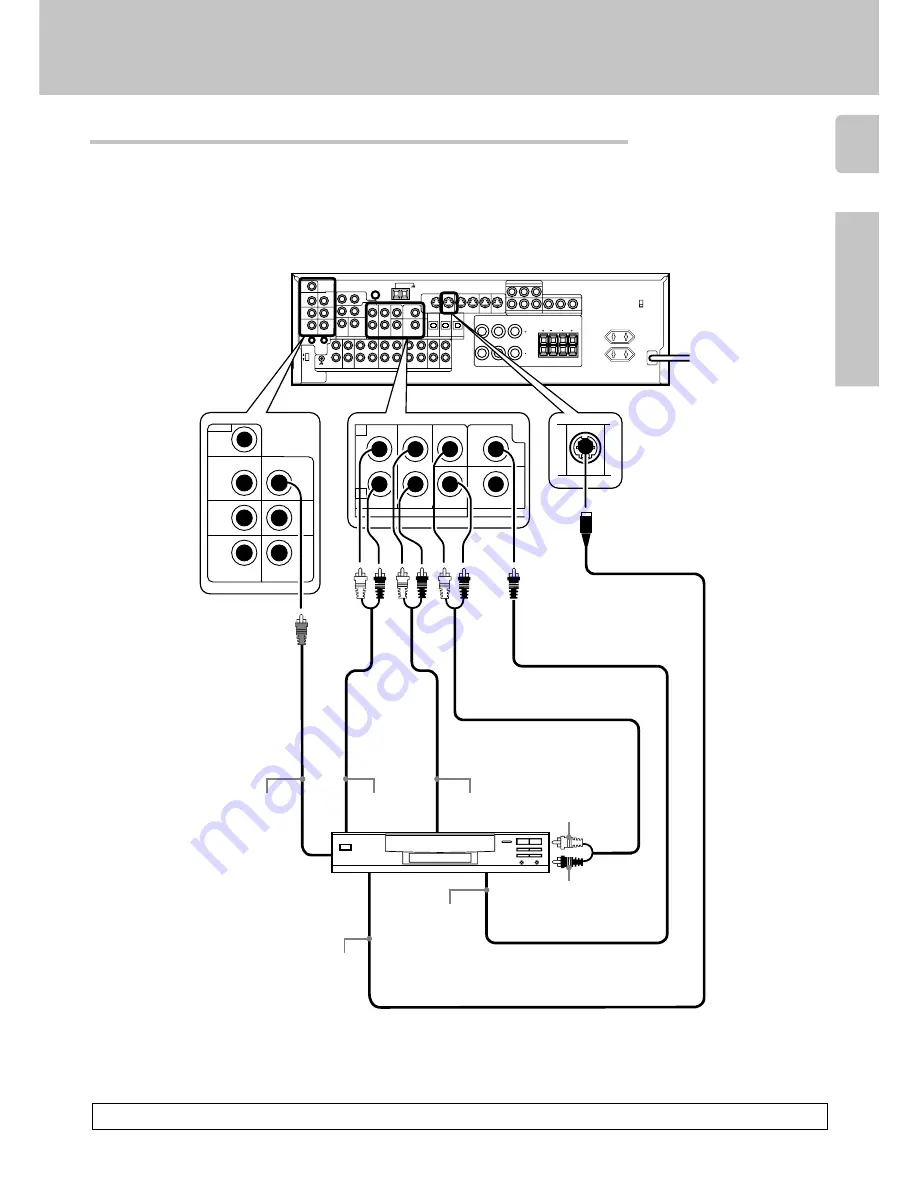
13
Preparations
Setting up the system
Connecting a DVD player (6-channel input)
FRONT
OUT L/R
S VIDEO
OUT
COAXIAL
DIGITAL
OUT
(AUDIO)
DVD player
S VIDEO cord
SURROUND
OUT L/R
VIDEO OUT
(Yellow RCA
pin cord)
CENTER OUT
SUBWOOFER OUT
If you have connected a DVD player to the receiver with digital connection, be sure to read the “Input mode settings”
section carefully.
8
To switch the speakers off , turn SPEAKERS A and B OFF or press MUTE key on the remote control unit.
L
R
L
VIDEO 3
VIDEO 2
VIDEO 1
S VIDEO
R
A
L
C
L
R
L
R
B
PLAY IN
PLAY IN
PLAY IN
REC OUT
PLAY IN
MONITOR
OUT
VIDEO 1
DVD
R
75
µ
s
AM 10kHz
FM 100kHz
50
µ
s
AM 9kHz
FM 50kHz
DE-
EMPHASIS
CHANNEL
SPACE
DVD
PLAY IN
FRONT
L
CENTER
DVD
SURROUND
VIDEO 2
COAXIAL
SUB
WOOFER
DVD / 6CH. INPUT
R
VIDEO
ROOM B
OUT
VIDEO 2 IN
VIDEO 1 IN
VIDEO 3 IN
CD/DVD
DVD
MONITOR
OUT
VIDEO 1
OUT
IN














































