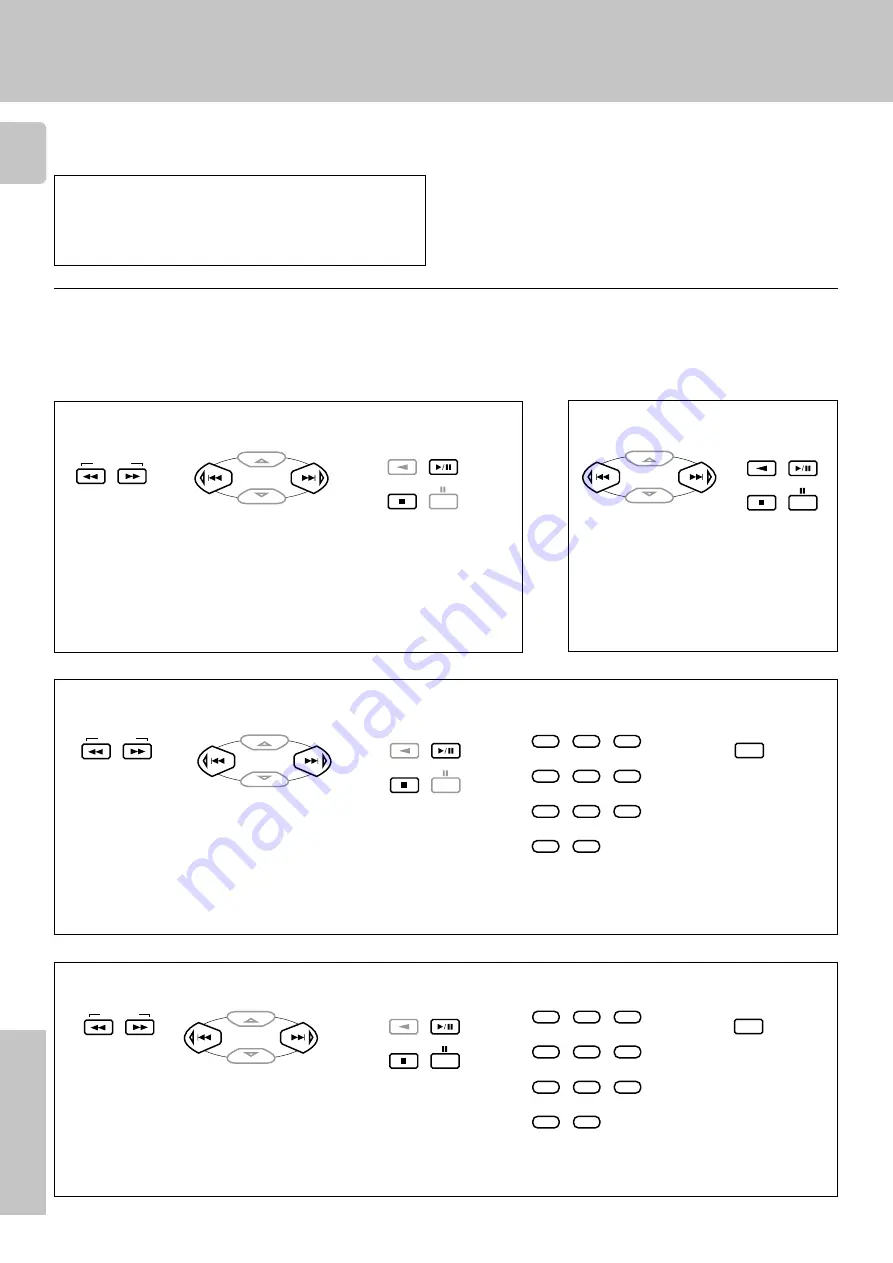
6
Remote Control
Refer to the following for the type of remote control operations available for each component.
The setup code for each component must be entered beforehand.
RC
3
Remote operation of other components
Tuner operations
Cassette deck operations
4
(
P.CALL –
)
¢
(
P.CALL +
)
6
(
3
Play
)
2
(
Play
)
8
(
Pause
)
7
(
Stop
)
TUNING
CD player operations
6
(
Play/Pause
)
7
(
Stop
)
¡
(
Search
)
1
(
Search
)
DISC SKIP (
Disc skip
)
Numeric keys
MD recorder operations
6
(
3
Play
)
8
(
Pause
)
7
(
Stop
)
1
Use the input selector keys or source POWER keys to select
the component you want to control.
2
Press the keys corresponding to the operations you desire.
Refer to the following sections for details.
• When pressing keys in succession, press each key firmly and be sure to
wait at least 1 second before pressing the next key.
• Numeric keys function the same as the numeric keys on the original
remote.
Notes
1. Although each setup code is designed to work with a number of different models, certain codes may not work with some models. (Also, certain codes may
only operate some of the functions available on a given model.)
2. The charts below show the typical functions available for each component. Some manufacturers use different key combinations to perform similar functions.
For that reason, we have programmed extra functions on some of the unused number keys to help you control your equipment.
TUNING
P.CALL
P.CALL
MULTI CONTROL
DVD
AUTO
ENTER
BAND
P.CALL
P.CALL
MULTI CONTROL
DVD
AUTO
ENTER
BAND
TUNING
P.CALL
P.CALL
MULTI CONTROL
DVD
AUTO
ENTER
BAND
1
2
3
4
5
6
7
8
9
0
+10
DISC SKIP
A/B+100
TITLE
Numeric keys
TUNING
P.CALL
P.CALL
MULTI CONTROL
DVD
AUTO
ENTER
BAND
1
2
3
4
5
6
7
8
9
0
+10
+100 (
+100
)
DISC SKIP
A/B+100
TITLE
BAND
AUTO
4
(
1
Rewind
)
¢
(
¡
Fast forward
)
4
(
Skip back
)
¢
(
Skip forward
)
4
(
Skip back
)
¢
(
Skip forward
)
¡
(
Search
)
1
(
Search
)


























