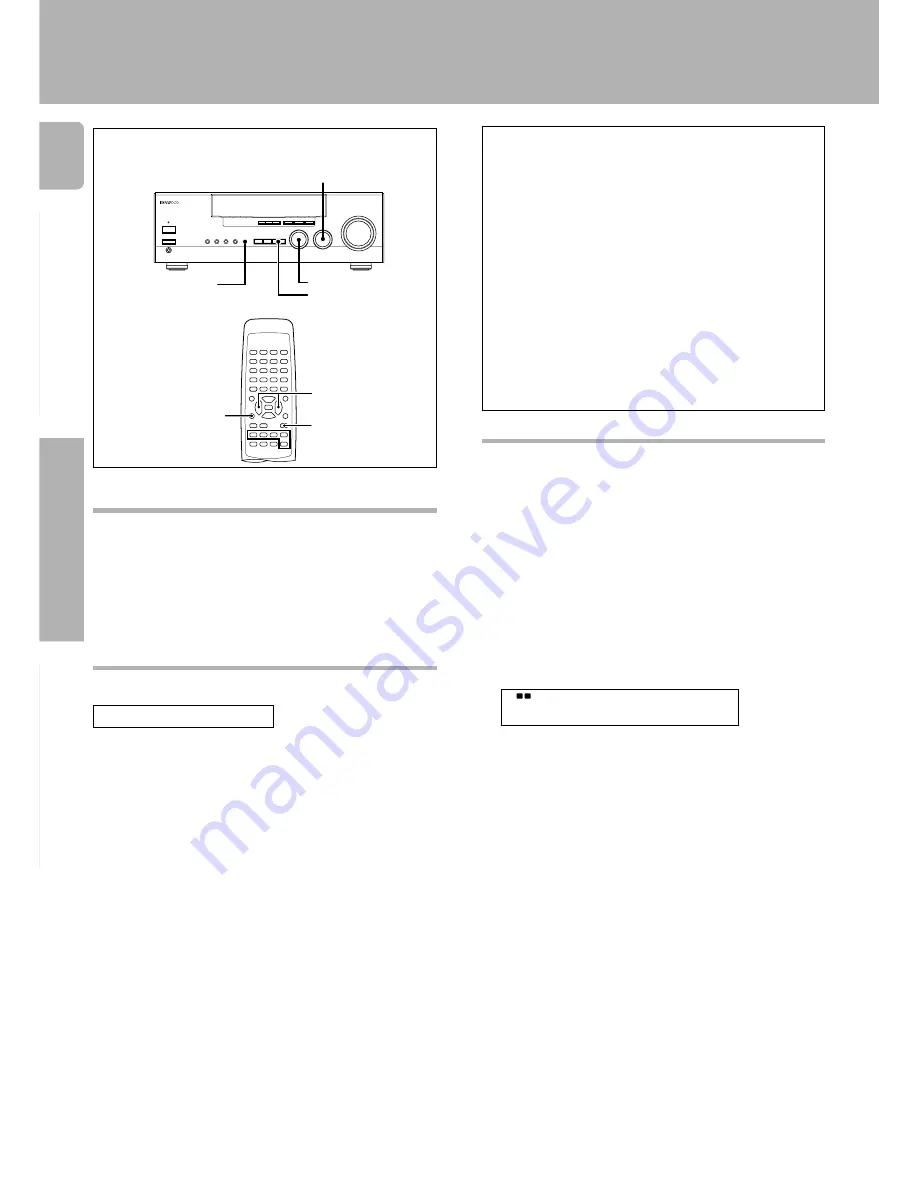
KRF-A4020 (En/E2T)
Operations
Preparations
Other
12
Recording audio
Recording a music source
1
Use the input selector (INPUT SELECTOR) to select
the source (other than “TAPE 1”) you want to record.
2
Set the cassette deck to record.
3
Start playback, then start recording.
Copying tapes
TAPE 1
=
TAPE 2 copying
1
Use the input selector to select “TAPE 1”.
2
Start playback on the cassette deck connected to the
MD/TAPE1 jacks and start recording on the cassette
deck connected to the TAPE2/MONITOR jacks.
• To copy tapes using a double cassette deck, refer to the
instruction manual of the double cassette deck.
TAPE2/MONITOR function
You can connect a cassette deck or graphic equalizer to
the
TAPE2/MONITOR
jacks of the receiver. If a graphic
equalizer is connected, the
TAPE2/MONITOR
key should
be left in the on position. Alternately, if a cassette deck
equipped with a 3-head system is connected to the
TAPE2/
MONITOR
jacks, you will be able to monitor the just-
recorded signal while making recordings on the cassette
deck. By switching the
TAPE2/MONITOR
key on and off,
you can compare the sound of the source signal and the
just-recorded signal. For more information, refer to the
instruction manual of the connected component.
•
The equalizer effect can be applied to the played
audio but cannot be recorded together with the
audio signal.
•
Copy from “TAPE 2” to ”TAPE 1“ is not possible.
Input level adjustment
(when using the monitor function)
If the input level while using the monitor function is too high,
adjust the input level as described below.
The input level cannot be adjusted when in the source direct
playback mode.
1
Press the TAPE2/MONITOR key.
2
Press the SOUND key several times until the “INPUT”
indication appears.
3
Use the MULTI CONTROL to adjust the input level.
• The adjustment mode is displayed for approximately 8
seconds.
• The input level may be adjusted to any one of 2 settings:
0 and -6. (The initial setting is 0.)
4
Press the SOUND key to return to the input indication.
Recording
SP.
I N P U T - 6
A B
FW
FW
TAPE 2 / MONI
INPUT SELECTOR
MULTI CONTROL
MULTI CONTROL
TAPE2 /MONITOR
SOUND
SOUND
TAPE2 /MONITOR




















