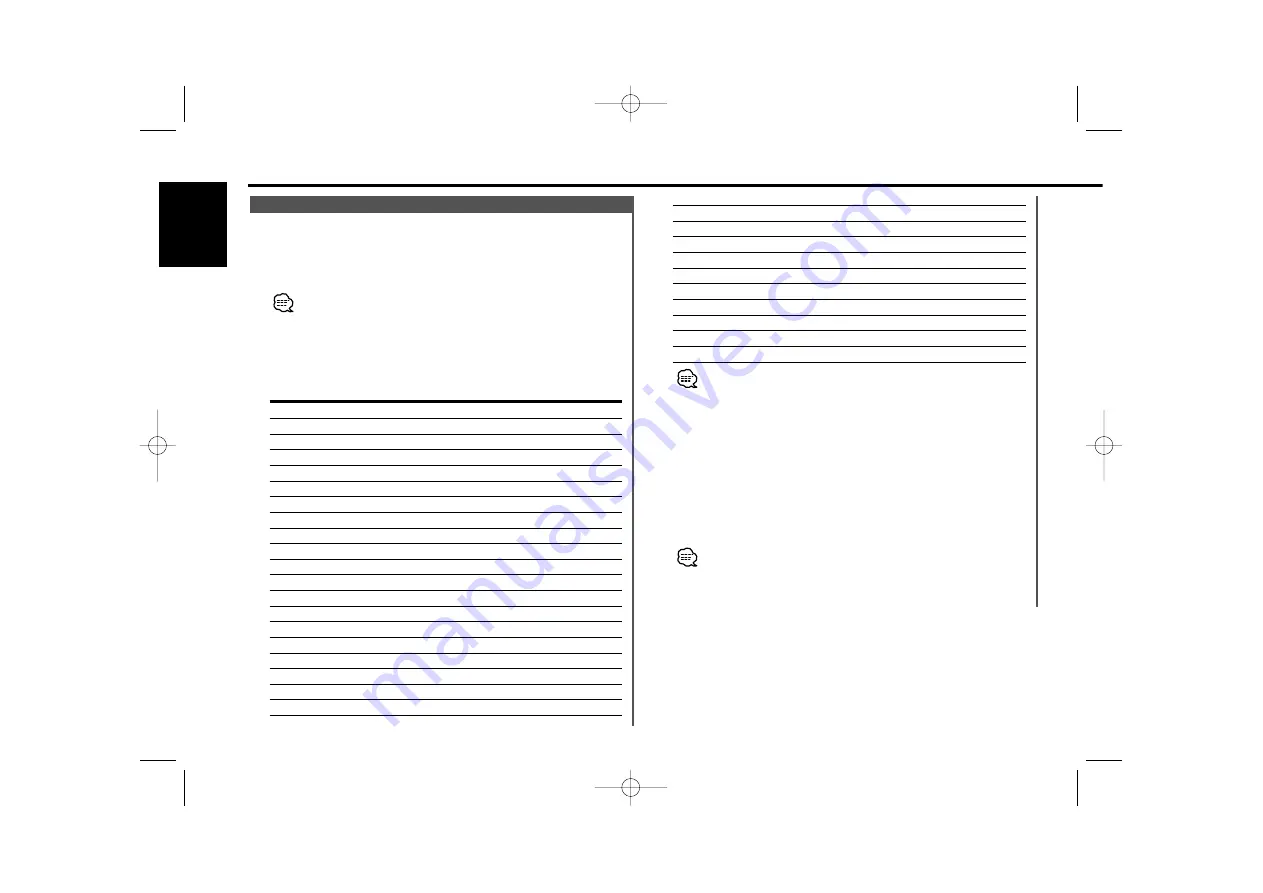
21.
Social Affairs
"Social Affairs"
22.
Religion
"Religion"
23.
Phone In
"Phone In"
24.
Travel
"Travel & Touring"
25.
Leisure
"Leisure & Hobby"
26.
Jazz Music
"JAZZ Music"
27.
Country Music
"Country Music"
28.
National Music
"National Music"
29.
Oldies Music
"Oldies Music"
30.
Folk Music
"Folk Music"
31.
Documentary
"Documentary"
• Speech and Music include the Program type shown below.
Speech: No.3
—
11, 18
—
25, 31
Music: No.12
—
17, 26
—
30
• The Program Type can be put in the [#1]
—
[#6] button memory
and called up quickly. Refer to the <Program Type preset> (page
17).
• The display language can be changed. Refer to <Changing
Language for PTY Function> (page 17).
3
Search for the selected Program Type station
Press the [
4
] or [
¢
] button.
When you want to search for other stations press the [
4
] or
[
¢
] button again.
When the selected Program Type isn't found, "NO PTY" is displayed.
Select another Program Type.
4
Exit PTY mode
Press the [PTY] button.
Selecting the Program Type and searching for a station.
1
Enter PTY mode
Press the [PTY] button.
"PTY Select" is displayed.
This function can't be used during a traffic bulletin or AM reception.
2
Select the Program Type
Press the [FM] or [AM] button.
Each time the button is pressed the Program Type switches as
shown below.
No. Program Type
Display
1.
Speech
"All Speech"
2.
Music
"All Music"
3.
News
"News"
4.
Current Affairs
"Current Affairs"
5.
Information
"Information"
6.
Sport
"Sport"
7.
Education
"Education"
8.
Drama
"Drama"
9.
Culture
"Cultures"
10.
Science
"Science"
11.
Varied
"Varied Speech"
12.
Pop Music
"Pop Music"
13.
Rock Music
"Rock Music"
14.
Easy Listening Music
"Easy Listening M"
15.
Light Classical
"Light Classic M"
16.
Serious Classical
"Serious Classics"
17.
Other Music
"Other Music"
18.
Weather
"Weather & Metr"
19.
Finance
"Finance"
20.
Children's programs
"Children's Prog"
PTY (Program Type)
RDS features
— 16 —
English
KRC-Z965_U.S_r1.1 02.3.11 0:06 PM Page 16






























