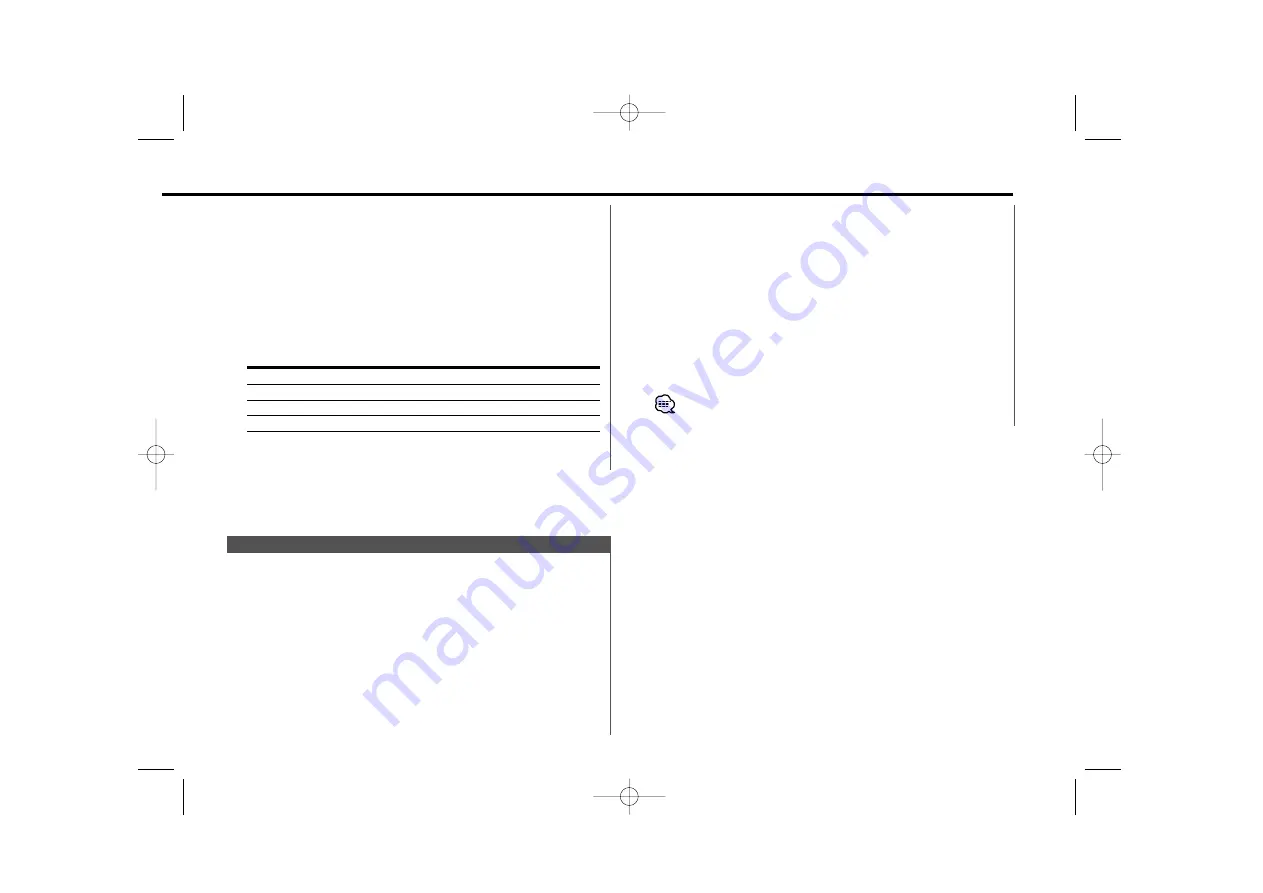
— 7 —
3
Select the Auxiliary input display
Press the [
4
] or [
¢
] button.
Each time the button is pressed it switches through the below
displays.
• "AUX1"
• "TV"
• "VIDEO"
• "GAME"
• "PORTABLE"
• "DVD"
4
Exit Auxiliary input display setting mode
Press the [DISP] button.
When operation stops for 10 seconds, the name at that time is
selected, and Auxiliary input display setting mode closes.
Selecting the display when this device is switched to Auxiliary
input source.
1
Select Auxiliary input source
Press the [SRC] button.
Select the "AUX1" display.
2
Enter Auxiliary input display setting mode
Press the [DISP] button for at least 2 seconds.
The presently selected AUX Name is blinks.
Auxiliary Input Display Setting
1
Enter Standby
Press the [SRC] button.
Select the "ALL OFF" display.
2
Enter Speaker Setting mode
Press the [System Q] button.
3
Select the Speaker type
Press the [
4
] or [
¢
] button.
Each time the button is pressed the setting switches as shown
below.
Speaker type
Display
OFF
"SP OFF"
For 5 & 4 in. speaker
"SP 5/4Inch"/ "SP 5/4"
For 6 & 6x9 in. speaker
"SP 6*9/6Inch"/ "SP 6*9/6"
For the OEM speaker
"SP O.E.M."/ "SP OEM"
4
Exit Speaker Setting mode
Press the [System Q] button.
KRC-694(E)_U.S_r3 02.11.11 7:33 PM Page 7
Summary of Contents for KRC-594
Page 35: ...KRC 694_ Eng_r2 1 02 11 7 9 36 AM Page 35 ...
Page 69: ...KRC 694_French_r4 02 11 18 11 33 AM Page 69 ...
Page 103: ...KRC Page 103 ...
Page 104: ...KRC Page 104 ...






















