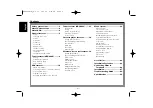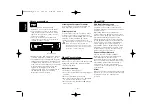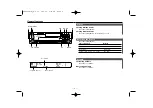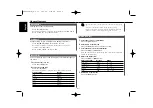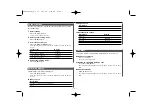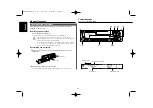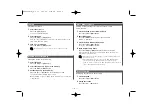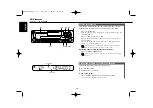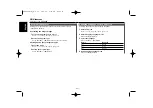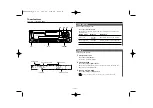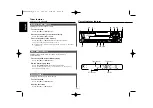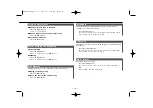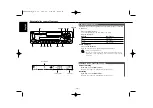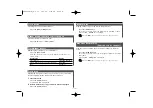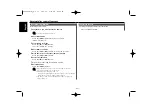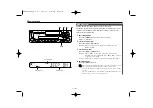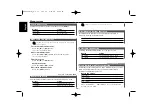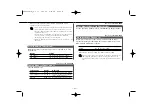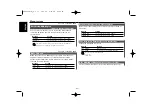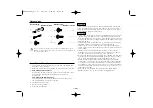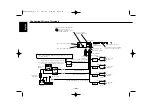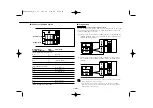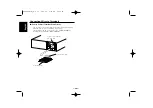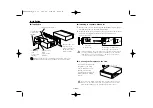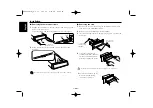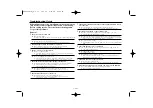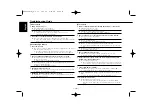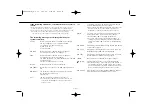Fast Forwarding
Hold down on the [
¢
] button.
Release your finger to play the disc at that point.
Reversing
Hold down on the [
4
] button.
Release your finger to play the disc at that point.
Fast Forwarding and Reversing
Playing discs set in the optional accessory disc player connected
to this unit.
Press the [SRC] button.
Select the display for the disc player you want.
Display examples:
Display
Disc player
"CD"
CD player
"DISC"
CD changer
"DISC"
MD changer
Pause and play
Press the [
38
] button.
Each time the button is pressed it pauses and plays.
• Disc #10 is displayed as "0".
• The functions that can be used and the information that can be
displayed will differ depending on the external disc players being
connected.
Playing External Disc
External disc control features
— 16 —
English
DISC
+
/FM
DISC
–
/AM
4 ¢
SRC
38
REP
SCAN
SCRL
RDM
M.RDM
MENU
Track number
Track time
Disc number
KRC-466R(M)_U.S r1 02.9.26 2:02 PM Page 16