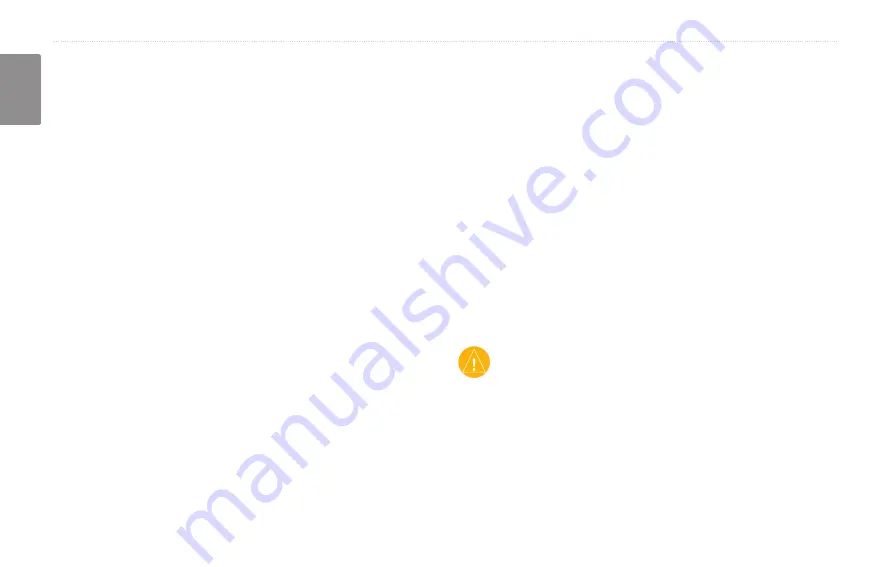
EN-38
KNA-G510 Instruction Manual
A
PPENDIX
English
A
PPENDIX
Using the Remote Control
You can use a standard Kenwood system remote control
with the navigation system.
Updating the Software and Map Data
To update the navigation system software, you must
have an SD card, an SD card reader, and an Internet
connection.
To update the navigation software:
1. Go to
http://www.garmin.com/support/download.jsp.
Select
Updates and Downloads
.
2. Click
Download
next to the navigation system software.
3. Read and agree to the terms. Click
Download
.
4. Select
Save
. Then save the update onto an SD card.
5. Insert the SD card into the side of the KNA-G510. Your
software is updated automatically.
You can purchase map data updates from Garmin. Check
http://www.garmin.com/unlock/update.jsp
update for your map software is available.
Clearing All User Data
You can clear all user data, including all favorite places,
routes, custom POIs, tracks, mileage logs, and your
home location, at one time.
CAUTION: You cannot recover your user data
once it is deleted.
1. Touch
Tools
>
My Data
>
Clear All
.
2. Touch
Yes
. The navigation system restarts.






























