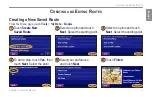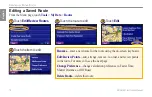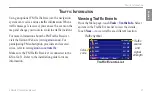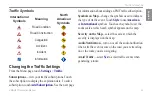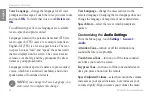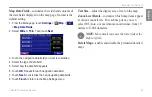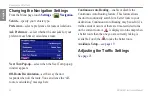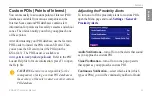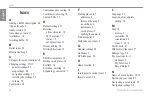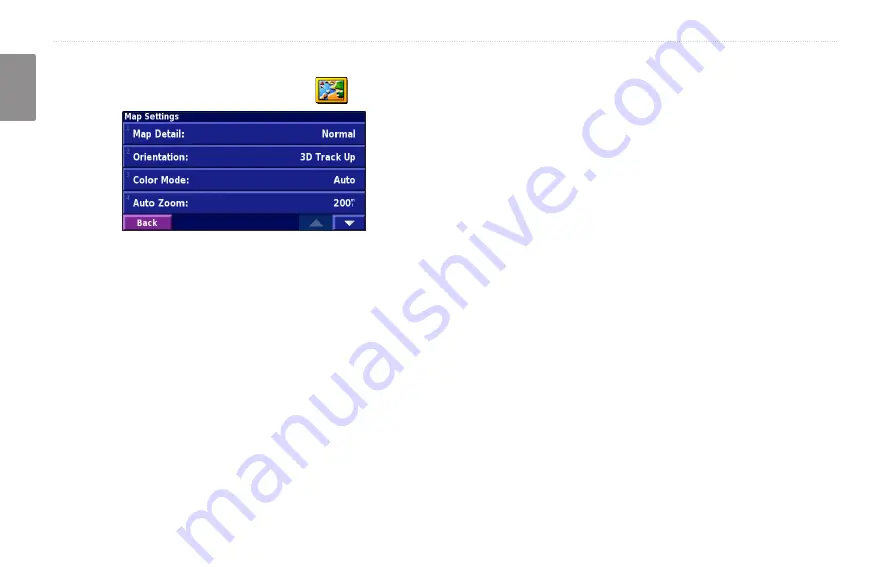
KNA-G431 Instruction Manual
c
hanGinG
the
s
ettinGs
English
Changing the Map Settings
From the Menu page, touch
Settings
>
Map
.
Map Detail
—adjust the amount of detail shown on the
map. Displaying more detail causes the map to redraw
slowly.
Orientation
—change the perspective of the map.
•
2D North Up
—display the map in 2 dimensions (2-
D) with North at the top.
•
2D Track Up
—display the map in 2 dimensions
(2-D) with your direction of travel at the top of the
screen.
•
3D Track Up
—display the map in 3 dimensions
(3-D), with your direction of travel at the top of the
screen. This is the default map view.
Color Mode
—select Day for a bright background.
Select Night for a black background. Select Auto to
automatically switch between the two.
Auto Zoom
—disable or enable automatic zooming on
the map for optimal viewing. You can also specify a
maximum Auto Zoom distance, from 30 meters to 500
kilometers.
Route Color
—select the color of the route line.
Dim Roads
—dim roads that are not on your route. You
can customize this setting to Never or While Routing.