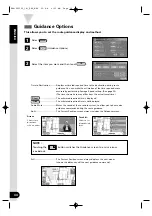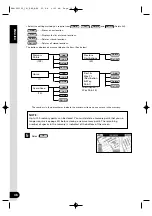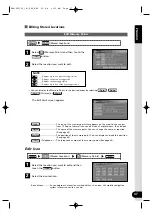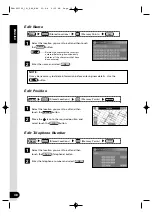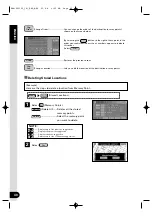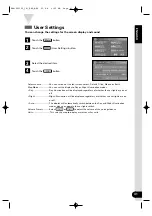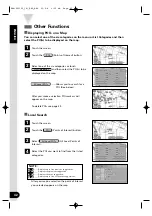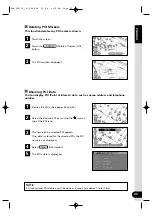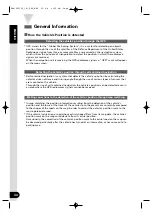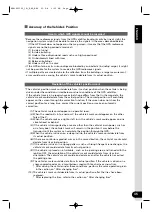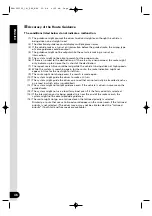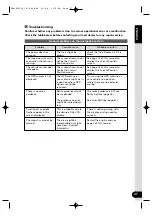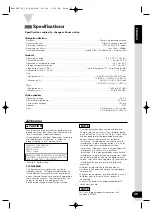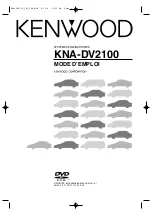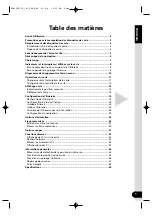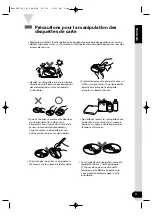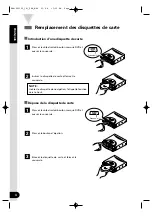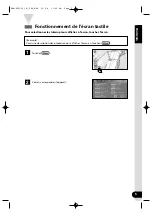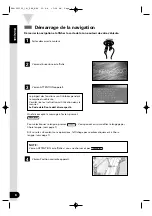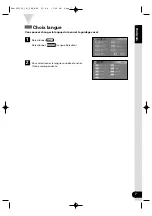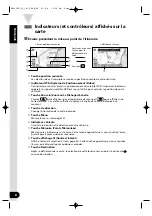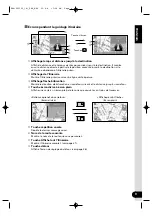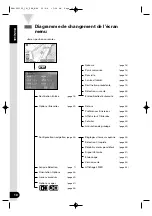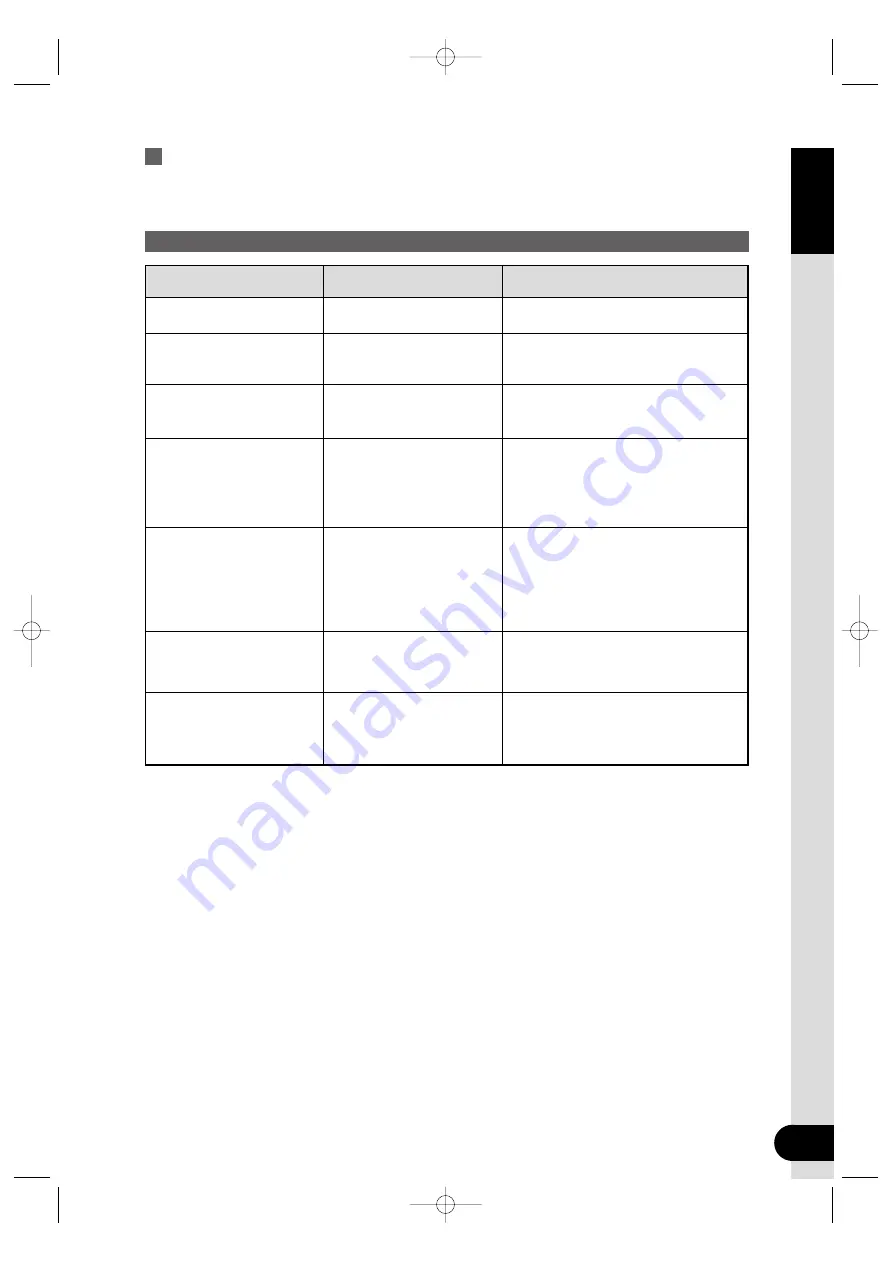
47
ENGLISH
Problem
Probable solution
Possible cause
The power does not
come on.
The fuse might be
blown.
Check the fuse. Replace it if it is
blown.
The map does not scroll
even when the vehicle is
moving.
The screen shown might
not be the Current
Position screen.
See page 13 of this manual to
display the Current Position
screen.
The vehicle marker does
not appear.
The screen shown might
not be the Current
Position screen.
See page 13 of this manual to
display the Current Position
screen.
The GPS marker is not
displayed.
The GPS antenna or
your vehicle might be in
a position where GPS
signals cannot be
received.
Try moving the GPS antenna or
your vehicle to a position
where there are no obstacles
around.
There is no voice
guidance.
Route guidance might
be suspended.
The guidance volume
might be turned down
low.
The route guidance is off, see
Route Options (page 25).
See User Settings (page 41).
Small spots or bright
flashes appear in the
screen displayed.
This is probably due to
the nature of the LCD
display.
There is nothing wrong with
the display and no need for
concern.
The map disc cannot be
ejected.
The disc might be
incompatible or might
have been inserted
incorrectly.
Restart the engine and see
page 4 of this manual.
General problems on the navigation system
Troubleshooting
Confirm whether any problem is due to a minor operational error or a malfunction.
Check the table below before contacting your local dealer for any repair service.
KNA-DV2100_(K)_ENG_MMC 03.4.8 9:52 AM Page 47