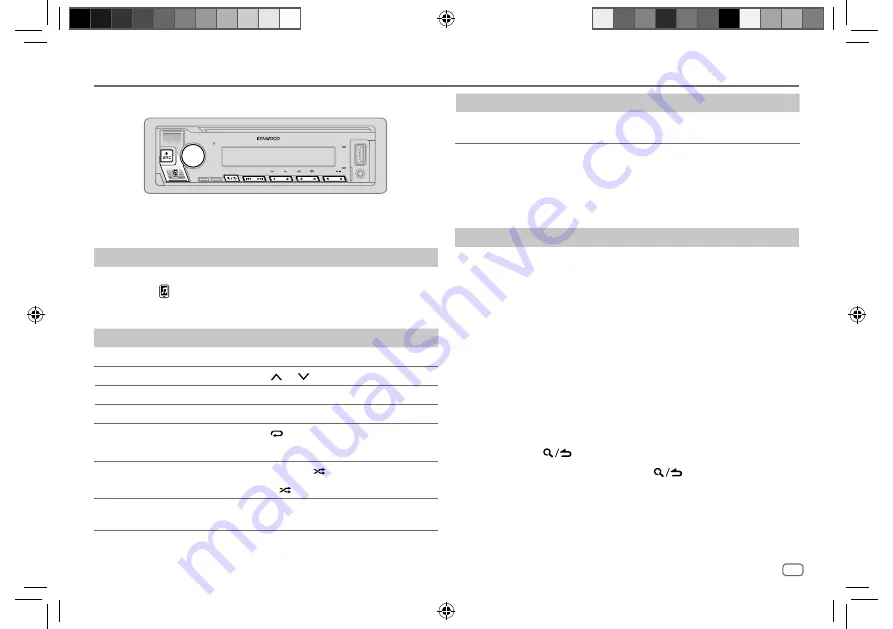
ENGLISH
19
Data Size:
B6L (182 mm x 128 mm)
Book Size:
B6L (182 mm x 128 mm)
BLUETOOTH®
BLUETOOTH — Audio
While in BT AUDIO source, you can connect to five Bluetooth audio devices
and switch between these five devices.
Audio player via Bluetooth
1
Press
B
SRC repeatedly to select BT AUDIO.
• Pressing enters BT AUDIO directly.
2
Operate the audio player via Bluetooth to start playback.
To
On the faceplate
Play back/pause
Press 6
IW
.
Select group or folder
Press 2
/ 1
.
Reverse skip/Forward skip
Press
S
/
T
.
Reverse/Fast-forward
Press and hold
S
/
T
.
Repeat play
Press 4
repeatedly.
[ALL REPEAT]
,
[FILE REPEAT]
,
[REPEAT OFF]
Random play
Press and hold 3
to select
[ALL RANDOM]
.
•
Press 3 to select
[RANDOM OFF].
Select a file from a folder/list
Refer to “Select a file from a folder/list” on
page 11.
To
On the faceplate
Switch between connected
Bluetooth audio devices
Press 5.*
* Pressing the “Play” key on the connected device itself also causes switching of sound output
from the device.
Operations and display indications may differ according to their availability
on the connected device.
Settings to use KENWOOD Remote application
KENWOOD Remote application is designed to control the KENWOOD car
receiver’s operations from the iPhone/iPod (via Bluetooth or via USB input
terminal) or Android smartphone (via Bluetooth).
• “R.APP” indicator on the display window lights up when KENWOOD
Remote application is connected.
Preparation:
• Install the latest version of KENWOOD Remote application on your device
before connecting.
• For more information, visit <www.kenwood.com/cs/ce/>.
1
Press the volume knob to enter
[FUNCTION]
.
2
Turn the volume knob to select an item (page 20), then press the
knob.
3
Repeat step 2 until the desired item is selected or activated.
4
Press and hold
to exit.
To return to the previous setting item, press
.
JS_KWD_KMM_BT505DAB_EN_5th Draft.indd 19
JS_KWD_KMM_BT505DAB_EN_5th Draft.indd 19
9/27/2018 9:25:33 AM
9/27/2018 9:25:33 AM






























