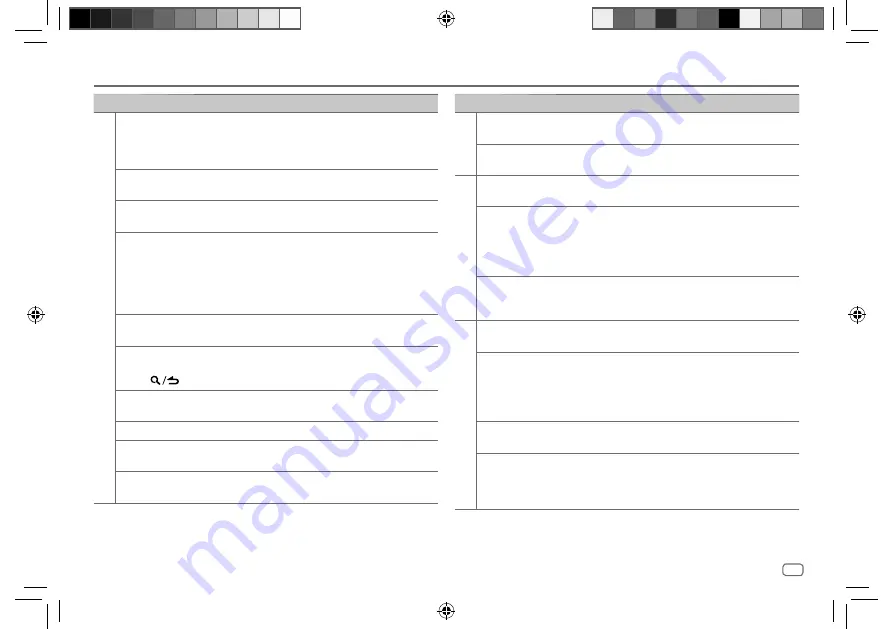
ENGLISH
35
Data Size:
B6L (182 mm x 128 mm)
Book Size:
B6L (182 mm x 128 mm)
Symptom
Remedy
USB/iPod
“UNSUPPORTED DEVICE”
appears.
• Check whether the connected USB device is compatible
with this unit and ensure the file systems are in
supported formats. (Page 32)
• Reattach the USB device.
“UNRESPONSIVE DEVICE”
appears.
Make sure the USB device is not malfunction and reattach
the USB device.
“USB HUB IS NOT
SUPPORTED” appears.
This unit cannot support a USB device connected via a
USB hub.
• The source does not
change to “USB” when
you connect a USB device
while listening to another
source.
• “USB ERROR” appears.
The USB port is drawing more power than the design
limit. Turn the power off and unplug the USB device.
Then, turn on the power and reattach the USB device.
If this does not solve the problem, turn the power off and
on (or reset the unit) before replacing with another USB
device.
The iPod/iPhone does not
turn on or does not work.
• Check the connection between this unit and iPod/iPhone.
• Disconnect and reset the iPod/iPhone using hard reset.
“LOADING” appears when
you enter search mode by
pressing
.
This unit is still preparing the iPod/iPhone music list. It
may take some time to load, try again later.
“NA FILE”
Make sure the media (USB) contain supported audio files.
(Page 32)
“COPY PRO”
A copy-protected file is played (USB).
“NO DEVICE”
Connect a device (USB/iPod/iPhone), and change the
source to USB or iPod USB again.
“NO MUSIC”
Connect a device (USB/iPod/iPhone) that contains
playable audio files.
Troubleshooting
Symptom
Remedy
USB/iPod
“iPod ERROR”
• Reconnect the iPod.
• Reset the iPod.
“MEMORY FULL”
You have reached the maximum storage limit of your
iPod/iPhone.
Spotify
“DISCONNECTED”
USB is disconnected from the head unit. Please make
sure the device is connected properly through USB.
“CONNECTING”
• Connected via USB input terminal: The device is
connecting to the head unit. Please wait.
• Connected via Bluetooth: The Bluetooth is disconnected.
Please check Bluetooth connection and make sure both
the device and unit are paired and connected.
“CHECK APP”
The Spotify application is not connected properly or user
is not login. End the Spotify application and restart. Then,
log in to your Spotify account.
Bluetooth®
No Bluetooth device is
detected.
• Search from the Bluetooth device again.
• Reset the unit. (Page 4)
Bluetooth pairing cannot
be made.
• Make sure you have entered the same PIN code to both
the unit and Bluetooth device.
• Delete pairing information from both the unit and
the Bluetooth device, then perform pairing again.
(Page 16)
Echo or noise is heard during
a phone conversation.
• Adjust the microphone unit’s position. (Page 15)
• Check the
[ECHO CANCEL]
setting. (Page 17)
Phone sound quality is poor.
• Reduce the distance between the unit and the Bluetooth
device.
• Move the car to a place where you can get a better signal
reception.
JS_KWD_KMM_BT356_EN_EN.indd 35
JS_KWD_KMM_BT356_EN_EN.indd 35
6/21/2019 4:01:22 PM
6/21/2019 4:01:22 PM
















































