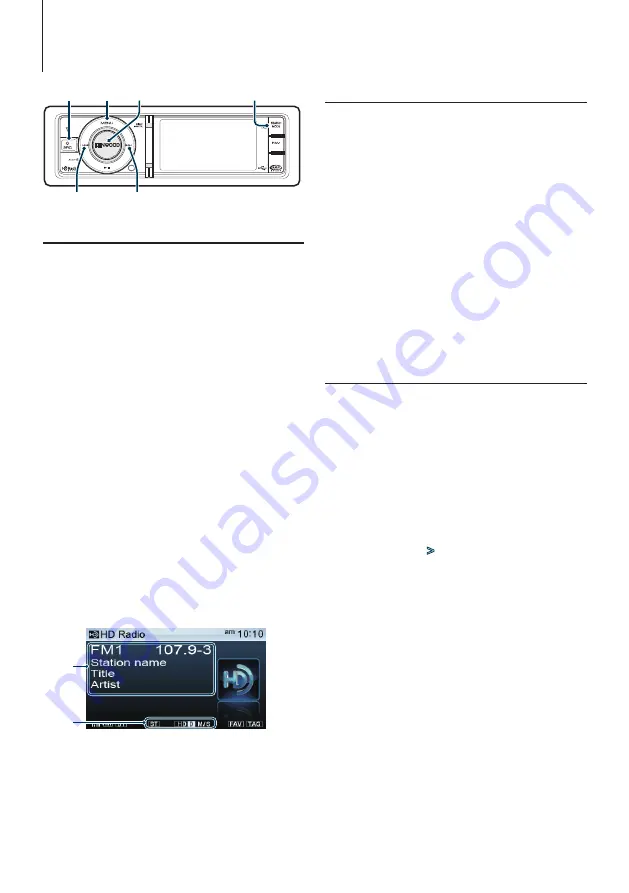
60
|
KIV-BT900/ KIV-700
HD Radio™ Tuner Control (Optional)
Basic Operation
Selecting HD Radio source
Press the [SRC] button. Turn the [Volume] knob
and press it when the desired item is displayed.
Select the “HD RADIO” display.
✍
SRC Select mode 2: Pressing the [SRC] button
repeatedly also switches source.
Selecting the Receiving Band
1. Enter Menu List mode
Press the [MENU] button.
2. Turn the [Volume] knob and press it when
the desired item is displayed.
Select “FM1”, “FM2”, “FM3” or “AM”.
Selecting the Receiving station
Press the [
4
] or [
¢
] button.
During reception of stereo stations the “ST”
indicator lights up.
✍
Details of the station selecting in operation are
set in the “Seek Mode” of
.
Switching display
Press the [DISP] button to select display mode.
Selects the Information or Clock.
Display example of information display mode
1
2
1
Station information (see
2
Status indicator (see
Station Preset Memory
Putting a station in the memory.
1
Select the radio band and tune in a desired
radio station you wish to store in the preset
memory
2
Enter Menu List mode
Press the [MENU] button.
3
Enter Preset Memory mode
Turn the [Volume] knob and press it when the
desired item is displayed.
Select “List & Memory”.
4
Select the number to put in the memory
Turn the [Volume] knob and press it for at least
2 seconds when the desired item is displayed.
Select the preset number.
Auto Memory Entry
Putting stations with good reception in the memory
automatically.
1
Select the radio band you wish to store in the
preset memory
2
Enter Menu List mode
Press the [MENU] button.
3
Enter Auto Memory Entry mode
Turn the [Volume] knob and press it when the
desired item is displayed.
Select “Settings”
>
“Auto Memory”.
4
Open Auto Memory Entry
Turn the [Volume] knob and press it when the
desired item is displayed.
Select “YES”.
When 6 stations that can be received are put in the
memory, auto memory entry closes.
SRC
4
MENU
¢
SEARCH MODE
Volume
Summary of Contents for KIV-700
Page 13: ...English 13 ...
Page 21: ...English 21 ...
Page 29: ...English 29 ...
Page 57: ...English 57 ...
Page 63: ...English 63 ...
Page 73: ...English 73 ...
















































