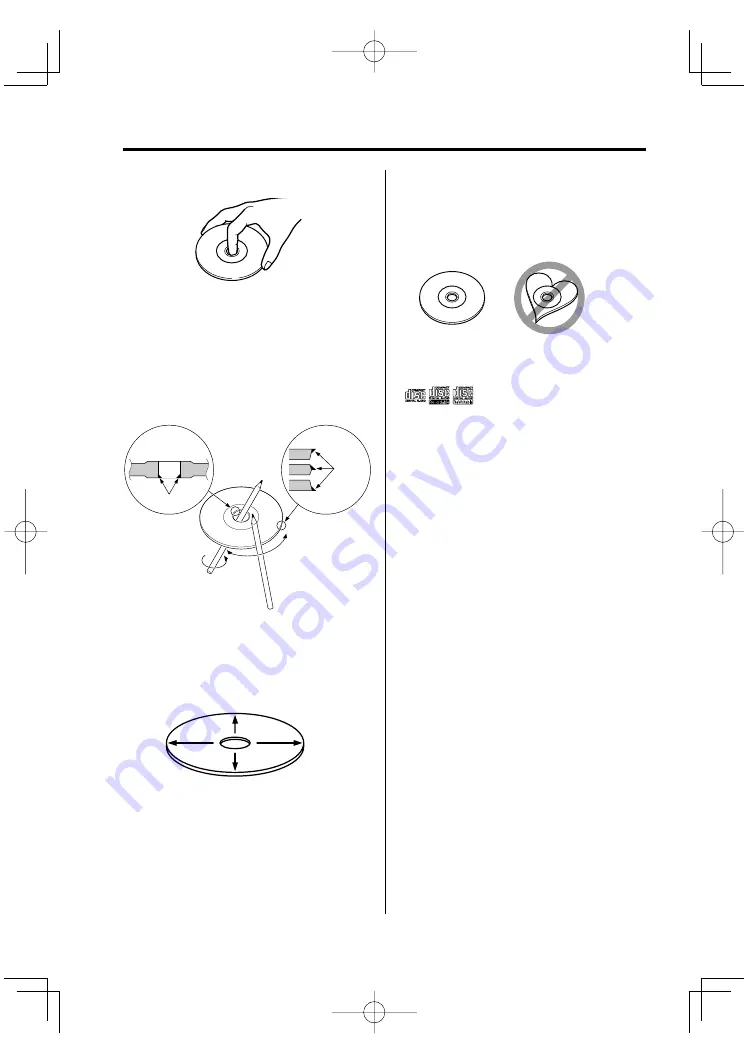
8
|
English
Handling discs
• Don’t touch the recording surface of the disc.
• CD-R/RW and DVD-R are easier to damage than a
normal music CD. Use a CD-R/RW or a DVD-R after
reading the caution items on the package etc.
• Don’t stick tape etc. on the disc.
Also, don’t use a disc with tape stuck on it.
When using a new disc
If the disc center hole or outside rim has burrs, use
it after removing them with a ball pen etc.
Disc accessories
Don’t use disc type accessories.
Disc cleaning
Clean from the center of the disc and move
outward.
About discs
Burrs
Burrs
Removing discs
When removing discs from this unit pull them out
horizontally.
Discs that can’t be used
• Discs that aren’t round can’t be used.
• Discs with coloring on the recording surface or
that are dirty can’t be used.
• This unit can only play the CDs with
.
It may not correctly play discs which do not have
the mark.
• A CD-R or CD-RW that hasn’t been finalized can’t
be played. (For the finalization process refer to
your CD-R/CD-RW writing software, and your CD-
R/CD-RW recorder instruction manual.)
Disc storage
• Don’t place them in direct sunlight (On the seat
or dashboard etc.) and where the temperature is
high.
• Store discs in their cases.
KDV-S210P̲09.Indd 8
04.5.25, 4:27:00 PM









































