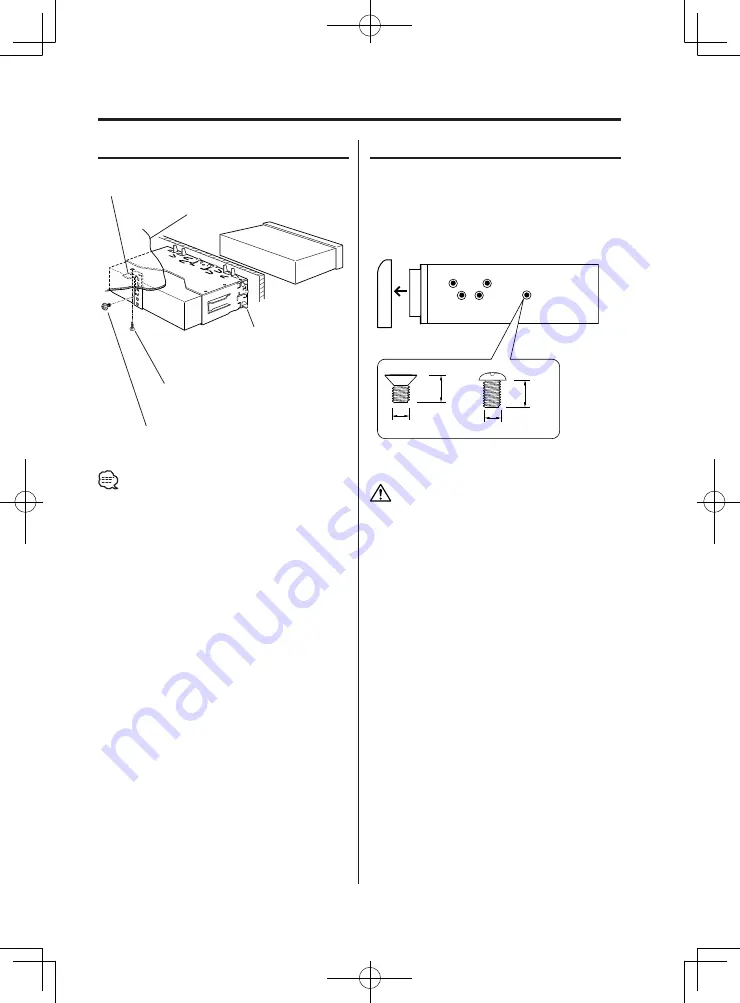
English
|
37
Installation
• Make sure that the unit is installed securely in place. If
the unit is unstable, it may malfunction (for example, the
sound may skip).
non-Japanese cars
Japanese cars
1
Refer to the section 'Removing the hard rubber
frame' (page 38) and then remove the hard
rubber frame.
2
Align the holes in the unit (two locations on each
side) with the vehicle mounting bracket and
secure the unit with the accessory screws.
• During installation, do not use any screws except for
those provided. The use of different screws might result
in damage to the main unit.
• Damage may occur if a screwdriver or similar tool is used
with excessive force during the installations.
Firewall or metal support
Screw (M4X8)
(commercially available)
Self-tapping screw
(commercially available)
Metal mounting strap
(commercially available)
Bend the tabs of the
mounting sleeve with a
screwdriver or similar utensil
and attach it in place.
� ��
����
����
����
� ��
����
T
N
T
N
T/N
T: Toyota cars
N: Nissan cars
Accessory
3
...for Nissan car
Accessory
4
...for Toyota car
3
4
1.KDV-MP735̲US.indd
04.1.5, 11:53 AM
37




















