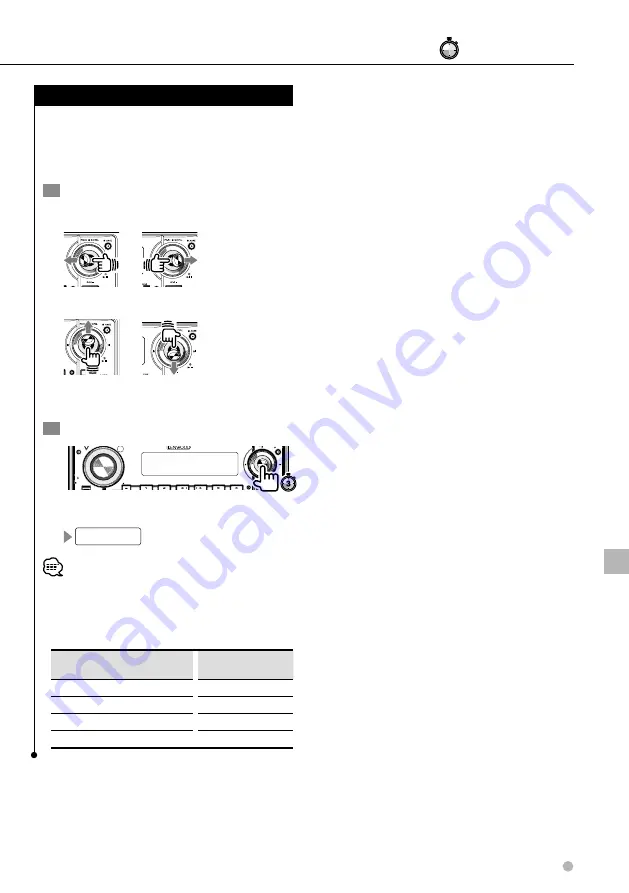
English
47
Security code entry
If a security code is set, you must enter the code
the first time you turn the unit on after the Reset
button has been pressed or the unit has been
disconnected to the battery of the car.
1
Enter a security code
Select the digit to enter.
Select a number to enter.
Enter the security code set in <Setting security
code> (page 46).
2
Confirm the entry
Q
AM
SETUP
AUD
VOL
ATT
MENU
SCAN
STOP
M/S
RDM
REP
F.SEL
M.RDM
OFF
DISP
SW
AME
FM
SCRL
SRC
The power turns on.
APPROVED
• If you enter wrong security code, the message
"WAITING#" (# : number of times you entered wrong
code) will be displayed, and you cannot operate the unit
for a certain period of time. Re-enter the code after the
following operation prohibition time is passed.
Number of times for entering
wrong security code
Operation prohibition
time
1st time
None
2nd time
5 minutes
3rd time
1 hour
4th time
24 hours
Menu
#
: Press for # seconds.






























