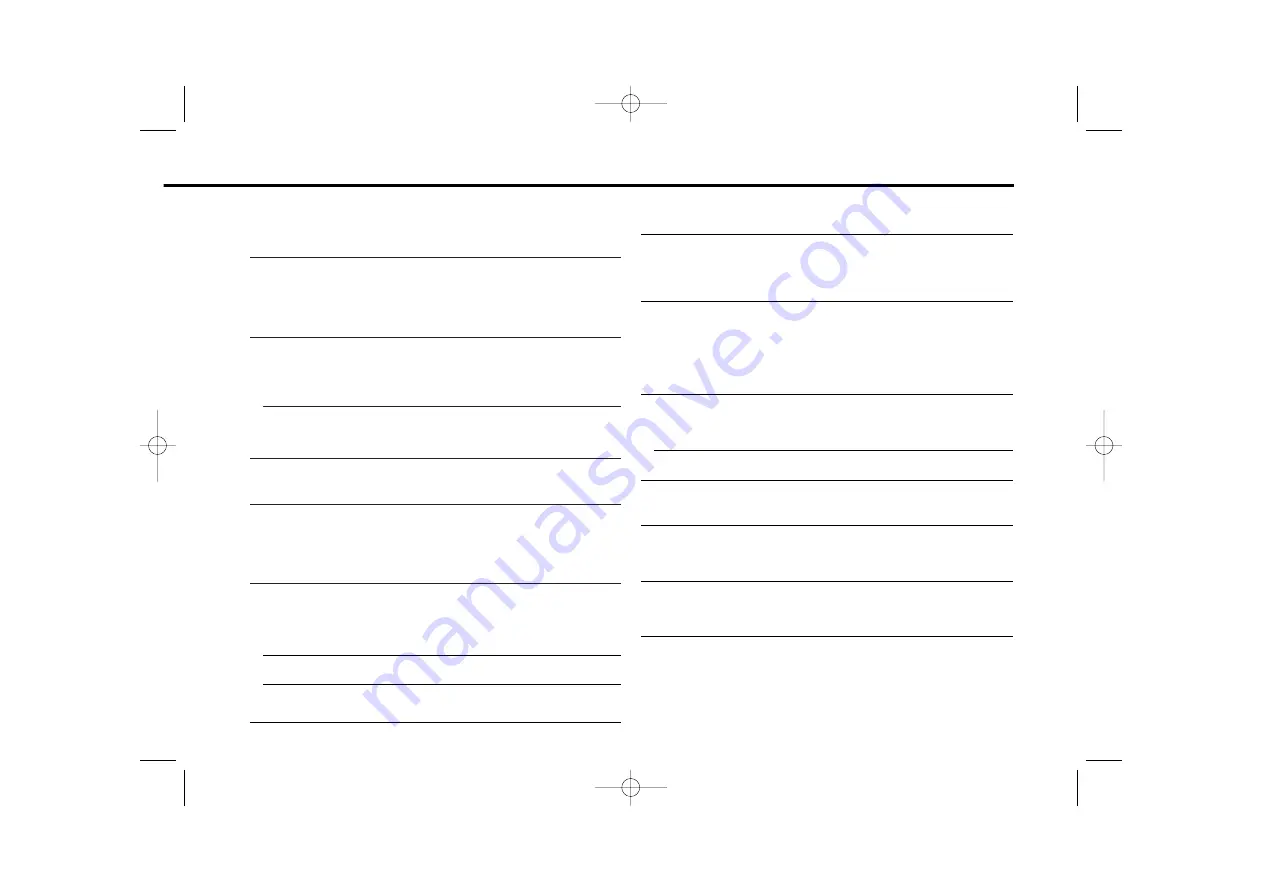
— 37 —
?
The subtitle is not displayed.
✔
The DVD disc being played does not contain the recording of
subtitles.
☞
The subtitle cannot be displayed when the DVD disc being played
does not contain the recording of subtitles.
?
The voice (or subtitle) language cannot be changed.
✔
The DVD disc being played does not contain the recording of more
than one audio (or subtitle) language.
☞
The voice (or subtitle) language cannot be changed when the DVD
disc being played does not contain the recording of more than one
voice (or subtitle) language.
?
The viewing angle cannot be changed.
✔
The DVD disc being played does not contain the recording of more
than one angle.
☞
The viewing angle cannot be changed when the DVD disc being
played does not contain the recording of more than one angle.
✔
You are attempting to switch the angle in a DVD section where more
than one angle is not recorded.
☞
More than one viewing angle may be recorded only in limited
sections in a disc.
?
Playback will not start even after a title is selected.
✔
A viewing restriction (RATING) has been set for the disc.
☞
Check the viewing restriction level (RATING) setting.
?
The voice or subtitle language selected in the initial setting is not
played.
✔
The DVD disc being played does not contain the recording of the
selected voice or subtitle language.
☞
Use a DVD disc containing the recording of the selected voice or
subtitle language.
MP3 source
?
Cannot play an MP3.
67
✔
Not conforming to ISO 9660 Level 1/2, and Joliet.
☞
Use a medium conforming to ISO 9660 Level 1/2, and Joliet.
✔
The MP3 has no or invalid track name extension.
68
☞
Add the ".MP3" extension to the MP3 track name.
✔
The media is scratched or dirty.
69
☞
Clean the media, referring to the section on <Disc cleaning>
(page 6).
?
Noise or no sound generated when an MP3 is played.
70
✔
The track has the MP3 track name extension while it is not an MP3.
☞
Do not use the ".MP3" extension in non-MP3.
?
Takes time before the unit starts playing MP3.
71
✔
The medium contains many albums, tracks, and hierarchical levels.
☞
The unit checks all tracks on the loaded medium first. If the
medium has many tracks recorded, it may take a long time for the
unit before it starts playing MP3.
?
Fails to play MP3 in the intended order.
72
✔
The MP3 tracks were not written by the CD writer in the order in
which you wanted them to be played.
☞
Depending on the CD writer, you may be able to set the order in
which MP3 tracks are to be played by writing them onto a
medium with their track names beginning with play sequence
numbers such as "01" to "99".
?
The sound skips when an MP3 is being played.
73-1
✔
The media is scratched or dirty.
☞
Clean the media, referring to the section on <Disc cleaning>
(page 6).
✔
The recording condition is bad.
73-2
☞
Record the media again or use another media.
?
Can’t enter Folder Select mode.
76
✔
There’s no folder recorded in the MP3 media.
☞
Use a media with levels.
?
The songs in the selected folder aren’t played in Folder Select
mode.
77
✔
There are no MP3 in the selected folder.
☞
Make sure there’s recorded content in the MP3 media.
?
The MP3 track/disc search takes time.
78
✔
Many tracks are recorded on the media.
☞
When the media directory is complex, the track/disc search can
take time.
KDV-C810_U.S_r02 02.12.16 12:53 PM Page 37


















