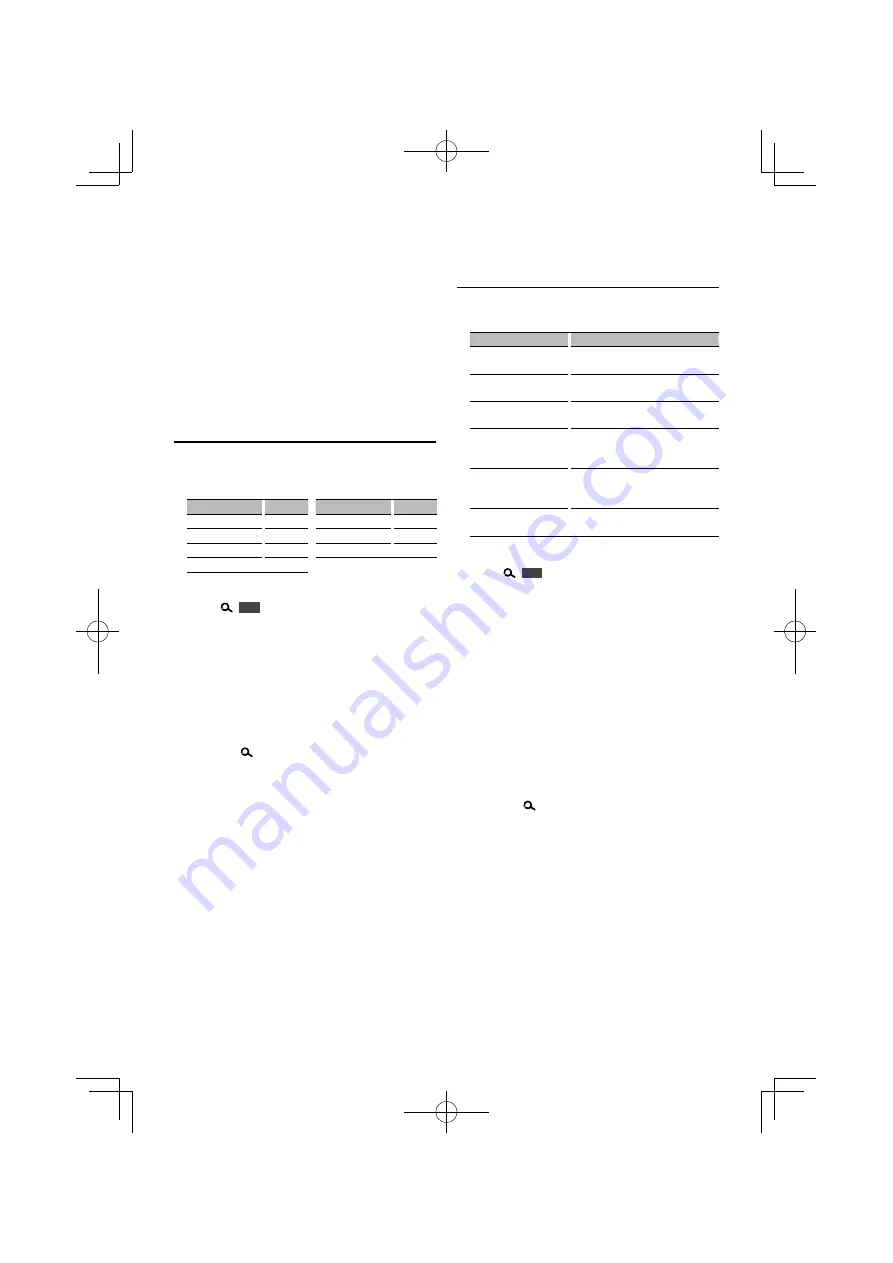
English
|
29
Cabin Selection
You can compensate the delay of the sound arrival
time by selecting your environment from the
following car types;
Car type
Display
Not compensating.
“OFF”
Compact car
“COMPACT”
Sedan
“SEDAN”
Station wagon
“WAGON”
Car type
Display
Minivan
“MINIVAN”
Sport-utility vehicle
“SUV”
Passenger van
“PAS-VAN”
1
Enter Cabin select mode
Press [
]
1 sec.
, and select “DSP”
>
“SETUP”
>
“CABIN”.
Press the [AUD] knob.
• For how to select Function Control items, refer to
<Function Control> (page 10).
2
Select the car type
Turn the [AUD] knob and push the center when
the desired item is displayed.
3
Exit Cabin select mode
Press the [
] button.
⁄
• You can compensate the distances in more details by
using <DTA setting> (page 30) function.
Speaker Setting
Setting the speaker to be connected, speaker size,
and installation position;
Setting item
Range
Front Speaker Location
“FRONT”
>
“LOCATION”
“DOOR”/ “ON DASH”/ “UND DASH” (Under
dash)
Front Speaker Size
“FRONT”
>
“SIZE”
O.E.M./ 10 cm/ 13 cm/ 16 cm/ 17 cm/ 18
cm/ 4×6/ 5×7/ 6×8/ 6×9/ 7×10
Front Tweeter
“FRONT”
>
“TWEETER”
“NONE”/ “USE”
Rear Speaker Location
“REAR”
>
“LOCATION”
• “DOOR”/ “R-DECK”
• “2ND ROW”/ “3RD ROW” (Minivan/
Passenger van)
Front Speaker Size
“REAR”
>
“SIZE”
None/ O.E.M./ 10 cm/ 13 cm/ 16 cm/
17 cm/ 18 cm/ 4×6/ 5×7/ 6×8/ 6×9/
7×10
Subwoofer Size
“SUB-W”
>
“SIZE”
None/ 16 cm/ 20 cm/ 25 cm/ 30 cm/
38 cm over
1
Enter Speaker Setting mode
Press [
]
1 sec.
, and select “DSP”
>
“SETUP”
>
“SPEAKER”.
Press the [AUD] knob.
• For how to select Function Control items, refer to
<Function Control> (page 10).
2
Select the speaker you want to set
Turn the [AUD] knob and push the center.
“FRONT”/ “REAR”/ “SUB-W”
3
Select the item you want to set
Turn the [AUD] knob and push the center.
4
Set the value
Turn the [AUD] knob and push the center when
the desired item is displayed.
5
Exit Speaker Setting mode
Press the [
] button twice.
⁄
• About the position setting
First, set the using environment with <DTA (Digital Time
Alignment) Setting> (page 30).
• When using the Subwoofer Left and Subwoofer Right as
a single sub woofer, set the left side and right side to the
same value.
B64-4433-00̲00̲E̲English.indd 29
B64-4433-00̲00̲E̲English.indd 29
09.2.10 10:08:36 AM
09.2.10 10:08:36 AM
















































