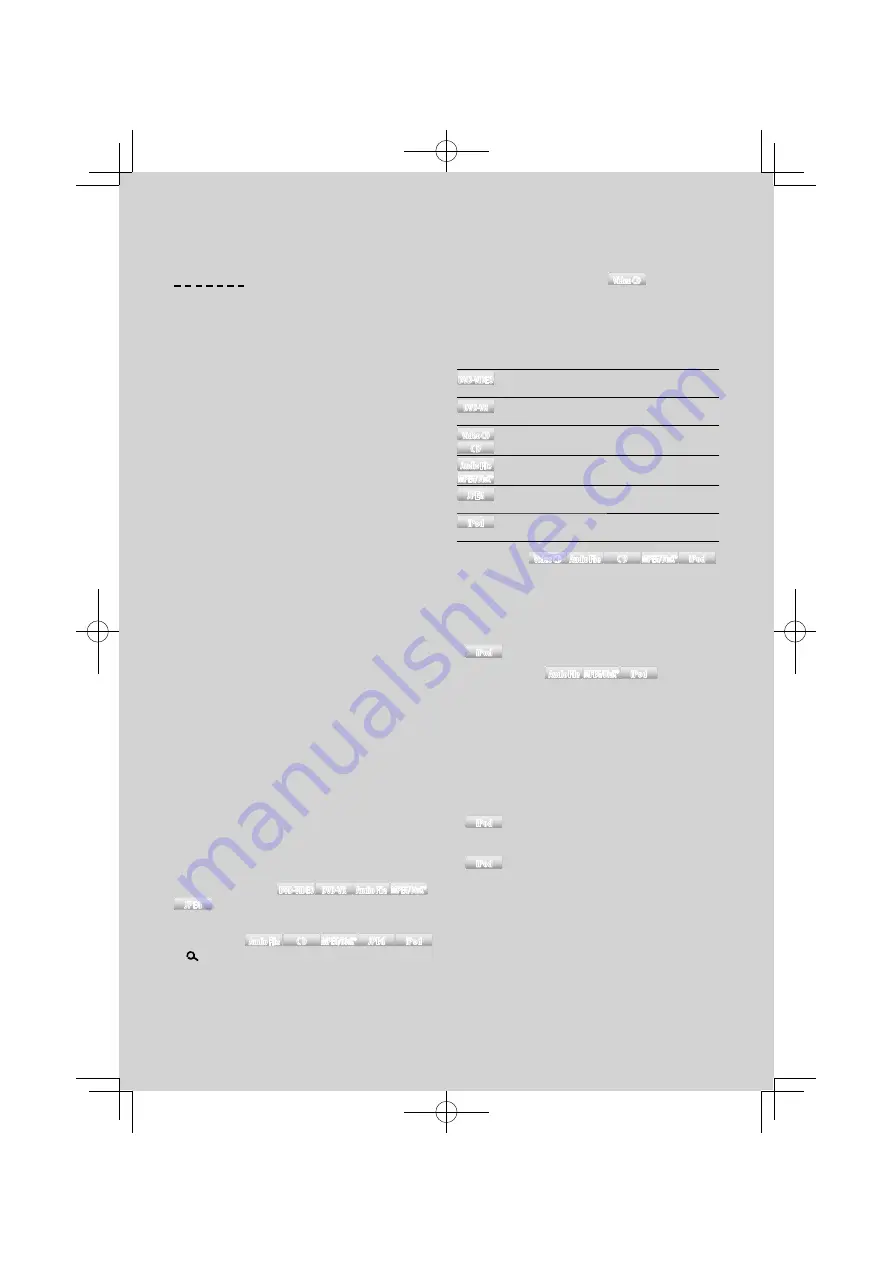
English
|
9
DVD/ USB/ iPod play functions
Disc play:
Disc slot
Starts playing when a disc is inserted.
When a disc is inserted, the “IN” indicator is ON.
⁄
• Do not attempt to insert a disc into the slot if another one
is already there.
• The unit can only play 12 cm (5 inch) discs. If you insert an
8 cm (3 inch) disc, it will get stuck inside and can cause the
unit to malfunction.
Disc ejection: [
0
]
⁄
• You can eject the disc for 10 minutes after switching off the
engine.
USB device/iPod play:
USB Terminal
Connecting a USB device starts playback.
⁄
• For the playable audio file, video file, media, and devices,
refer to <About Audio file> (page 4), <About Video file>
(page 4).
USB device/ iPod removing
To disconnect the USB device/ iPod, stop the playback
by pressing the [1] button, and then disconnect the
USB device/ iPod.
Pause and play:
[6]
Switches between pause and play each time this
button is pressed.
Stops playing:
[1]
Track/File search:
[
4
]/ [
¢
]
Changes the chapter/ track/ file when this button is
pressed.
Fast reverses or forwards the music while pressing.
Pressing these buttons for 5 seconds or longer
accelerates the speed of fast-forward or fast-reverse.
⁄
• For the iPod, the fast-forward or reverse speed does not
change.
Title/ Folder search
DVD-VIDEO
DVD-VIDEO DVD-VR
DVD-VR Audio File
Audio File MPEG/DivX®
MPEG/DivX®
JPEG
JPEG
:
[FM+]/ [AM–]
Changes the title/ folder.
Search mode
Audio File
Audio File
CD
CD
MPEG/DivX®
MPEG/DivX® JPEG
JPEG
iPod
iPod
:
[
]
After pressing this button, you can quickly search
songs with the [AUD] knob. See <Music/Video
Search> (page 21) for details.
Changing the audio channel
Video CD
Video CD
:
[2]
Changes the audio channel when this button is
pressed.
Repeat play:
[4]
Each time you press the button, the Repeat Play
alternates between the modes.
DVD-VIDEO
DVD-VIDEO
Chapter Repeat (“CHAP REP”), Title Repeat
(“TITL REP”) and OFF (“REP OFF”)
DVD-VR
DVD-VR
Chapter Repeat (“CHAP REP”), Program
Repeat (“PRG REP”) and OFF (“REP OFF”)
Video CD
Video CD
CD
CD
Track Repeat (“TRAC REP”) and OFF (“REP
OFF”) (Video CD: PBC Off)
Audio File
Audio File
MPEG/DivX®
MPEG/DivX®
File Repeat (“FILE REP”), Folder Repeat (“FOLD
REP”), and OFF (“REP OFF”)
JPEG
JPEG
Folder Repeat (“FOLD REP”) and OFF (“REP
OFF”)
iPod
iPod
File Repeat (“REP ONE”), All Repeat (“REP ALL”),
and OFF (“REP OFF”)
Random play
Video CD
Video CD Audio File
Audio File
CD
CD
MPEG/DivX®
MPEG/DivX® iPod
iPod
:
[3]
Randomly plays the track/ file in the disc or folder.
When Random Play is turned on, “DISC RDM”/ “FOLD
RDM” is displayed.
⁄
•
iPod
iPod
: Disabled when VIDEO is being played.
All Random play
Audio File
Audio File MPEG/DivX®
MPEG/DivX® iPod
iPod
:
[3]
If you press this button for at least 3 seconds while
playing a file, all files in the media play at random
(“ALL RDM”).
Pressing the button again turns the random play off
(“RDM OFF”).
⁄
• The time required to turn on the all random function may
become longer depending on the number of songs in iPod
or the folder structure.
•
iPod
iPod
: Turning on the all random function changes
the iPod browse item to “songs”. This browse item will not
change even if the all random function is turned off.
•
iPod
iPod
: If the brows item is changed to search for
music while the all random function is on, the all random
function is turned off and the songs in the browse item are
played at random.
B64-4427-00̲00̲K̲English.indd 9
B64-4427-00̲00̲K̲English.indd 9
09.2.10 10:06:02 AM
09.2.10 10:06:02 AM
























