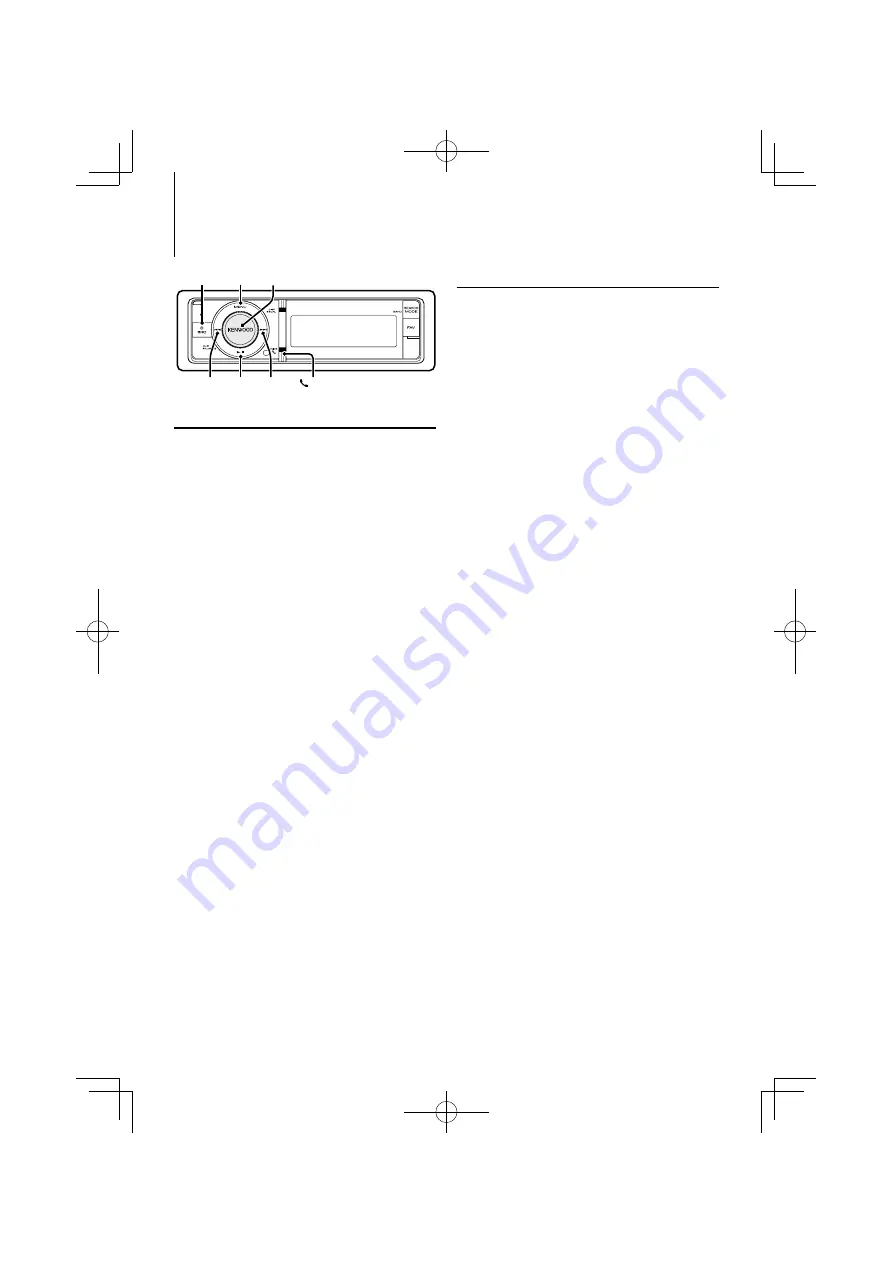
English
|
21
Bluetooth Audio Operation
Connecting a Bluetooth Device
Before use the Bluetooth device, you need to
connect Bluetooth device to this unit. The following
3 steps procedure is necessary.
Pairing (Registering from Bluetooth devices)
To make your Bluetooth Audio player usable with
this unit, you need to register it (pairing).
1
Turn on this unit
Press the [SRC] button.
2
Start registering this unit by operating the
Bluetooth device
By operating the Bluetooth device, register the
audio player (pairing). Select “KENWOOD BT CD/R-
4P1”/ “KCA-BT200” from the list of connected units.
3
Enter a PIN code
Input the PIN code (“0000”) in the Bluetooth
device.
Check that registration is complete on the
Bluetooth device.
✍
PIN code is set to “0000” as the default. You can
change this code. Refer to <Registering PIN
Code> (page 44).
4
By operating the Bluetooth device, start
Bluetooth connection.
⁄
• If pairing does not succeed, try followings.
– PIN code is set to “0000”. See <Registering PIN Code>
(page 44)
– Turn off the power of this unit and turn it back on. And
then try the pairing operation again.
– If other audio players have been registered, delete
them. And then try the pairing operation again. See
<Deleting a Registered Bluetooth device> (page 45)
• When registering from this unit, refer to <Registering
Bluetooth device> (page 43).
• For details on the Bluetooth Audio player which can be
connected, see <About the Bluetooth Audio player>
(page 51).
Basic Operation
Selecting Bluetooth Audio source
Press the [SRC] button. Turn the [VOL] knob and
press it when the desired item is displayed.
Select the “BT Audio” display.
✍
SRC Select mode 2: Pressing the [SRC] button
repeatedly switches source.
Pause and play
Press the [
38
] button.
Music Search
Press the [
4
] or [
¢
] button.
⁄
• All or some of the operations above cannot be
performed if the Bluetooth audio player is not ready for
remote control.
• Switching between Bluetooth audio sources does
not start or stop playback automatically. Perform the
operation for starting or stopping playback.
• Some audio players cannot be controlled remotely or
reconnected after Bluetooth disconnection. Operate the
main unit of the audio player to connect Bluetooth.
SRC
4
MENU VOL
¢
38
/PLAY MODE
Function of KDC-X8016BT/ KDC-X8016BTL
KDC-X7016/ KDC-X7016L with KCA-BT200 (Optional Accessory)
Summary of Contents for KDC-X7016
Page 33: ...English 33 ...






























