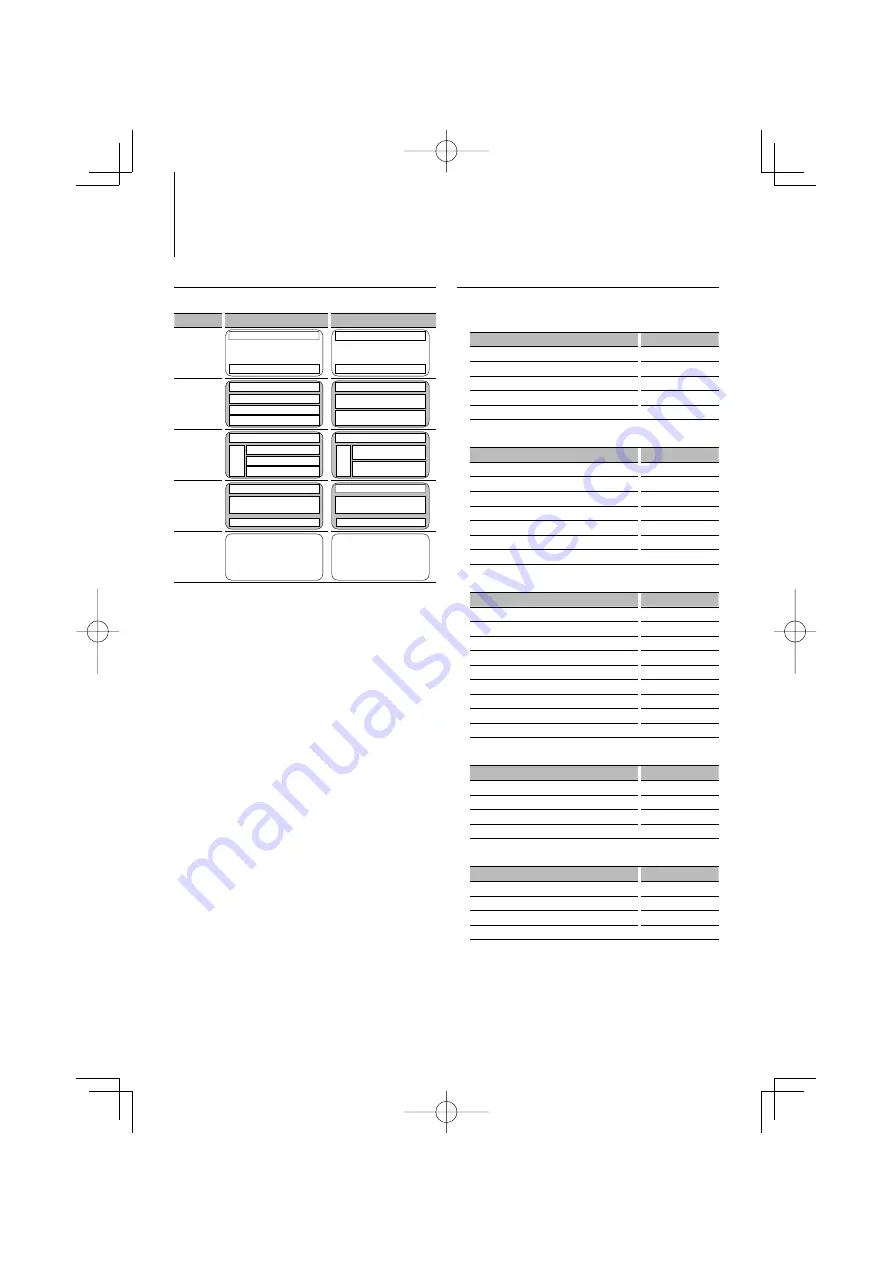
8
|
KDC-X8009U/KDC-X7009U
Display Settings
About Display Type
Shown below are examples of display types.
Display
Display Type
Chinese display
“TYPE [A]”
4
1
2
4
1
2
“TYPE [B]”
1
1
1
2
1
1
2
“TYPE [C]”
1
1
1
2
3
1
1
2
3
“TYPE [D]”
6
1
2
6
1
2
“TYPE [E]”
5
5
• To select the Chinese display type, select “ON” in “MENU”
> “Chinese” of <Function Control> (page 6). When you
select “ON”, you cannot select “DISP” > “MODE” to set a
display pattern.
⁄
•
1
Text display part
2
Status display
3
Icon display part
4
Graphic display part
5
Clock display
6
Display (varied depending on the source)
Text Display Selection
Changing the text display.
In Tuner source
Information
Display
Station name
“SNPS”
Frequency
“Frequency”
Clock
“Clock”
Date
“Date”
Blank
“Blank”
In CD & External disc source
Information
Display
Disc title
“Disc Title”
Track title
“Track Title”
Play time & Track number
“P-Time”
Disc name
“DNPS”
Clock
“Clock”
Date
“Date”
Blank
“Blank”
In Audio file source
Information
Display
Music title & Artist name
“Title/Artist”
Album name & Artist name
“Album/Artist”
Folder name
“Folder Name”
File name
“File Name”
Play time & Music number
“P-Time”
Song time progress bar (iPod)
“Time Bar”
Clock
“Clock”
Date
“Date”
Blank
“Blank”
In Standby
Information
Display
Standby
“Source Name”
Clock
“Clock”
Date
“Date”
Blank
“Blank”
In Auxiliary input source
Information
Display
Auxiliary input name
“Source Name”
Clock
“Clock”
Date
“Date”
Blank
“Blank”
1
Enter Text Display Selection mode (In Display
Type A/ B/ C/ D)
Select “DISP” > “TEXT”.
For how to select Function Control item, refer to
<Function Control> (page 6).
B64-4053-00̲00̲M̲English.indd 8
B64-4053-00̲00̲M̲English.indd 8
08.2.13 0:14:56 PM
08.2.13 0:14:56 PM























