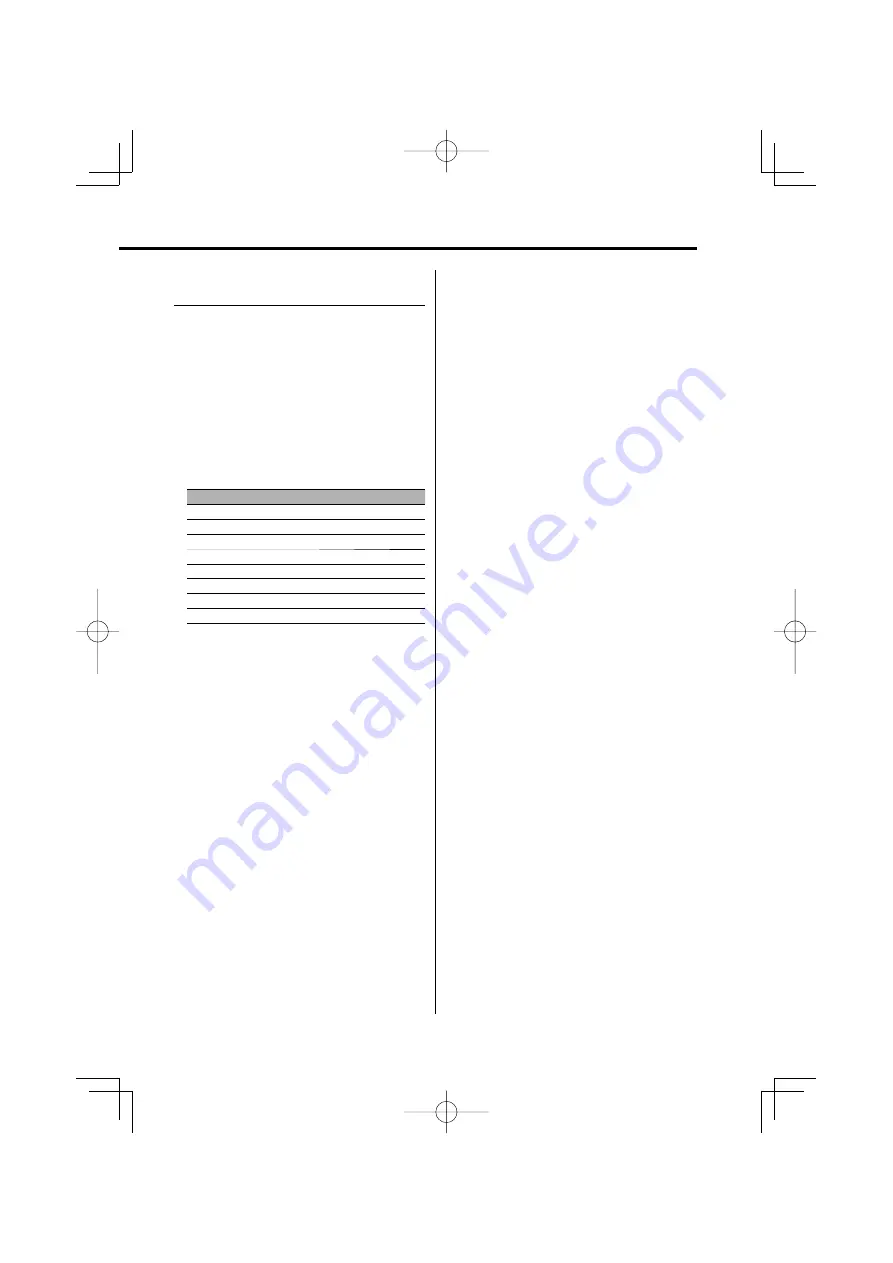
English
|
27
Changing Language for PTY
Function
Selecting the Program Type display language.
1
Enter PTY mode
Refer to <PTY (Program Type)> (page 26).
2
Enter Changing Language mode
Press the [TI] button.
3
Select the language
Push the Control knob towards [FM] or [AM].
Each time you push the knob, the language
alternates between the languages shown in the
table below.
Language
Display
English
"English"
Spanish
"Spanish"
French
"French"
Dutch
"Dutch"
Norwegian
"Norwegian"
Portuguese
"Portuguese"
Swedish
"Swedish"
German
"German"
4
Exit Changing Language mode
Press the [TI] button.
B64-3385-00̲00̲E̲English.Indd 27
B64-3385-00̲00̲E̲English.Indd 27
06.1.27 3:32:09 PM
06.1.27 3:32:09 PM
















































