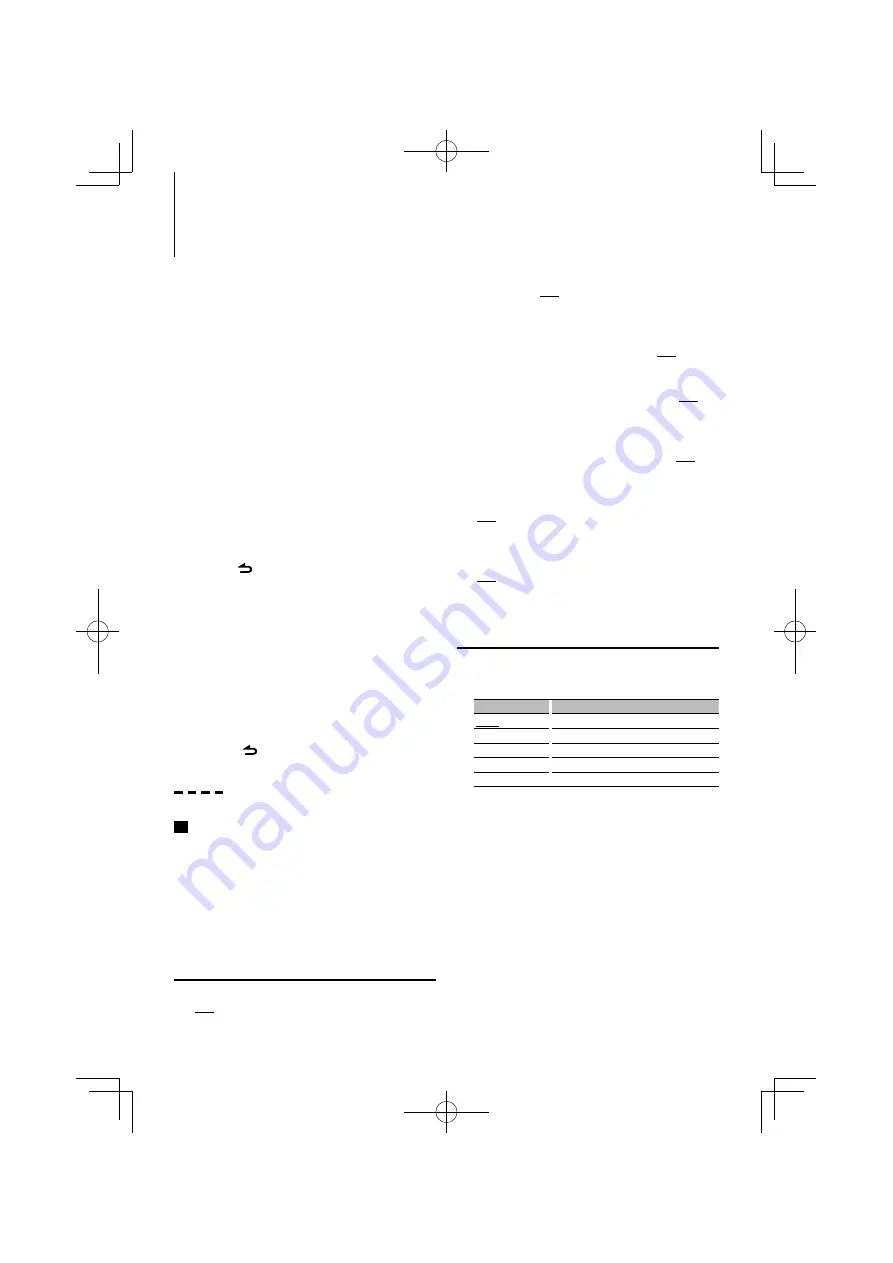
English
|
15
Function setting
Configure the functions of this unit using the
following procedure:
1
Search for the item to set
Pick up the item to set according to <Function
item> (page 15).
2
Select the source
Press the [SRC] button.
Switch to the source that displays the item to set
according to <Function list> (page 19).
For how to select source item, refer to <Power and
source selection> (page 5).
3
Enter Function setting mode
Press the [FNC] button.
4
Select the Function item
Turn the Control knob to select the item to set.
5
Enter the selected Function item
Press the [ENTER] button.
Press the
[
]
button to return to the previous
item.
Repeat steps 4 and 5 until you get to the item to
set.
6
Set the Function item
Turn the Control knob to select a desired
setting value.
7
Determine the setting value
Press the [ENTER] button.
The previous item is displayed.
8
Exit Function setting mode
Press the [
] button for at least 1 second.
Function item
Example:
No.
Function name: “Display of each function on
this unit”
➤
“Setting value 1”*, “Setting value 2”...
Provides a functional overview of the function
item. The source that displays this function can be
found according to the numbers (
00
) in <Function
list> (page 19).
⁄
•
The underscored setting value is a factory setting.
Music Play Mode
01
iPod Control by Hand: “Hands Mode”
➤
“ON”,
“OFF”
When set to “ON”, allows you to operate iPod with
the control on the iPod.
02
Scan play: “Track Scan” (CD)/ “File Scan”(Audio
file)
➤
“ON”, “OFF”
When set to “ON”, plays the intro of the music in
the disc/folder successively.
03
Random play: “Disc Random” (CD)/ “Folder
Random” (Audio file/ iPod)
➤
“ON”, “OFF”
When set to “ON”, plays the music in the disc/
folder randomly.
04
All Random play: “All Random”
➤
“ON”, “OFF”
When set to “ON”, all songs in iPod are played at
random.
05
Track/File Repeat play: “Track Repeat” (CD)/
“File Repeat” (Audio file/ iPod)
➤
“ON”, ”OFF”
When set to “ON”, plays the music repeatedly.
06
Disc/Folder Repeat: “Disc Repeat” (CD
changer)/ “Folder Repeat” (Audio file)
➤
“ON”,
”OFF”
When set to “ON”, plays the music in the disc/
folder repeatedly.
07
Magazine Random: “MGZN Random”
➤
“ON”,
”OFF”
When set to “ON”, plays the music in the disc
changer randomly.
Display Control
08
Display Type Selection: “Display Control”
➤
5
types
Sets the display pattern.
Display type
Display information
Type A
Displays 2 lines of text.
Type B
Displays a line of text.
Type C
Displays the status.
Type D
Displays the clock.
Type E
Displays the spectrum analyzer.
Refer to <Selecting Display Type> (page 20).
09
Display Side Selection: “DISP Side Select”
➤
2 types
Sets the Type A, B, D, and E side display to ON/
OFF. Refer to <Selecting Display Type> (page 20).
10
Display Text Selection: “DISP Text Select”
Sets the Type A and B text display. Refer to
<Selecting Text Display> (page 20).
11
Display Graphic Selection: “DISP GRPHC Select”
➤
6 types
Sets the Type E spectrum analyzer display. Refer to
<Selecting Display Type> (page 20).
B64-4640-10̲01̲KDCU7046̲Ref̲En̲M.indd 15
B64-4640-10̲01̲KDCU7046̲Ref̲En̲M.indd 15
10/01/08 9:32
10/01/08 9:32






























