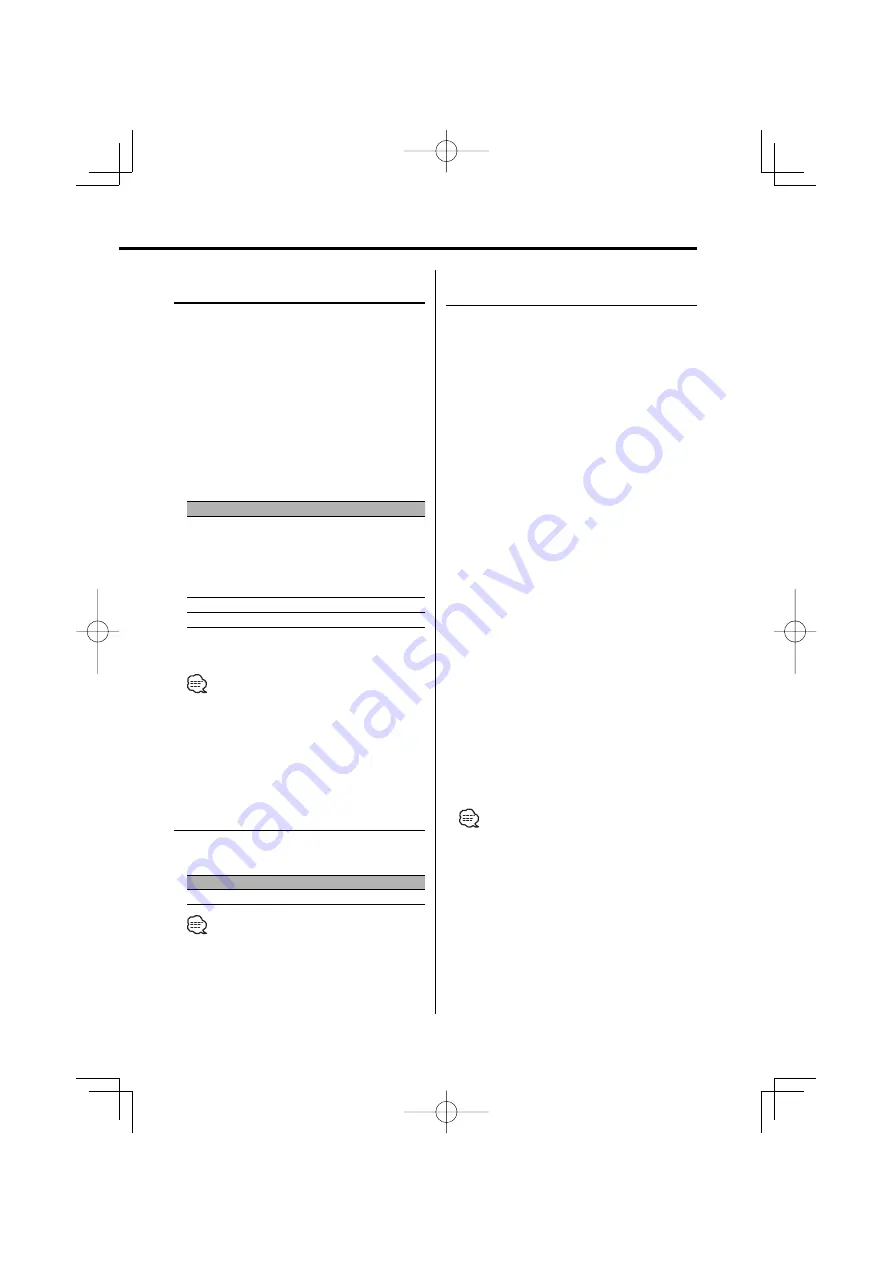
English
|
49
In HD Radio mode
Receive mode Setting
Sets the receive mode.
1
Select the Receive mode
Push the Control knob towards [FM] or [AM].
Select the "Receive Mode" display.
2
Enter Receive mode
Press the Control knob for at least 1 second.
3
Set the Receive mode
Push the Control knob towards [FM] or [AM].
Each time you push the knob, the Receive mode
alternates between the modes shown in the
table below.
Receive mode
Display
Operation
Auto mode
"Auto"
Analog broadcasts and digital
broadcasts will be switched
automatically.
When both are being transmitted,
the digital broadcast will have
priority.
Digital
"Digital"
Digital broadcasts only.
Analog
"Analog"
Analog broadcasts only.
4
Exit Receive mode
Press the [MENU] button.
• Even if the Receive mode is set to "Auto", when the
Ball game mode program (non-delayed broadcast
program) is received, the Receive mode will
automatically switch to Analog broadcast only.
In SIRIUS tuner source
SIRIUS ID (ESN) display
Displaying the SIRIUS ID (Electronic Serial
Number).
Display
"ESN =************"
• Serial & SIRIUS ID (ESN)
It is important to retain the unit serial number and
the electronic SIRIUS Identification number for service
activation and potential service changes.
Auxiliary Input Display Setting &
Station/Disc Naming
Selecting the display when changing to Auxiliary
input source. For the Station/Disc Naming refer to
the <Station/Disc Naming (SNPS/DNPS)> (page
24).
1
Select Auxiliary input source
Press the [SRC] button.
Select the "AUX"/ "AUX EXT" display.
2
Enter Menu mode
Press the [MENU] button for at least 1 second.
"MENU" is displayed.
3
Select Auxiliary input display setting mode
Push the Control knob towards [FM] or [AM].
Select the "Name Set" display.
4
Enter Auxiliary input display setting mode
Press the Control knob for at least 1 second.
The presently selected Auxiliary input display is
displayed.
5
Select the Auxiliary input display
Push the Control knob towards [
4
] or
[
¢
].
Each time you push the knob, the display
alternates as listed below.
• "AUX"/ "AUX EXT"
• "DVD"
• "PORTABLE"
• "GAME"
• "VIDEO"
• "TV"
6
Exit Menu mode
Press the [MENU] button.
• When operation stops for 10 seconds, the name at
that time is registered, and the Auxiliary input display
setting mode closes.
• The Auxiliary Input Display can be set only when the
built-in auxiliary input or the auxiliary input of optional
KCA-S210A is used.
B64-3382-00̲00̲K̲English.Indd 49
B64-3382-00̲00̲K̲English.Indd 49
06.1.27 0:16:52 PM
06.1.27 0:16:52 PM






























