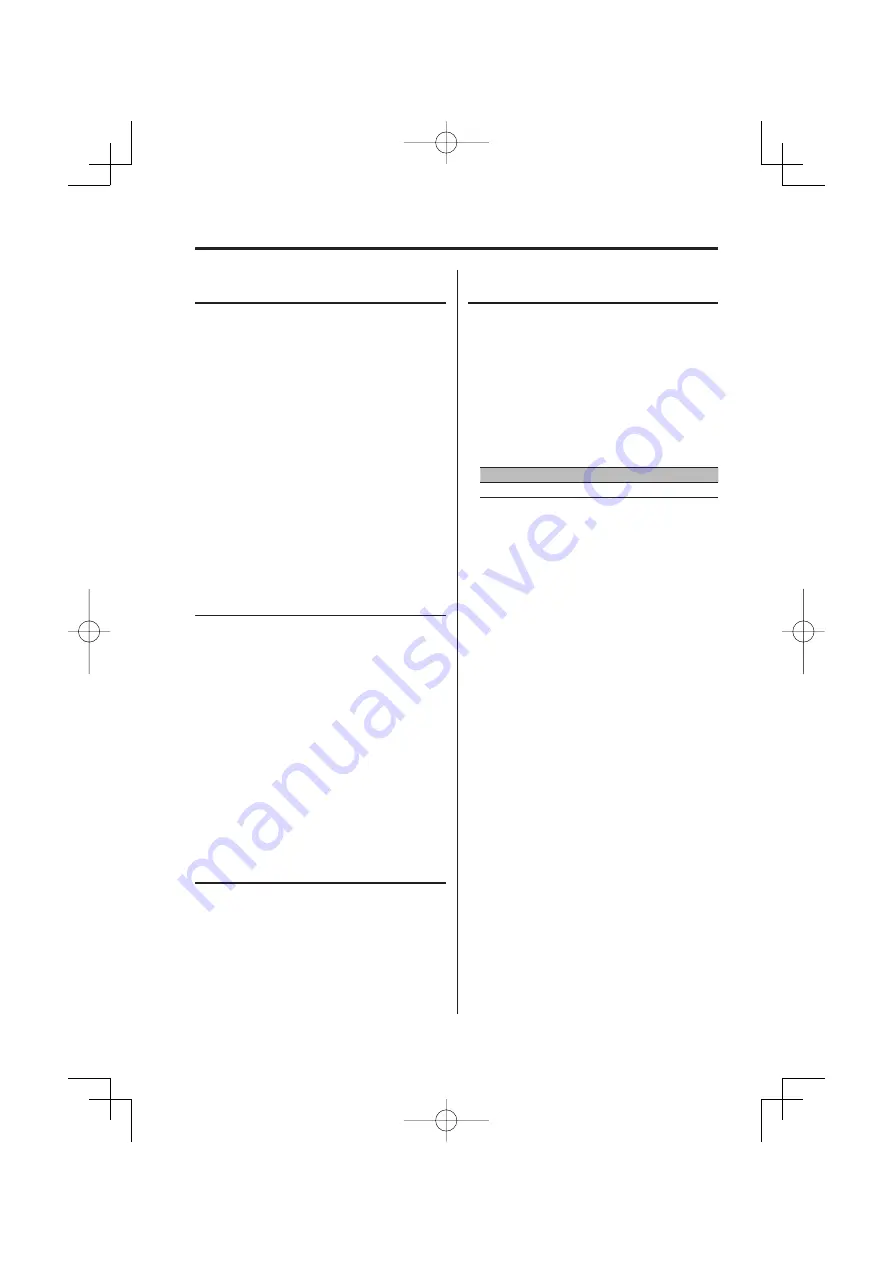
24
|
English
Tuner/TV control features
Function of LX BUS Television
TV Tuning
The TV channel of a connected LX BUS Television
(optional accessory) can be selected.
The action depends on the setting of the
connected LX BUS Television. Refer to the user
instruction of the LX BUS Television for details.
1
Select TV source
Press the [SRC] button.
Select the "TV" display.
2
Select the TV band and Video input
Press the [FM] button.
Each time the [FM] button is pressed, TV bands
and Video input switch.
3
Select the TV channel
Push the Control knob to [
4
] or [
¢
].
Function of LX BUS Television
TV channel Preset Memory
Putting the TV channels in the memory.
1
Select the TV band
Press the [FM] button.
2
Select the TV channel to put in the memory
Push the Control knob to [
4
] or [
¢
].
3
Put the TV channel in the memory
Press the desired [1] — [6] button for at least
2 seconds.
The preset number display blinks 1 time.
On each band, 1 TV channel can be put in the
memory on each [1] — [6] button.
Function of LX BUS Television
Preset TV Tuning
Calling up the TV channels in the memory.
1
Select the TV band
Press the [FM] button.
2
Call up the TV channel
Press the desired [1]
—
[6] button.
Function of remote
Direct TV Tuning
Entering the TV channel and tuning.
1
Select the TV band
Press the [FM] button.
2
Enter Direct TV Tuning mode
Press the [DIRECT] button on the remote.
"– –" is displayed.
3
Enter the TV channel
Press the number buttons on the remote.
Example:
Desired channel
Press button
8 ch
[0], [8]
Canceling Direct TV Tuning
Press the [DIRECT] button on the remote.
B64-2964-00̲M̲r4̲English.Indd 24
B64-2964-00̲M̲r4̲English.Indd 24
04.11.11 11:34:37 AM
04.11.11 11:34:37 AM






























