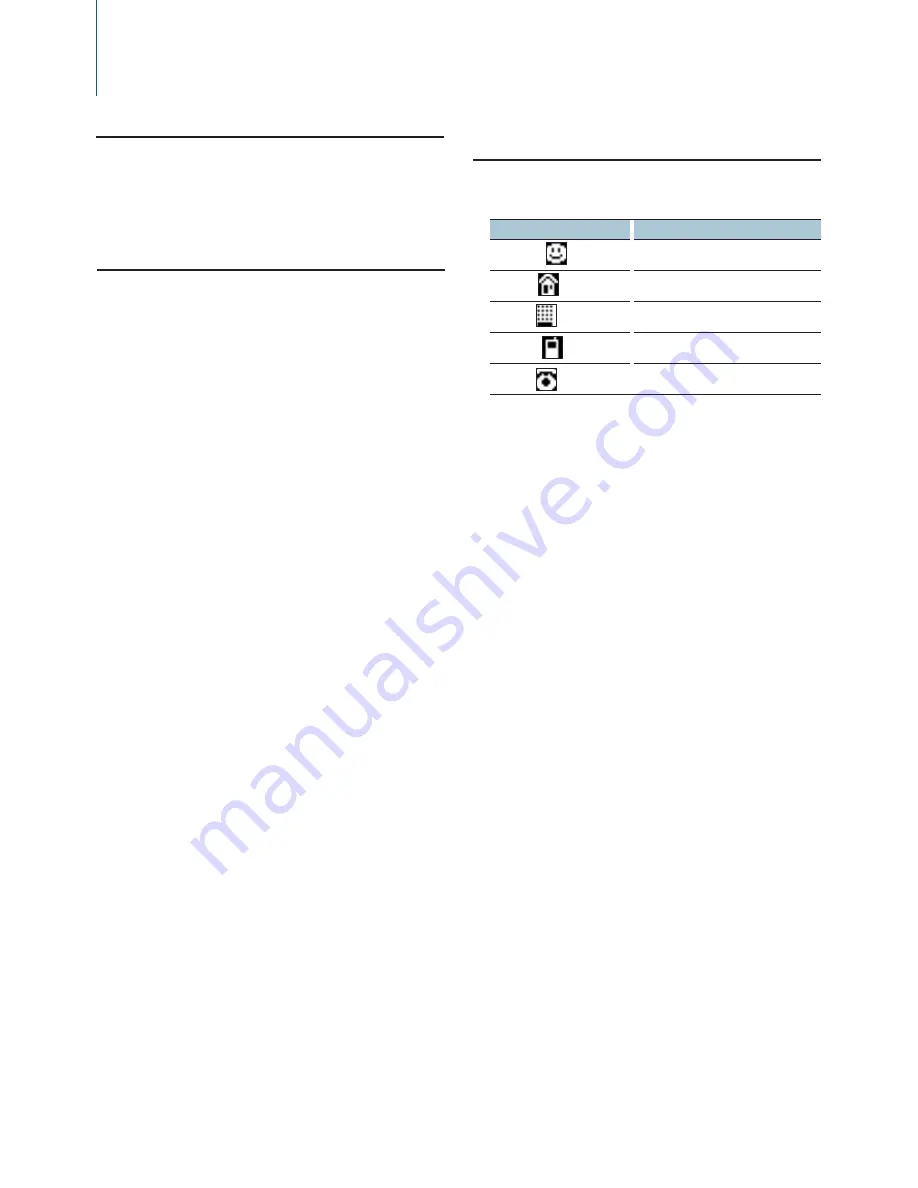
30
|
KDC-X494/ KDC-MP445U/ KMR-440U
Making a voice dialing call
1
Enter Bluetooth mode
Press the [FNC] button for at least 1 second.
“BT MODE” is displayed.
2
Enter voice recognize mode
Press the [AUDIO] button for at least 1 second.
3
Have the unit recognize your spoken name
Press the [ENTER] button. If you hear a beep,
speak a registered name within 2 seconds.
4
Have the unit recognize the spoken category
When you hear a beep, speak the category
within 2 seconds.
The recognized phone number (name) is displayed.
When you want to change the displayed phone
number (name), press the [S.MODE] button.
5
Make a call
Press the [ENTER] button.
⁄
•
If your voice cannot be recognized, a message is displayed.
Refer to
<Troubleshooting Guide> (page 41)
.
Pressing the [ENTER] button allows you to retry voice input.
•
Both the name and category requires registration of a voice
tag. Refer to
<Setting a Voice Command for Category>
(page 36)
.
Displays of phone number type
(category)
The category items in the Phone Book are displayed
as follows:
Display
Information
“
General” / “
”
General
“
Home” / “
”
Home
“
Office” / “
”
Office
“
Mobile” / “
”
Mobile
“
Other” / “
”
Other
Operation of hands-free phoning
Function of KCA-BT200 (Optional Accessory)
Clearing the Disconnection Message
Press the [FNC] button for at least 1 second.
“HF Disconnect” disappears.
Summary of Contents for KDC-MP445U
Page 9: ...English I 9 ...
Page 16: ...KENWOOD ...






























