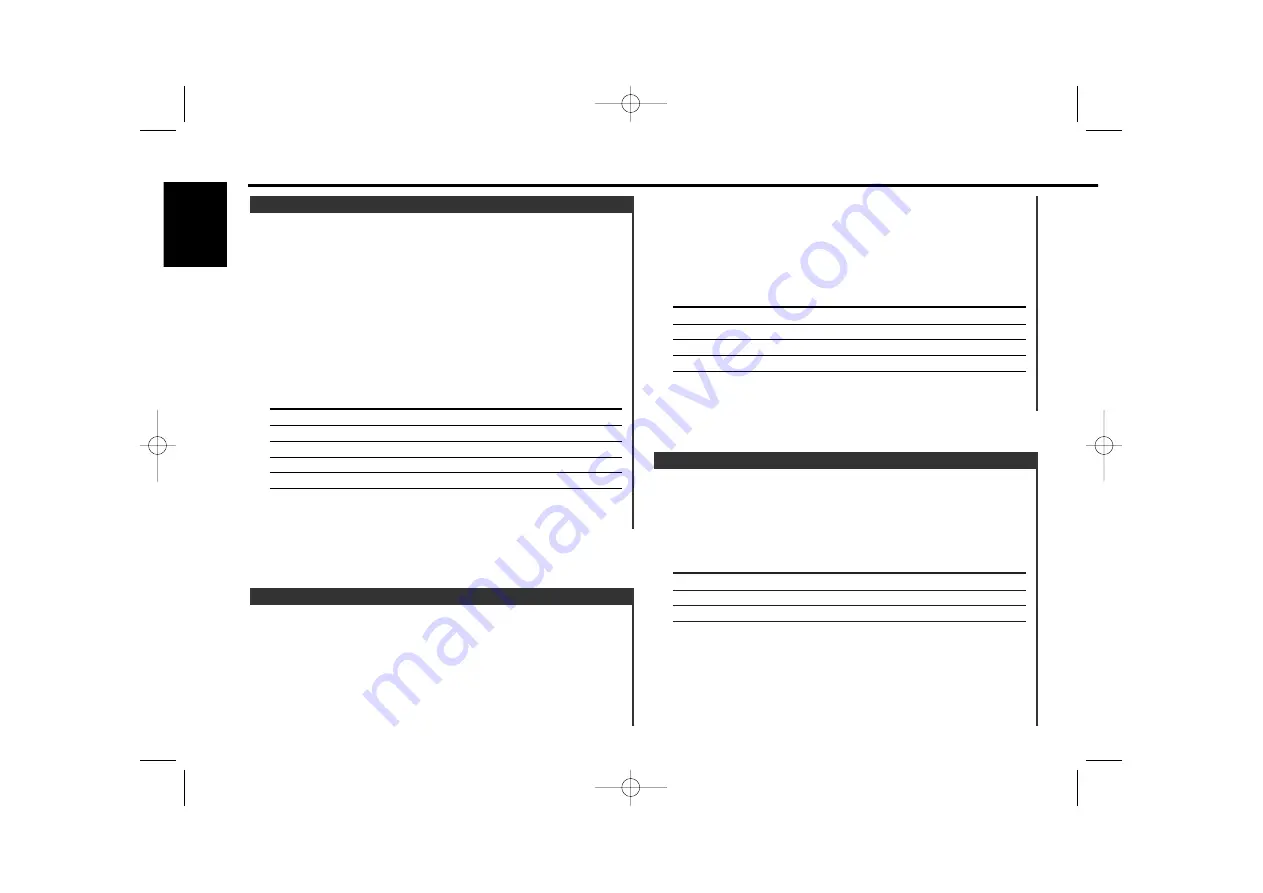
Switching the information displayed.
Press the [DISP] button.
Each time the button is pressed the display switches as shown
below.
In Tuner source
Information
Display
Frequency
Station name or Frequency
"SNPS"
Clock
Switching Display
1
Select the source for adjustment
Press the [SRC] button.
2
Enter Audio Control mode
Press the [AUD] button for at least 1 second.
3
Select the Audio item for adjustment
Press the [FM] or [AM] button.
Each time the button is pressed the items that can be adjusted
switch as shown below.
4
Adjust the Audio item
Press the [
4
] or [
¢
] button.
Adjustment Item
Display
Range
Bass level
"BAS"
–8 — +8
Middle level
"MID"
–8 — +8
Treble level
"TRE"
–8 — +8
Balance
"BAL"
Left 15 — Right 15
Fader
"FAD"
Rear 15 — Front 15
5
Exit Audio Control mode
Press the [AUD] button.
Audio Control
General features
— 10 —
English
2
Enter Speaker Setting mode
Press the [Q] button.
3
Select the Speaker type
Press the [
4
] or [
¢
] button.
Each time the button is pressed the setting switches as shown
below.
Speaker type
Display
OFF
"SP OFF"
For the OEM speaker
"SP OEM"
For 6 & 6x9 in. speaker
"SP 6/6x9"
For 5 & 4 in. speaker
"SP 5/4"
4
Exit Speaker Setting mode
Press the [Q] button.
Fine-tuning so that the System Q value is optimal when setting
the speaker type.
1
Enter Standby
Press the [SRC] button.
Select the "STANDBY" display.
Speaker Setting
KDC-MP4026_U.S 03.12.1 9:35 AM Page 10

























