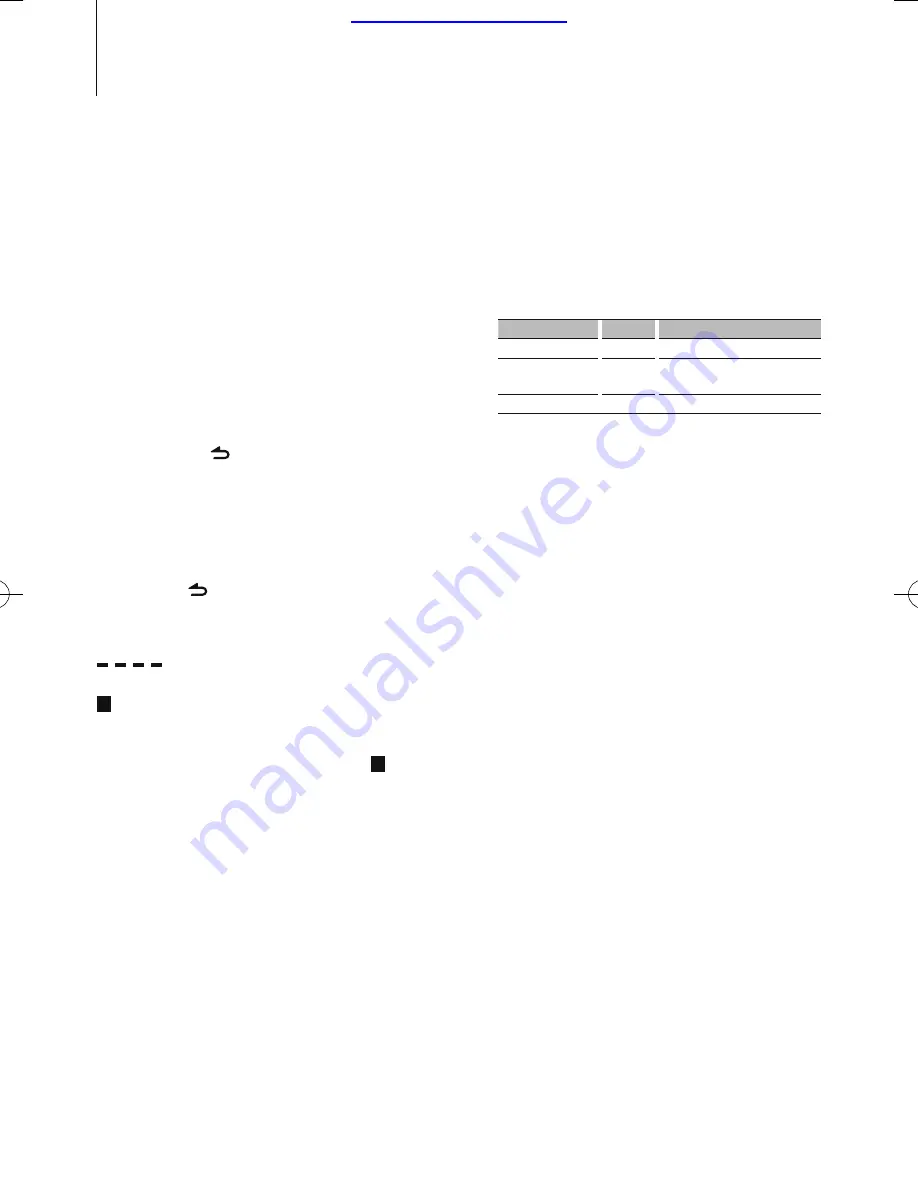
8
|
KDC-MP246/ KDC-MP146/ KDC-MP3046/ KDC-MP2046/ KDC-MP1046
Function Setting
Perform configuration for this unit. You can set up
the following functions.
1
Select a source
Press the [SRC] button.
Items to be displayed vary depending on the selected
source. Refer to the function list shown later.
2
Enter Function Setting mode
Press the
[
VOL
]
knob.
“FUNCTION” is displayed.
3
Select the Function item
Turn the [VOL] knob to display your desired item,
and then press the [VOL] knob.
Repeat the above operation to select the
function item to set.
Pressing the [
] button allows you to go back
to the previous item.
4
Set the Function item
Turn the [VOL] knob to select your desired setting,
and then press the [VOL] knob.
5
Exit Function Setting mode
Press the [
] button for at least 1 second.
Function item
Legend :
No.
Function name: “Function name displayed on
this unit”
➤
“
Setting 1”*, “Setting 2”...
The function related to the selected function item is
described. For where it appears, refer to the
No.
given in
the function list.
⁄
• The setting marked with * is a factory setting.
• The function marked with *
1
is supported only by the
KDC-MP246/ KDC-MP3046/ KDC-MP2046/ KDC-MP146.
<SETTINGS>
¥
Clock Adjust: “CLOCK ADJ”
Sets the clock
1. Turn the [VOL] knob to adjust the hour.
2. Press the [VOL] knob to finish the hour
adjusting. The minute display blinks.
3. Turn the [VOL] knob to adjust the minute.
4. Press the [VOL] knob to finish the minute
adjusting.
ø
Dimmer: “DIMMER SET”
➤
“ON”,”OFF”*
Adjusts the brightness of the display according to
the surrounding illumination.
π
Text Scroll: “TEXT SCROLL”
➤
“AUTO”*,
”MANUAL”
Scrolls the CD and audio file text display.
Selecting AUTO scrolls them automatically.
[
Local Seek: “LOCAL SEEK”
➤
“ON”,”OFF”*
Only stations whose reception is good are
searched in auto seek tuning. (AM only)
“
Seek Mode: “SEEK MODE”
➤
“AUTO1”*, ”AUTO2”,
”MANUAL”
Selects the tuning mode of the radio.
Tuning mode
Display
Operation
Auto seek
“AUTO1”
Automatic search for a station.
Preset station seek
“AUTO2”
Search in order of the stations in
the Preset memory.
Manual
“MANUAL” Normal manual tuning control.
]
Auto Memory: “AUTO MEMORY”
Memorizes six stations with good reception
automatically.
Selecting “YES” and then pressing the [VOL] knob
starts the auto memory operation.
⁄
• This setting can be made when “TYPE NORM” is selected
for the <Mixed Preset Memory Switching> item.
‘
Monaural Reception: “MONO SET”
➤
“ON”,”OFF”*
You can reduce the noise when stereo broadcasts
are received as monaural. (FM only)
\
Name Set: “AUX NAME”
➤
“AUX”*, “DVD”,
“PORTABLE”, “GAME”, “VIDEO”, “TV”
Sets the display when switched to AUX source.
<INITIAL SET>
«
Mixed Preset Memory Switching: “PRESET
TYPE”
➤
“TYPE NORM”*,“TYPE MIX”
“TYPE NORM”:
1 station can be assigned to 1 preset button in
each of 6 bands (FM1, FM2, FM3, MW, SW1 and
SW2), i.e., a total of 36 stations (6 stations x 6
bands) can be preset.
“TYPE MIX”:
A total of 6 stations can be assigned to a total
of 6 preset buttons regardless of band (FM1,
FM2, FM3 MW, SW1, and SW2). You can recall
a preset station without switching between
bands.
Å
Beep: “KEY BEEP”
➤
“ON”*,“OFF”
Setting the operation check sound (beep sound)
ON/OFF.
Í
TDF(Theft Deterrent Faceplate) Attention
Alarm: “TDF ALARM”
➤
“ON”,“OFF”*
B64-4595-00_00_en.indd 8
09.10.8 10:55:42 AM
Montreal Saunas




















