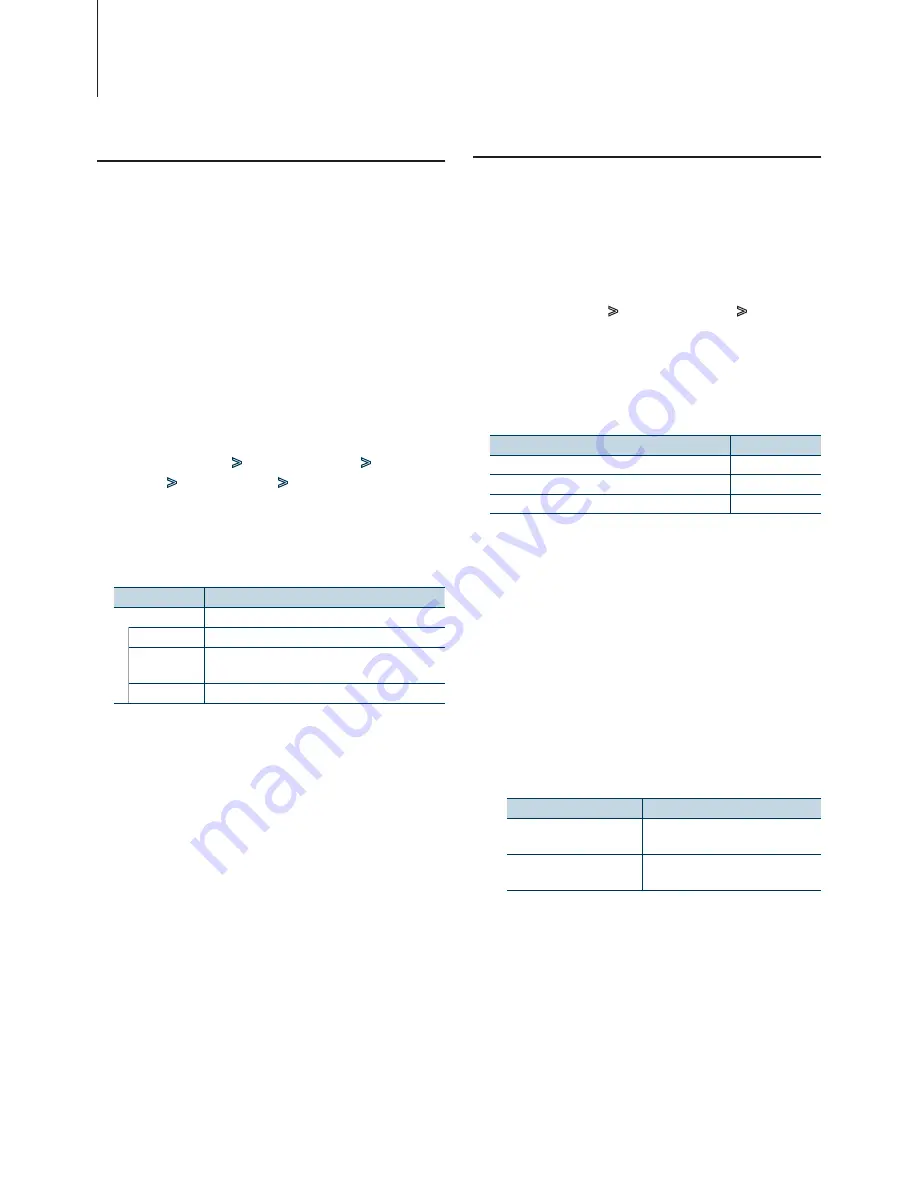
32
|
KDC-X994/ KDC-BT945U/ KDC-X794/ KDC-MP745U
Display Settings
Customization of Spectrum Analyzer
Display Mode
You can customize the display of the Spectrum
analyzer display mode.
1
Select the source
Press the [SRC] button. Turn the [VOL] knob and
press it when the desired item is displayed.
✍
SRC Select mode 2: Pressing the [SRC] button
repeatedly switches source.
2
Enter Menu List mode
Press the [MENU] button.
3
Enter the Display Setting mode and select the
Spectrum analyzer display mode
Turn the [VOL] knob and press it when the
desired item is displayed.
Select “Settings”
>
“DISP & ILLUMI”
>
“Display
Select”
>
“Type Select”
>
Spectrum analyzer
display mode.
4
Select the setting item to adjust
Turn the [VOL] knob and press it when the
desired item is displayed.
Display
Setting
“Display Select”
“Type Select” Selects the Spectrum analyzer display mode.
“Graphic
Select”
Changes the display of the Spectrum analyzer
display mode.
“Text Select”
Sets the text display.
5
Make a setting
Press the [
4
] or [
¢
] button.
6
Exit Menu List mode
Press the [MENU] button for at least 1 second,
and then press it again briefly.
Function of KDC-X994
Illumination Color Selection
Selecting the Illumination Color of the panel.
1
Enter Menu List mode
Press the [MENU] button.
2
Enter Illumination color selection mode
Turn the [VOL] knob and press it when the
desired item is displayed.
Select “Settings”
>
“DISP & ILLUMI”
>
“Color
Select”.
3
Select the place where you want to set the
Illumination Color
Turn the [VOL] knob and press it when the
desired item is displayed.
Place
Display
Display and key
“All”
Display
“Display”
Key
“Key”
4
Select the Illumination Color
Turn the [VOL] knob and press it when the
desired item is displayed.
Select the color from “Variable Scan”/ “Color1” —
“Color 10”/ “User”.
Creating “User” color
You can create your original color during the
selection from “Color1” — “Color10.”
The color you created can be called when you
select “User”.
1. Press the [VOL] knob for at least 1 second.
Enter the detail color adjustment mode.
2. Set the color.
Operation type
Operation
To select the color to adjust.
(red, green, or blue)
Press the [
4
] or [
¢
] button.
To adjust color.
(Range: 0 – 9)
Turn the [VOL] knob.
3. Press the [VOL] knob.
Exit the detail color adjustment mode.
5
Exit Menu List mode
Press the [MENU] button for at least 1 second,
and then press it again briefly.
















































