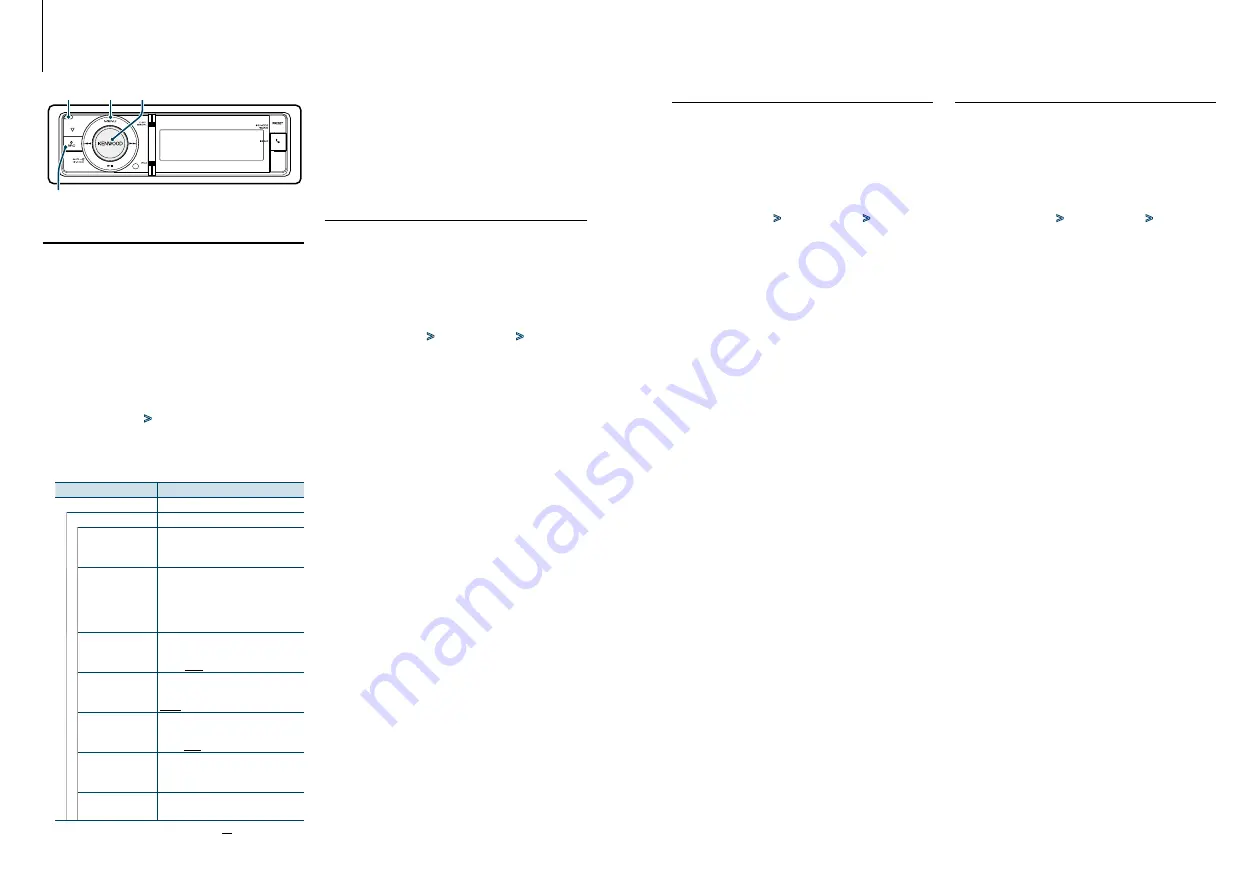
39
|
KDC-BT92SD
English
|
40
4
Set the Clock & Date setting items
Turn the [VOL] knob and press it when the
desired item is displayed.
5
Exit Menu List mode
Press the [MENU] button for at least 1 second,
and then press it again briefly.
Clock Adjustment
You can adjust the clock.
1
Enter Menu List mode
Press the [MENU] button.
2
Enter Clock adjustment mode
Turn the [VOL] knob and press it when the
desired item is displayed.
Select “Settings”
>
“Clock & Date”
>
“Clock
Adjust”.
3
Adjusting Clock
1. Turn the [VOL] knob and press it when the
desired item is displayed.
Select hours or minutes.
2. Turn the [VOL] knob to select a setting value,
and then press the [VOL] knob.
3. Press the [MENU] button.
4
Exit Menu List mode
Press the [MENU] button for at least 1 second,
and then press it again briefly.
Clock & Date display type setting
Sets the display type of the clock and calendar.
1
Enter Menu List mode
Press the [MENU] button.
✍
When “Clock display mode” is selected in the
Display Setting mode, pressing the [DISP] button
for at least 1 second allows you to select “Clock &
Date” directly.
2
Enter the Clock & Date setting mode
Turn the [VOL] knob and press it when the
desired item is displayed.
Select “Settings”
>
“Clock & Date”.
3
Select the desired Clock & Date setting item
Turn the [VOL] knob and press it when the
desired item is displayed.
Display
Overview
“Settings”
“Clock & Date”
“Clock Adjust”
Sets the clock.
Refer to
“City Select”
Sets the two cities to be displayed when
dual clock mode is selected for “Graphic
Select”. Refer to
,
“Time Synchronized” Synchronizing the Radio Data System
station time data and this unit’s clock.
“OFF”/ “ON”
“Summer Time”
Advances the clock one hour when set
to ON.
“OFF”/ “ON”
“Sub Clock Adjust”
Adjusts the time difference caused by
summer time.
“-1h”/ “0h”/ “+1h”
“Date Adjust”
Sets the date.
Refer to
“Date Mode Select”
Sets the date display mode.
7 types
( : Factory setting)
Clock and Other Functions
MENU VOL
SRC
Release
Date Adjustment
You can adjust the date.
1
Enter Menu List mode
Press the [MENU] button.
2
Enter Clock adjustment mode
Turn the [VOL] knob and press it when the
desired item is displayed.
Select “Settings”
>
“Clock & Date”
>
“Date
Adjust”.
3
Adjusting Date
1. Turn the [VOL] knob and press it when the
desired item is displayed.
Select month, day or year.
2. Turn the [VOL] knob to select a setting value,
and then press the [VOL] knob.
3. Press the [MENU] button.
4
Exit Menu List mode
Press the [MENU] button for at least 1 second,
and then press it again briefly.
Dual clock city setting
You can select cities for two clocks.
1
Enter Menu List mode
Press the [MENU] button.
2
Enter City Select mode
Turn the [VOL] knob and press it when the
desired item is displayed.
Select “Settings”
>
“Clock & Date”
>
“City
Select”.
3
Select the city (Home or Sub) display part
Turn the [VOL] knob.
4
Set cities for Home/ Sub
Press the [VOL] knob.
5
Exit Menu List mode
Press the [MENU] button for at least 1 second,
and then press it again briefly.
⁄
• To display the clocks of two cities, select dual clock
mode for “Graphic Select” described in
of Clock Display Mode> (page 37)
.
• For adjustment of Home time, refer to
• Time of Sub City is automatically derived from Home
time.
When summer time systems are different between
Home and Sub cities, adjustment can be done by
referring to “Sub Clock Adjust” of
Remarks
• City Select
Set a time zone for your area as “Home”. When you set a
time zone for different area to the “Sub”, clocks for two
time zones can be displayed on the clock display. See
<Customization of Clock Display Mode> (page 37)
For time zone list, see
.






























