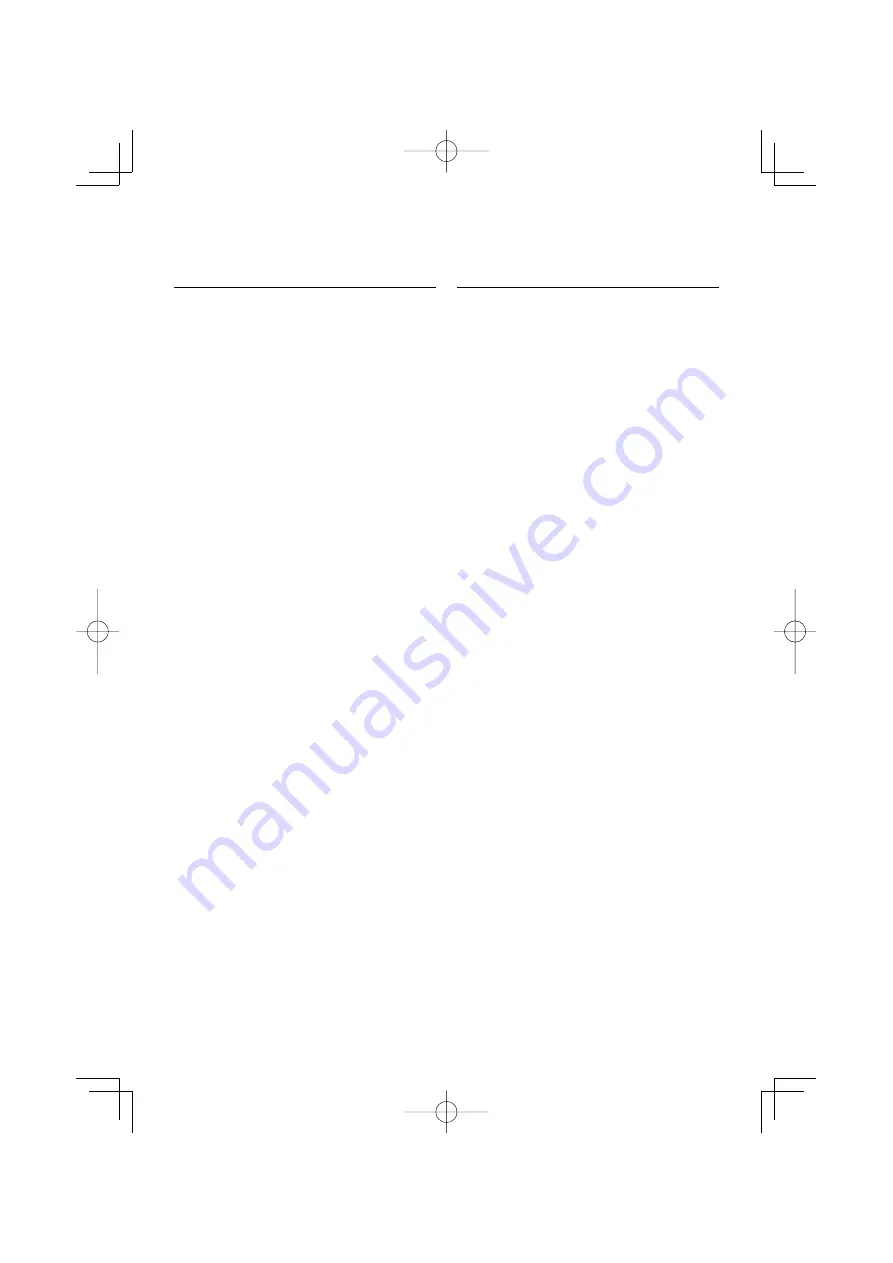
English
|
29
Downloading the SMS
Download the short message (SMS) arrived at the
cell-phone so that it can be read on this unit.
1
Enter SMS download mode
Select “BT” > “SMS” > “SMSDL”.
For how to select Function Control item, refer to
<Function Control> (page 6).
2
Start downloading
Press the Control knob.
“SMS Downloading” is displayed.
When the downloading finishes, “Completed” is
displayed.
3
Exit the SMS download mode
Press the [FNC] button.
⁄
• The cell-phone must be able to transmit the SMS using
Bluetooth. Setting on the cell-phone may be required.
If the cell-phone does not support SMS function, the
SMS download item in Function Control mode is not
displayed.
• When the SMS is downloaded from the cell-phone, the
unopened messages in the cell-phone are opened.
• The already-read and unread short messages can be
respectively downloaded up to 75.
SMS (Short Message Service)
The SMS arrived at the cell-phone is displayed on
the receiver.
A newly arrived message is displayed.
¤
• To prevent car accidents, the driver should not read the
SMS while driving.
When a new message arrives
“SMS Received” is displayed.
The display disappears with any operations.
Displaying the SMS
1
Enter SMS Inbox mode
Select “BT” > “SMS” > “INBOX”.
For how to select Function Control item, refer to
<Function Control> (page 6).
A message list appears.
2
Select a message
Turn the Control knob or push it towards up or
down.
• Each pressing of the [TI] button switches the
number of items displayed between 3 or 1.
3
Display the text
Press the Control knob.
Pressing this button again allows you to select a
message again.
• If you push the Control Knob towards right or
left when the “
2
” or “
3
” symbol is displayed, the
following message is displayed.
4
Exit the SMS Inbox mode
Press the [FNC] button.
⁄
• The unopened message is displayed at the beginning
of the list. Other messages are displayed in the order of
reception. (Receipt date display: Year-Month-Day-Hour-
Minute)
• The SMS that has arrived when the cell-phone is not
linked with Bluetooth cannot be displayed. Download
the SMS.
• The short message cannot be displayed during
downloading the SMS.
B64-4160-00̲00̲E̲English.indd 29
B64-4160-00̲00̲E̲English.indd 29
08.4.9 1:14:24 PM
08.4.9 1:14:24 PM






























