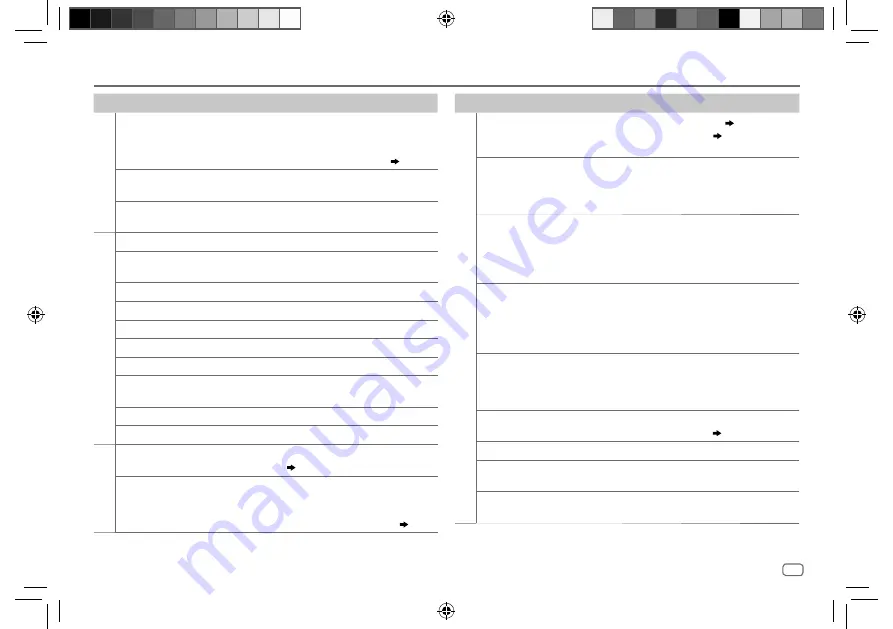
ENGLISH
19
Data Size:
B6L (182 mm x 128 mm)
Book Size:
B6L (182 mm x 128 mm)
Symptom
Remedy
ANDROID
“NO DEVICE” or
“READING” keeps
flashing.
•
Switch off the developer options on the Android device.
•
Reconnect the Android device.
•
If this does not solve the problem, the connected Android
device does not support [
BROWSE MODE
]. (
17
)
Playback is intermittent
or sound skips.
Turn off the power saving mode on the Android device.
“ANDROID ERROR” /
“NA DEVICE”
•
Reconnect the Android device.
•
Restart the Android device.
Aha
TM
Radio
“ACTN DISABLED”
An unavailable operation has been performed.
“AHA APP UPDATE
REQUIRED”
Make sure you have installed the latest version of the Aha™
application for KENWOOD application on your device.
“AHA UNAVAILABLE”
Your device cannot be connected to Aha Radio server.
“CHECK APP”
There is no response from Aha server.
“CHECK DEVICE”
Check the Aha application on your device.
“CONNECT PHONE”
Connect your device to the unit.
“LOGIN FAILED”
Logging into Aha has failed.
“NETWORK UNAVAILABLE”
The network has been disconnected.
“POOR GPS”
The GPS reception condition of your smartphone is poor.
“NO SKIPS”
Skips is not allowed.
Bluetooth®
No Bluetooth device is
detected.
•
Search from the Bluetooth device again.
•
Reset the unit. (
3
)
Bluetooth pairing
cannot be made.
•
Make sure you have entered the same PIN code to both
the unit and Bluetooth device.
•
Delete pairing information from both the unit and the
Bluetooth device, then perform pairing again. (
9
)
TROUBLESHOOTING
Symptom
Remedy
Bluetooth®
Echo or noise is heard
during a phone
conversation.
•
Adjust the microphone unit’s position. (
9
)
•
Check the [
ECHO CANCEL
] setting. (
10
)
Phone sound quality
is poor.
•
Reduce the distance between the unit and the Bluetooth
device.
•
Move the car to a place where you can get a better signal
reception.
Voice calling method
is not successful.
•
Use voice calling method in a more quiet environment.
•
Reduce the distance from the microphone when you speak
the name.
•
Make sure the same voice as the registered voice tag is
used.
Sound is being
interrupted or skipped
during playback of
a Bluetooth audio
player.
•
Reduce the distance between the unit and the Bluetooth
audio player.
•
Turn off, then turn on the unit and try to connect again.
•
Other Bluetooth devices might be trying to connect to the
unit.
The connected
Bluetooth audio
player cannot be
controlled.
•
Check whether the connected Bluetooth audio player
supports Audio/Video Remote Control Profile (AVRCP).
(Refer to the instructions of your audio player.)
•
Disconnect and connect the Bluetooth player again.
“DEVICE FULL”
The number of registered devices has reached its limit. Retry
after deleting an unnecessary device. (
13
,
DEVICE DELETE
)
“N/A VOICE TAG”
Make sure the same voice as the registered voice tag is used.
“NOT SUPPORT”
The connected phone does not support Voice Recognition
feature.
“NO ENTRY” /
“NO PAIR”
There is no registered device connected/found via Bluetooth.
JS_KWD_KDC_BT45U_EN_EN_01.indd 19
JS_KWD_KDC_BT45U_EN_EN_01.indd 19
18/7/2014 9:26:43 AM
18/7/2014 9:26:43 AM






























