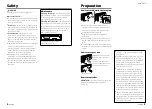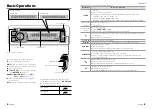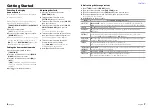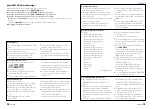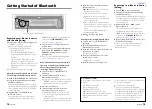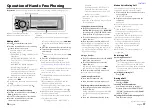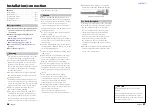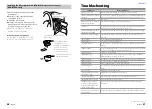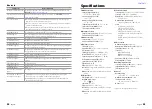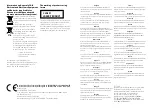10
English
English
11
PAR
iPod
VOICE
Ejects the disc. (“NO DISC” appears and “IN”
indicator goes off.)
■
■
Press to select track/file.
■
■
Press and hold to fast-
forwards/fast-backwards.
Press to select folder of Audio File/iPod.
Listening to a Disc/ USB device/ iPod
Press to pause. Press again
to resume playback.
USB terminal
iPod (KDC-BT42U only)
KCA-iP102
(optional accessory)
Apple iPod
(commercially available)
Removing the USB device or iPod
1
Press SRC to select a source other than
“USB” or “iPod”.
2
Remove the USB device or iPod.
Start playing a disc
1
Press SRC to turn on the power.
2
Insert a disc into the loading slot.
Playback starts automatically.
Start playing a USB device or iPod
1
Press SRC to turn on the power.
2
Slide open the cover.
3
Connect a USB device or iPod to the USB
terminal.
The source automatically switches, and
playback starts.
USB device
USB device
(commercially available)
CA-U1EX (Max.: 500 mA)
(optional accessory)
Selecting Repeat Play
Press number button 4 (REP) repeatedly
to make a selection.
Audio CD : TRACK/TRAC (track) REPEAT,
REPEAT OFF
Audio File :
FILE REPEAT, FOLDER/FOLD (folder)
REPEAT, REPEAT OFF
iPod :
FILE REPEAT, REPEAT OFF
Selecting Random Play
Press number button 3 (ALL RDM)
repeatedly to make a selection.
Audio CD : DISC RANDOM, RANDOM OFF
Audio File/ iPod :
FOLDER/FOLD (folder) RANDOM,
RANDOM OFF
All Random Play
Press and hold number button
3 (ALL RDM).
Pressing this button again plays songs in
the normal mode starting.
Audio File/ iPod :
ALL RANDOM, RANDOM OFF
■
■
Changes the iPod browsing item to “songs”.
Selecting a folder/track/file
1
Press to enter Music Search mode.
“SEARCH” appears, then the current file
name appears on the display.
2
Turn the volume knob to select a folder/
track/ file, then press to confirm.
■
■
To skips songs, press
4
/
¢
. Holding
4
/
¢
skips songs at 10% regardless of
the setting made. (
)
This operation is effective only for the iPod
or KENWOOD Music Editor media.
■
■
To return to the root folder (audio file), top
menu (iPod) or first track (audio CD), press
5
.
■
■
To return to the previous folder, press .
■
■
To cancel the Music Search mode, press and
hold .
■
■
< or > on the display indicates that
preceded/next item is available.
Alphabet Search for iPod
• Function of KDC-BT42U.
1
Press to enter Music Search mode.
“SEARCH” appears.
2
Turn the volume knob to select a
category, then press to confirm.
3
Press again to enter alphabet search
mode.
“SEARCH <_ >” appears.
4
Turn the volume knob to select the
character to be searched for.
5
Press
4
/
¢
to move to the entry
position.
You can enter up to three characters.
6
Press the volume knob to start searching.
After this step, see step 2 of
to select a
song.
■
■
To return to the Music Search mode, press
.
■
■
To cancel the Music Search mode, press and
hold .
■
■
A longer searching time is required if there
are many songs or playlists in the iPod.
■
■
To search for a character other than A to Z
and 0 to 9, enter only “ * ”.
■
■
The article (a, an, the) of songs name will be
skipped during search.
Selecting App & iPod Control Mode
• Function of KDC-BT42U.
Press number button 5 (iPod) repeatedly
to make a selection.
MODE ON :
Control iPod from the iPod *. “APP&iPod
MODE” appears on the display.
MODE OFF: Control iPod from the unit.
* You can still control play/pause, select files, fast-
forward/reverse files from the unit.
Loading slot