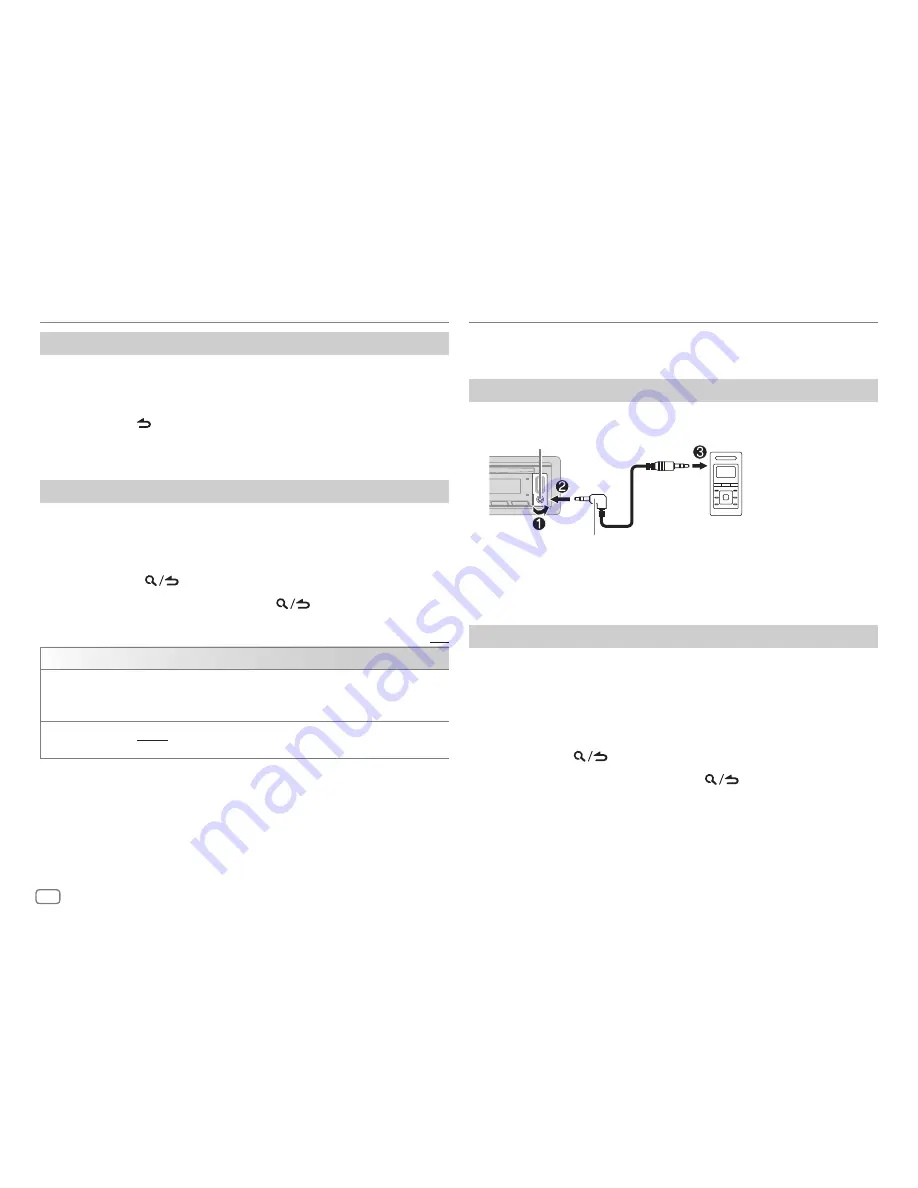
10
ENGLISH
CD/USB/iPod/ANDROID
Direct Music Search
(using the remote control)
1
Press DIRECT.
2
Press the number buttons to enter a track/file number.
3
Press ENT
IW
to search for music.
• To cancel, press
or DIRECT.
• Not available if Random Play is selected.
• Not applicable for iPod USB and ANDROID source.
Other settings
1
Press the volume knob to enter
[FUNCTION]
.
2
Turn the volume knob to select an item (see the following table), then
press the knob.
3
Repeat step 2 until the desired item is selected or activated.
4
Press and hold
to exit.
To return to the previous setting item, press
.
Default:
[XX]
[USB]
[MUSIC DRIVE]
[DRIVE CHANGE]
: The next drive (
[DRIVE 1]
to
[DRIVE 4]
) is selected
automatically and playback starts.
Repeat steps 1 to 3 to select the following drives.
[SKIP SEARCH]
[0.5%]
/
[1%]
/
[5%]
/
[10%]
: While listening to iPod USB source (or iPod BT
source), selects the skip search ratio over the total files.
Preparation:
• Select
[ON]
for
[BUILT-IN AUX]
in
[SOURCE SELECT]
. (Page 5)
Start listening
1
Connect a portable audio player (commercially available).
Portable audio player
3.5 mm (1/8") stereo mini plug with “L”
shaped connector (commercially available)
Auxiliary input jack
2
Press
B
SRC repeatedly to select AUX.
3
Turn on the portable audio player and start playback.
Set the AUX name
While listening to a portable audio player connected to the unit...
1
Press the volume knob to enter
[FUNCTION]
.
2
Turn the volume knob to select
[SYSTEM]
, then press the knob.
3
Turn the volume knob to select
[AUX NAME SET]
, then press the knob.
4
Turn the volume knob to select an item, then press the knob.
[AUX]
(default)/
[DVD]
/
[PORTABLE]
/
[GAME]
/
[VIDEO]
/
[TV]
5
Press and hold
to exit.
To return to the previous setting item, press
.
AUX
JS_KWD_KDC_X303_KN_EN_6th.indd 10
4/6/2018 11:26:39 AM















































