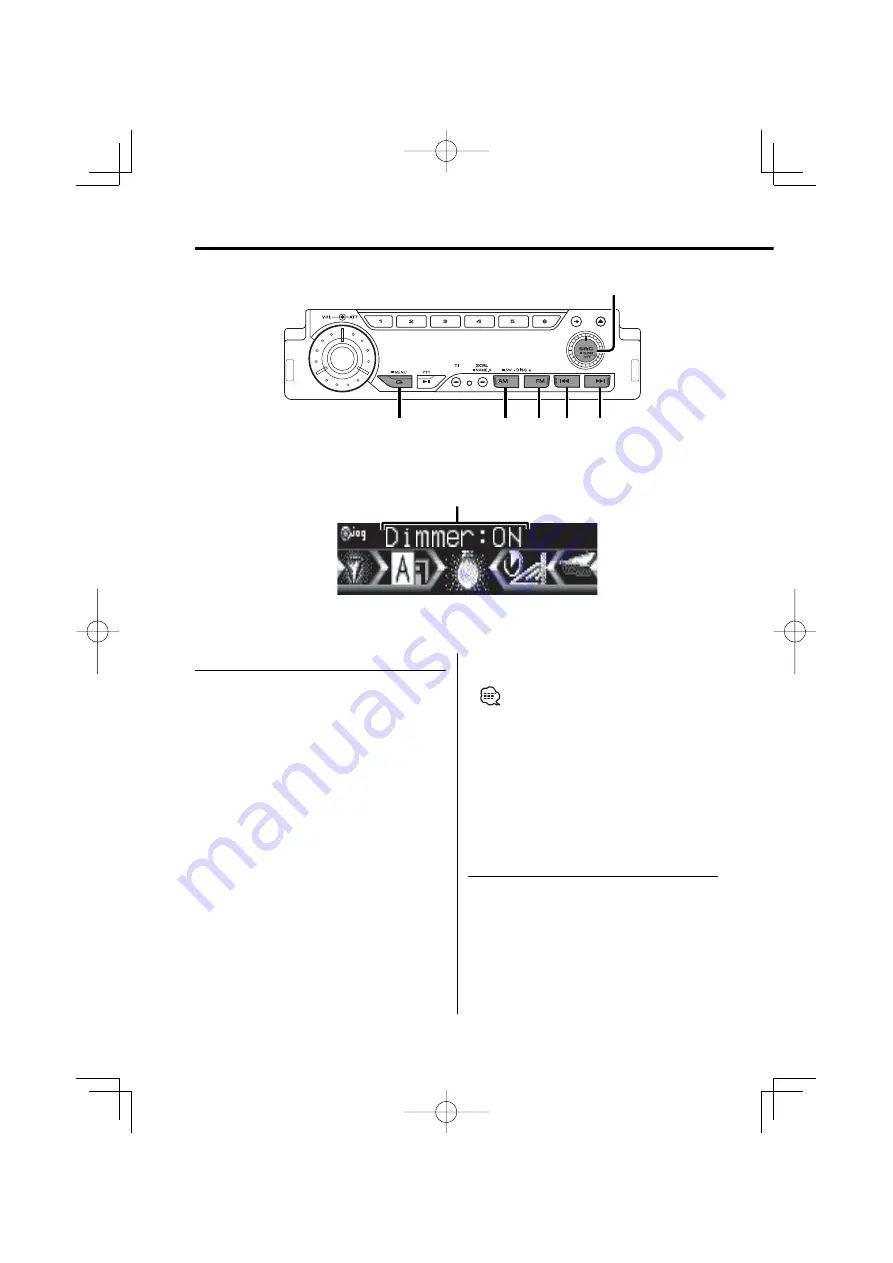
38
|
English
Menu system
Menu System
Setting during operation beep sound etc.
functions.
The Menu system basic operation method is
explained here. The reference for the Menu items
and their setting content is after this operation
explanation.
1
Enter Menu mode
Press the [MENU] button for at least 1 second.
"MENU" is displayed.
2
Select the menu item
Press the [FM] or [AM] button.
Example: When you want to set the beep sound
select the "Beep" display.
3
Set the menu item
Press the [
4
] or [
¢
] button.
Example: When "Beep" is selected, each time the
button is pressed it switches "Beep: ON"
or "Beep: OFF". Select 1 of them as the
setting.
You can continue by returning to step 2 and
setting other items.
4
Exit Menu mode
Press the [MENU] button.
• When other items that are applicable to the basic
operation method above are displayed afterwards
their setting content chart is entered. (Normally the
uppermost setting in the chart is the original setting.)
Also, the explanation for items that aren’t applicable
('Manual Clock Adjustment' etc.) are entered step by
step.
In Standby mode
Security Code
Because authorization by the Security Code is
required when it’s removed from the vehicle,
personalizing this unit is by using the Security
Code is a help in preventing theft.
SRC
4
¢
AM
MENU
FM
Menu display
KDC-9026R(M)̲U.S ̲r5 38
03.11.28, 10:04:47 PM






























