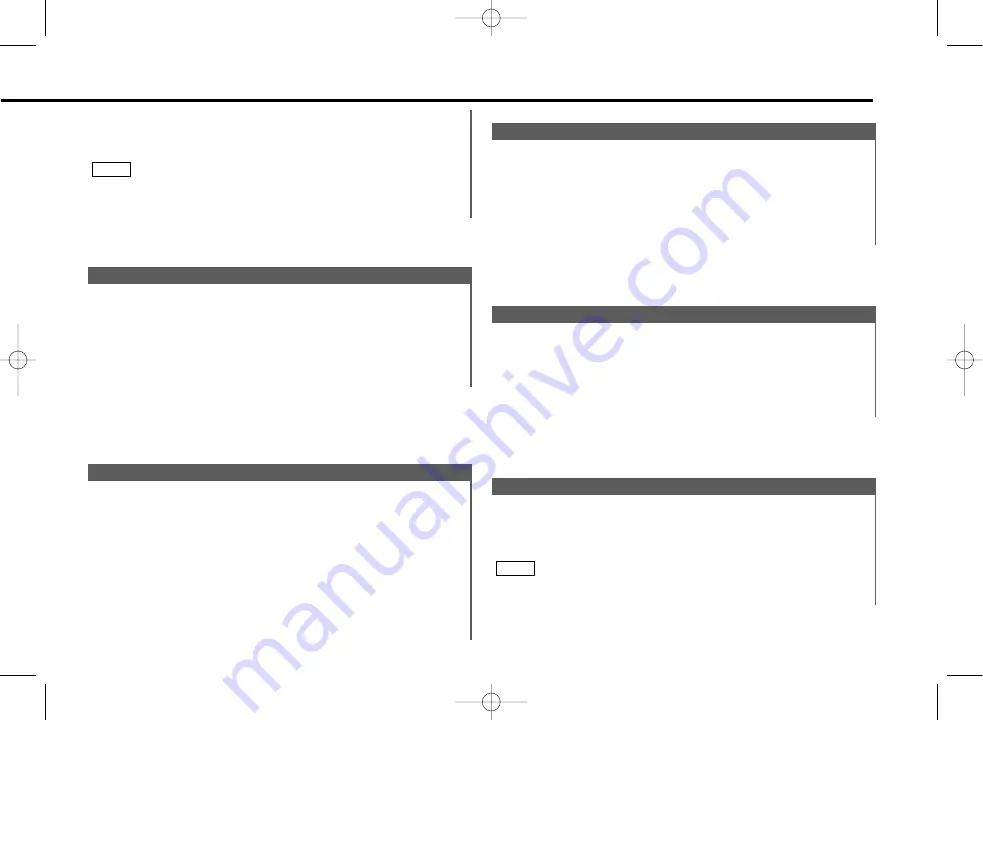
Function of the KDC-X717
You can adjust the brightness level of the unit separately
when your car's light switch has been turned on or off.
Display and setting:
"Bright 0" – "Bright 10"
The initial setting value while your car's light switch is turned on
is "5" , and while the light is turned off is "10".
NOTE
Brightness level adjustment
Function of the KDC-X917/KDC-X817/KDC-9017
You can change the font used on the display.
Display and setting:
Select the display "Font Select" during the selecting function in
the menu system.
Pressing the
4
or
¢
button switches the font on the
display.
2
1
Font Select
Function of the KDC-X917/KDC-X817/KDC-9017
This function permits switching of the spectrum analyzer
display.
Display and setting:
Select the display "Icon/Speana Select" during the selecting
function in the menu system.
Pressing the
4
or
¢
button switches the Icon/Spectrum
analyzer.
2
1
Icon/Spectrum analyzer Select
You can select the display mode of this unit.
Display and setting:
"Display Type A" : Divide the display into the upper and lower
parts to separately provide different
information. (Vertical division display) (page
12) (Default setting)
"Display Type B" : The display will turn on by using only the
upper part of the display and clock.
"Display Type C" : Use the entire display to provide a single
type of information. (Full screen display)
(page 11)
Switching Display Mode
You can switch the color of the button illumination between
green and red.
Display and setting:
"Button Color Green"/"Button Green" :
The color of the illumination is green.
"Button Color Red"/"Button Red" :
The color of the illumination is red.
Selectable Illumination
Adjusting Time Automatically:
Tune to a RDS station and receive the signal for several
minutes.
The clock will adjust automatically to the local time.
The clock will not adjust automatically if the RDS station tuned to
is not transmitting time data. In such a case, try another RDS
station.
NOTE
— 37 —
KDC-X917(K)_U.S_r3 00.12.26 1:12 PM Page 37
Summary of Contents for KDC-9017
Page 55: ... t ...
















































