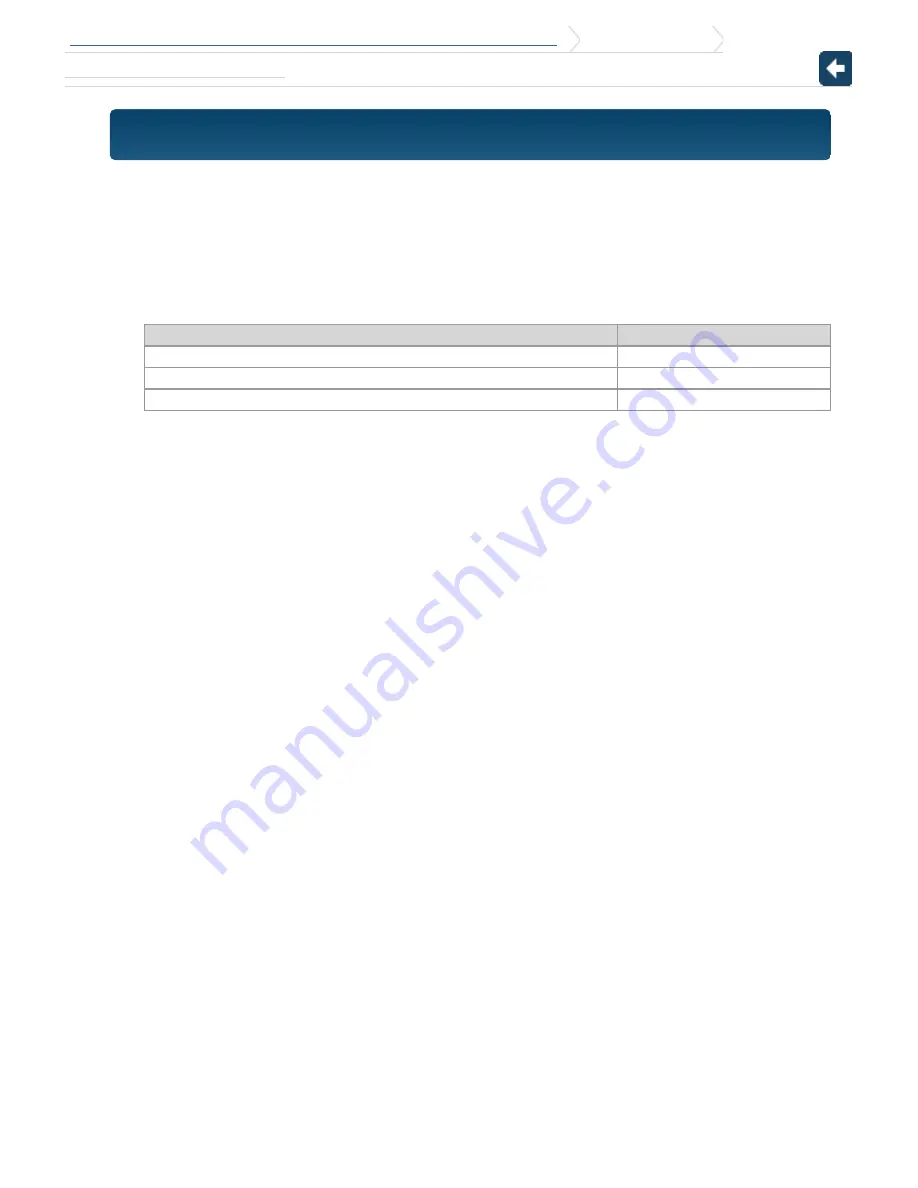
KDC-X997/KDC-BT955HD/KDC-X897/KDC-BT855U/KDC-X697/KDC-655U/KMR-555U
13. Display settings
13-4. Adjusting the Illumination color
13-4. Adjusting the Illumination color
(Function of KDC-X997/ KDC-BT955HD/ KDC-X897/ KDC-BT855U/ KDC-X697/ KDC-655U)
You can adjust the illumination color of the panel.
1. Select the illumination color you want to adjust.
Select from among "Color1" to "Color24" or "User" with reference to
<13-3. Illumination color selection
>
.
2. Press and hold [Control] knob.
The RGB value of the selected illumination color is displayed and enters the Details color adjustment
mode.
3. Set the color.
Operation type
Operation
To select the color to adjust (Red, Green, or Blue)
Press [
E
] or [
F
].
To adjust color (Range: 0 – 9)
Turn [Control] knob.
Determination of the adjusted color.
Press [Control] knob.
The color you created can be called by selecting "User".
Exiting from the Function setting mode
Press and hold [
1
/
6
].
















































