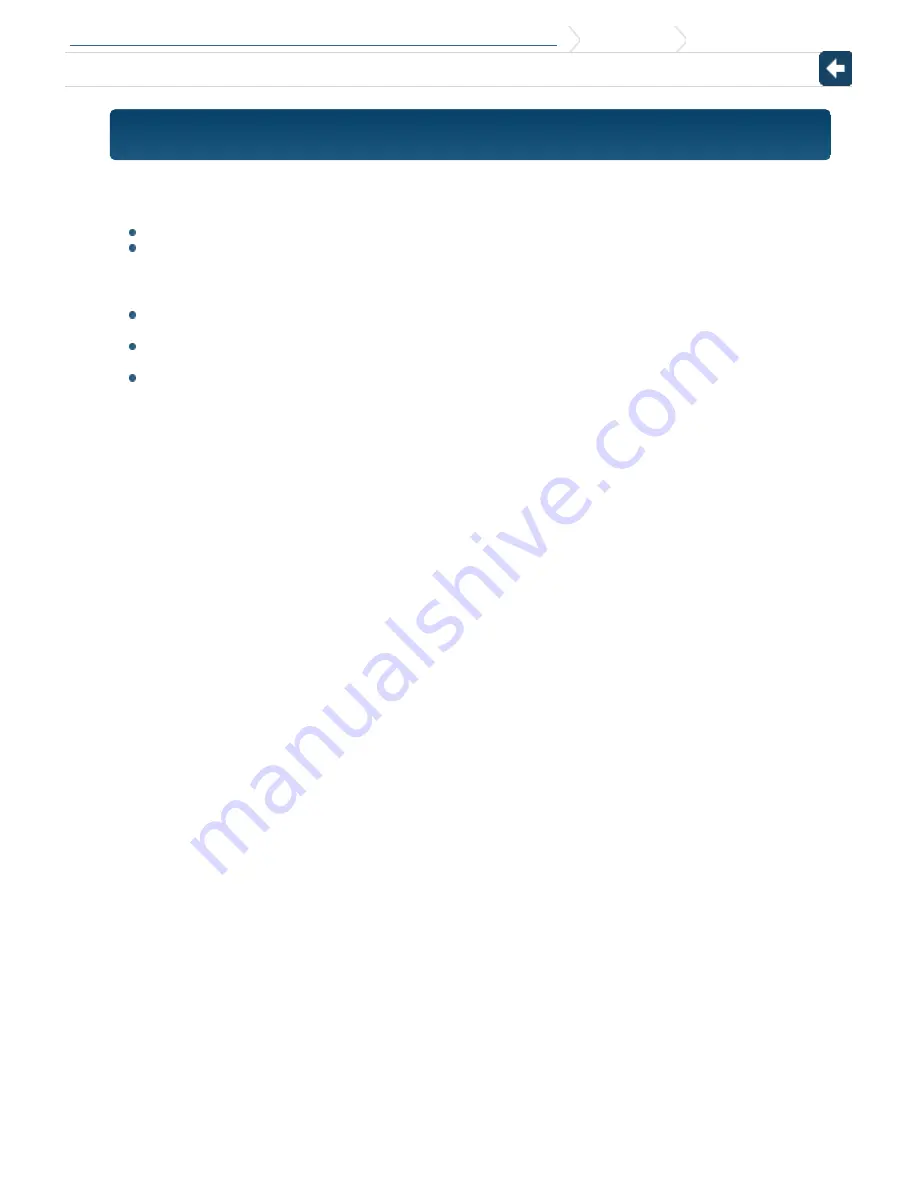
KDC-X997/KDC-BT955HD/KDC-X897/KDC-BT855U/KDC-X697/KDC-655U/KMR-555U
1. Before use
1-1. Safety precaution
1-1. Safety precaution
#
WARNING
To prevent injuries or a fire, take the following precautions:
Stop the car before operating the unit.
To prevent a short circuit, never put or leave any metallic objects (such as coins or metal tools) inside
the unit.
!
CAUTION
Adjust the volume so that you can hear the sound outside the car. Driving with the volume too high
may cause an accident.
Wipe off the dirt on the panel with a dry silicon or soft cloth.
Failure to observe this precaution may result in damage to the monitor or unit.
If you experience problems during installation, consult your Kenwood dealer.


































