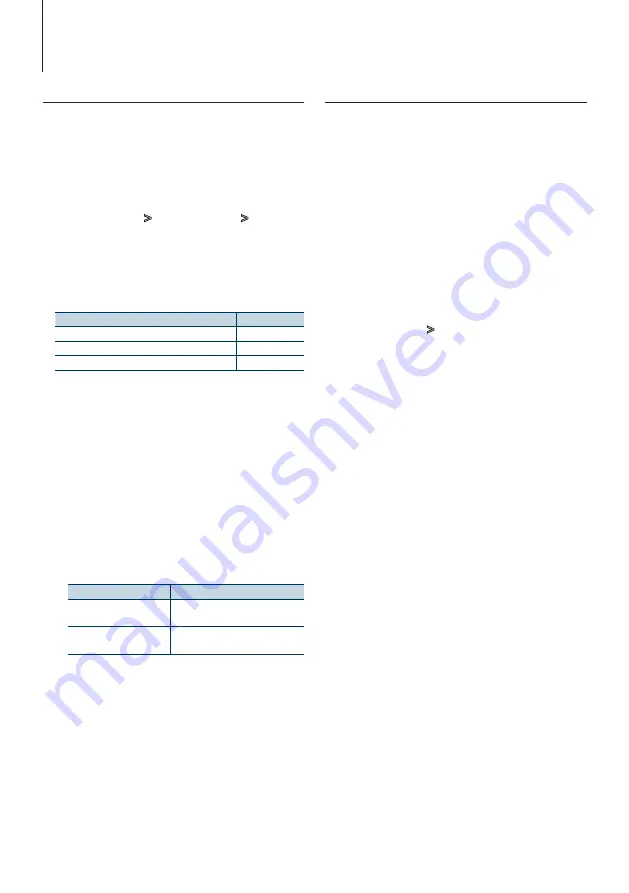
32
|
KDC-BT61U/ KDC-6051U
Illumination Color Selection
Selecting the Illumination Color of the panel.
1
Enter Menu List mode
Press the [MENU] button.
2
Enter Illumination color selection mode
Turn the [VOL] knob and press it when the
desired item is displayed.
Select “Settings”
>
“DISP & ILLUMI”
>
“Color
Select”.
3
Select the place where you want to set the
Illumination Color
Turn the [VOL] knob and press it when the
desired item is displayed.
Place
Display
Display and key
“All”
Display
“Display”
Key
“Key”
4
Select the Illumination Color
Turn the [VOL] knob and press it when the
desired item is displayed.
Select the color from “Variable Scan”/ “Color1” —
“Color 10”/ “User”.
Creating “User” color
You can create your original color during the
selection from “Color1” — “Color 10.”
The color you created can be called when you
select “User”.
1. Press the [VOL] knob for at least 1 second.
Enter the detail color adjustment mode.
2. Set the color.
Operation type
Operation
To select the color to adjust.
(red, green, or blue)
Press the [
4
] or [
¢
] button.
To adjust color.
(Range: 0 – 9)
Turn the [VOL] knob.
3. Press the [VOL] knob.
Exit the detail color adjustment mode.
5
Exit Menu List mode
Press the [MENU] button for at least 1 second,
and then press it again briefly.
Auxiliary Input Display Setting
Selecting the display when changing to Auxiliary
input source.
1
Select the AUX source
Press the [SRC] button. Turn the [VOL] knob and
press it when the desired item is displayed.
Select the “AUX” display.
✍
SRC Select mode 2: Pressing the [SRC] button
repeatedly switches source.
2
Enter Menu List mode
Press the [MENU] button.
3
Enter Auxiliary input display setting mode
Turn the [VOL] knob and press it when the
desired item is displayed.
Select “Settings”
>
“AUX Name Set”.
4
Select the Auxiliary input display
Turn the [VOL] knob.
Select “AUX”, “DVD”, “PORTABLE”, “GAME”, “VIDEO”, or
“TV”
5
Exit Menu List mode
Press the [MENU] button for at least 1 second,
and then press it again briefly.
⁄
• The Auxiliary input display can be set only when the
built-in auxiliary input or the auxiliary input of optional
KCA-S220A is used. On the KCA-S220A, “AUX EXT” is
displayed by default.
• AUX source is initially set to “OFF”. Before display setting,
set “Built in AUX” described in
to “ON”.
Display Settings






























