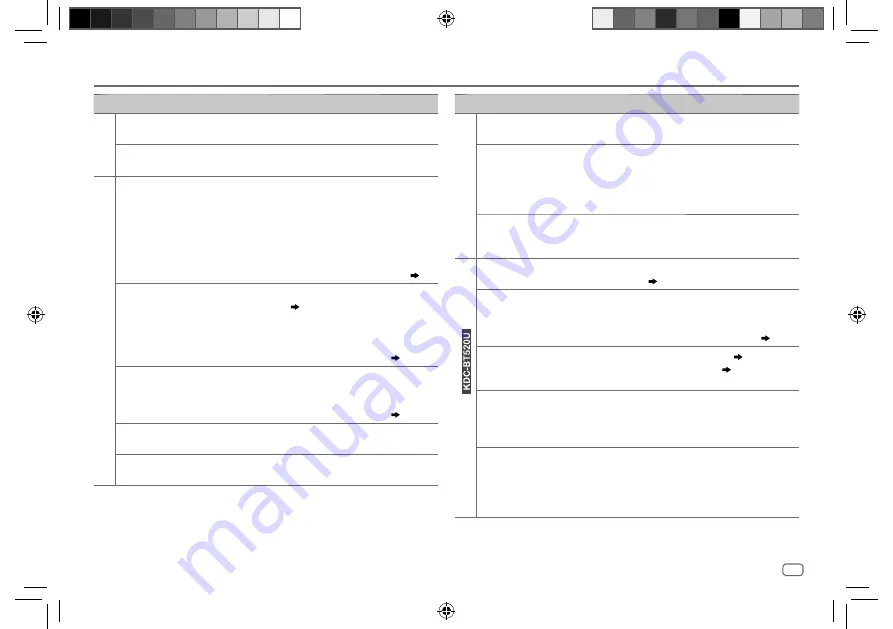
ENGLISH
23
Data Size:
B6L (182 mm x 128 mm)
Book Size:
B6L (182 mm x 128 mm)
Symptom
Remedy
Spotify
“DISCONNECTED”
USB is disconnected from the head unit. Please make sure
the device is connected properly through USB.
“CONNECTING”
•
Connected via USB input terminal: The device is
connecting to the head unit. Please wait.
•
Connected via Bluetooth: The Bluetooth is disconnected.
Please check Bluetooth connection and make sure both
the device and the unit are paired and connected.
“CHECK APP”
The Spotify application is not connected properly, or user is
not login. End the Spotify application and restart, then login
to your Spotify account.
Bluetooth® (for
)
No Bluetooth device is
detected.
•
Search from the Bluetooth device again.
•
Reset the unit.
( 3)
Bluetooth pairing
cannot be made.
•
Make sure you have entered the same PIN code to both
the unit and Bluetooth device.
•
Delete pairing information from both the unit and the
Bluetooth device, then perform pairing again.
( 11)
Echo or noise is heard
during a phone
conversation.
•
Adjust the microphone unit’s position.
( 11)
•
Check the
[ECHO CANCEL]
setting.
( 13)
Phone sound quality
is poor.
•
Reduce the distance between the unit and the Bluetooth
device.
•
Move the car to a place where you can get a better signal
reception.
Voice calling method is
not successful.
•
Use voice calling method in a more quiet environment.
•
Reduce the distance from the microphone when you
speak the name.
•
Make sure the same voice as the registered voice tag is
used.
TROUBLESHOOTING
Symptom
Remedy
CD/USB /iPod
“NO MUSIC”
Connect a USB device that contains playable audio files.
“iPod ERROR”
•
Reconnect the iPod.
•
Reset the iPod.
ANDROID
•
Sound cannot
be heard during
playback.
•
Sound output only
from the Android
device.
•
Reconnect the Android device.
•
If in
[HAND MODE]
, launch any media player application
on the Android device and start playback.
•
If in
[HAND MODE]
, relaunch the current media player
application or use another media player application.
•
Restart the Android device.
•
If this does not solve the problem, the connected Android
device is unable to route the audio signal to unit.
( 25)
Cannot playback at
[BROWSE MODE]
.
•
Make sure KENWOOD MUSIC PLAY APP is installed on the
Android device.
( 8)
•
Reconnect the Android device and select the appropriate
control mode.
•
If this does not solve the problem, the connected Android
device does not support
[BROWSE MODE]
.
( 25)
“NO DEVICE” or
“READING” keeps
flashing.
•
Switch off the developer options on the Android device.
•
Reconnect the Android device.
•
If this does not solve the problem, the connected Android
device does not support
[BROWSE MODE]
.
( 25)
Playback is intermittent
or sound skips.
Turn off the power saving mode on the Android device.
“ANDROID ERROR”/
“NA DEVICE”
•
Reconnect the Android device.
•
Restart the Android device.
JS_KWD_KDC_320UI_EN_EN_7.indd 23
JS_KWD_KDC_320UI_EN_EN_7.indd 23
7/7/2017 1:54:32 PM
7/7/2017 1:54:32 PM
















































