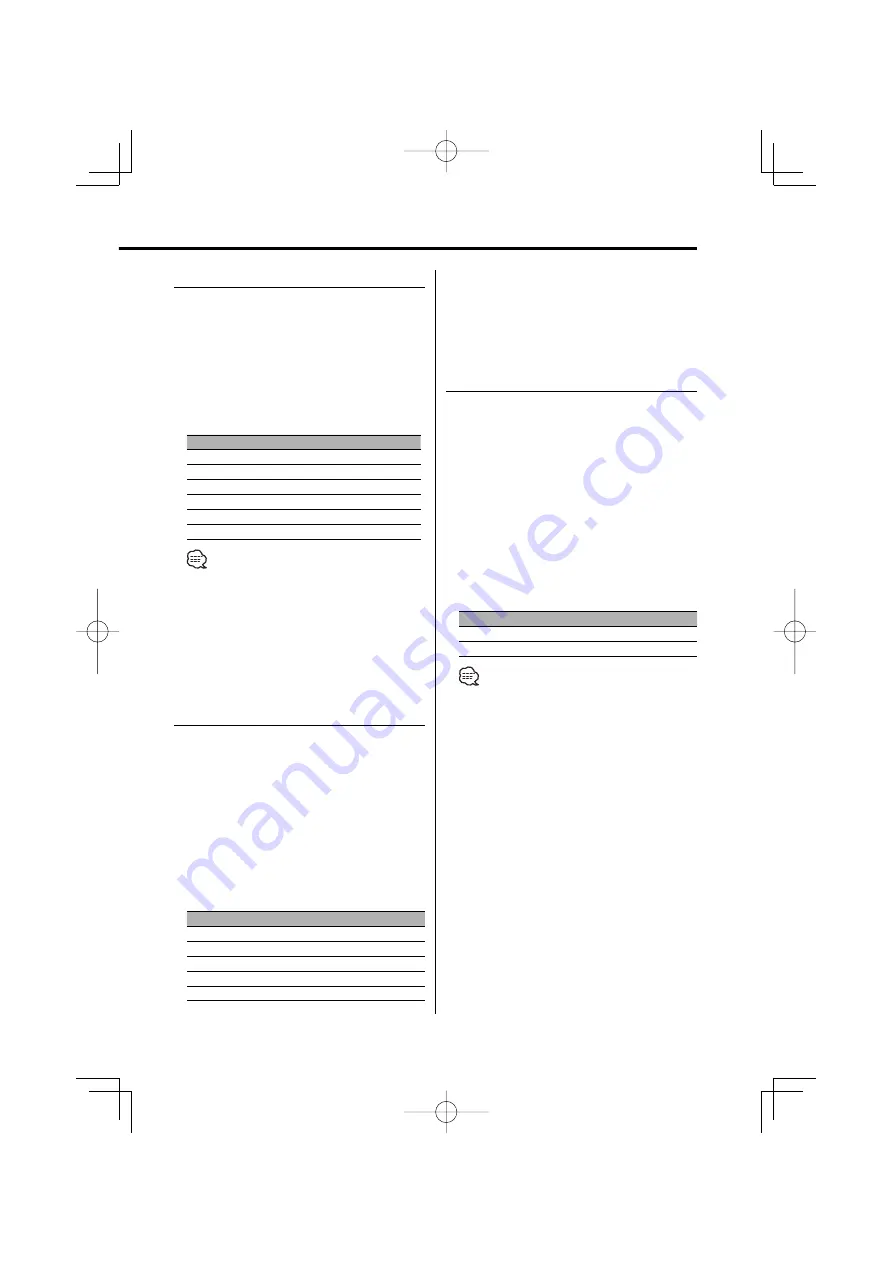
English
|
7
System Q
You can recall the best sound setting preset for
different types of music.
1
Select the source to set
Press the [SRC] button.
2
Select the Sound type
Press the [Q] button.
Each time the button is pressed, the sound
setting switches.
Sound setting
Display
Natural
"FLAT"
Rock
"ROCK"
Pops
"POPS"
Easy
"EASY"
Top 40
"TP40"
Jazz
"JAzz"
• "USER": The values set on the <Audio Control> (page
7). When the Sysytem Q setting is changed,
the Bass, Middle, and Treble set in audio
control replace the System Q values.
• Each setting value is changed with the <Speaker
Setting> (page 8).
First, select the speaker type with the Speaker setting.
Audio Control
1
Select the source for adjustment
Press the [SRC] button.
2
Enter Audio Control mode
Press the [VOL] knob.
3
Select the Audio item for adjustment
Press the [VOL] knob.
Each time the knob is pressed, the items that can
be adjusted switch as shown below.
4
Adjust the Audio item
Turn the [VOL] knob.
Adjustment Item
Display
Range
Bass level
"BAS"
–8 — +8
Middle level
"MID"
–8 — +8
Treble level
"TRE"
–8 — +8
Balance
"BL"
Left 15 — Right 15
Fader
"FD"
Rear 15 — Front 15
5
Exit Audio Control mode
Press any button.
Press the button which is not [VOL] knob and
[ATT] button.
Audio Setup
Setting the Sound system, such as Volume offset
and Loudness.
1
Select the source for adjustment
Press the [SRC] button.
2
Enter Audio Setup mode
Press the [VOL] knob for at least 1 second.
3
Select the Audio Setup item for adjustment
Press the [VOL] knob.
Each time the knob is pressed, the items that can
be adjusted switch as shown below.
4
Adjust the Audio setup item
Turn the [VOL] knob.
Adjustment Item
Display
Range
Volume offset
"V-OF"
–8 — ±0
Loudness
"LOUD"
ON/OFF
• Volume offset: Each source’s volume can be set as a
difference from the basic volume.
• Loudness: Compensating for low and high tones
during low volume.
When it's ON, "LOUD" indicator is ON.
5
Exit Audio Setup mode
Press the [VOL] knob for at least 1 second.
B64-2937-00̲English̲r1.indd 7
B64-2937-00̲English̲r1.indd 7
04.10.6 1:23:15 PM
04.10.6 1:23:15 PM








































