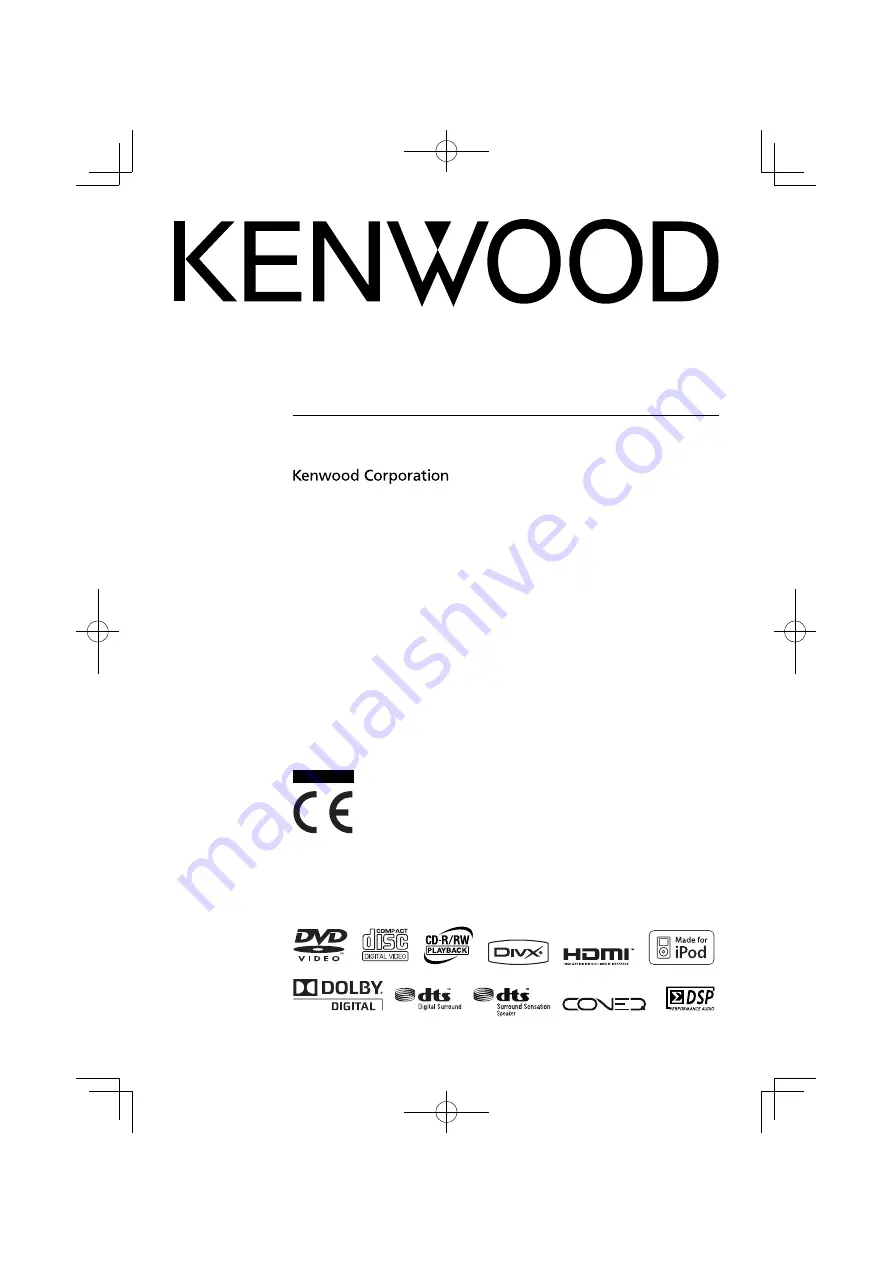
K-821DV
COMPACT HI-FI COMPONENT SYSTEM
INSTRUCTION MANUAL
© B60-5815-08/01 (E, X, K) GVT0295-001B
Decla
Declaration of Conformity with regard to
the EMC Directive 2004/108/EC
Manufacturer:
Kenwood Corporation
2967-3 Ishikawa-machi, Hachioji-shi, Tokyo, 192-8525 Japan
EU Representative’s:
Kenwood Electronics Europe BV
Amsterdamseweg 37, 1422 AC UITHOORN, The Netherlands
Europe
only
TM
B60-5815-08̲01̲GVT0295-001B̲K-821DV̲En.indb 1
B60-5815-08̲01̲GVT0295-001B̲K-821DV̲En.indb 1
10.1.25 4:56:28 PM
10.1.25 4:56:28 PM


































