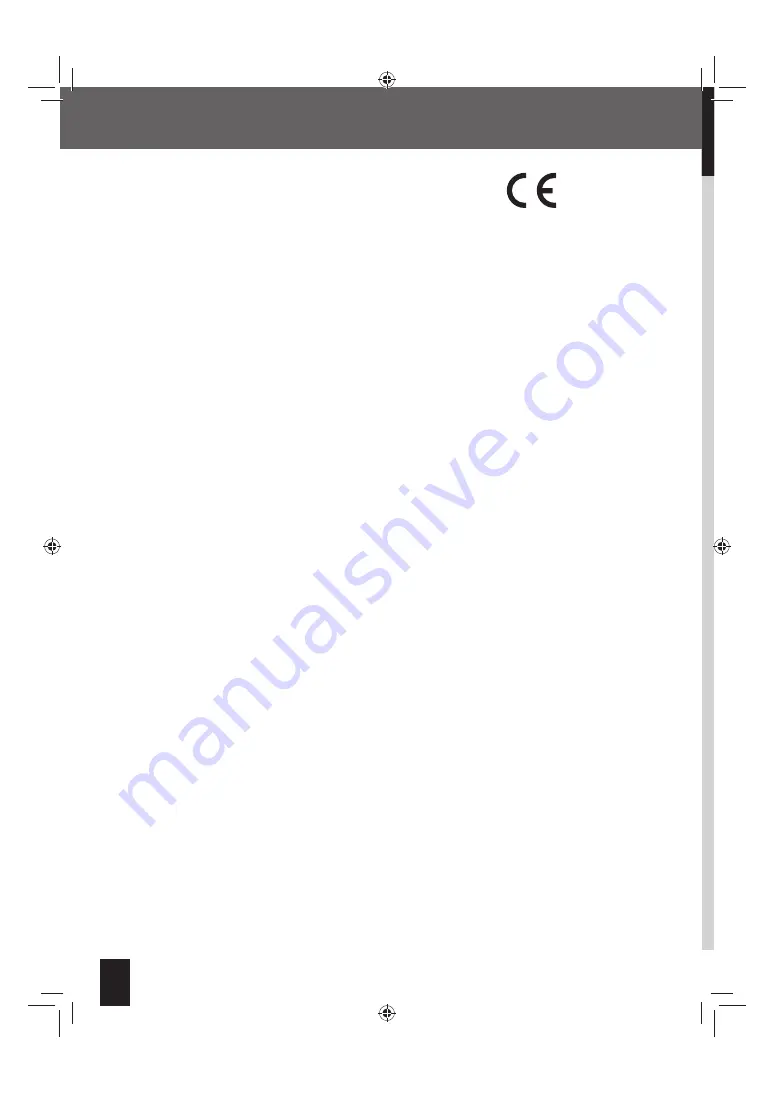
4
K-531
4
K-531
4
K-531
Safety precautions
Declaration of Conformity with regard to the
z
EMC Directive 2004/108/EC
Declaration of Conformity with regard to the
z
R&TTE Directive 1999/5/EC
Manufacturer:
JVC KENWOOD Corporation
3-12, Moriya-cho, Kanagawa-ku, Yokohama-shi,
Kanagawa 221-0022, Japan
EU Representative's:
Kenwood Electronics Europe BV
Amsterdamseweg 37, 1422 AC UITHOORN, The
Netherlands
English
Hereby, KENWOOD declares that this System R-K531 is in compliance
with the essential requirements and other relevant provision of
Directive 1999/5/EC.
Français
Par la présente, KENWOOD déclare que cet appareil R-K531 est
conforme aux exigences essentielles et aux autres dispositions
pertinentes de la Directive 1999/5/CE.
Deutsch
KENWOOD erklärt hiermit, dass dieses Gerät R-K531 den wesentlichen
Anforderungen und anderen relevanten Bestimmungen der Richtlinie
1999/5/EG entspricht.
Nederlands
Hierbij verklaart KENWOOD dat dit apparaat R-K531 voldoet aan de
essentiële vereisten en andere relevante bepalingen van richtlijn
1999/5/EG.
Italiano
Con la presente KENWOOD dichiara che questa unità R-K531 è
conforme ai requisiti essenziali ed alle altre disposizioni pertinenti
stabilite dalla direttiva 1999/5/CE.
Español
Por medio de la presente Kenwood declara que el R-K531 cumple con
los requisitos esenciales y cualesquiera otras disposiciones aplicables
o exigibles de la Directiva 1999/5/CE.
K-531[E_X].indb 4
K-531[E_X].indb 4
12.8.1 11:40:03 AM
12.8.1 11:40:03 AM





































