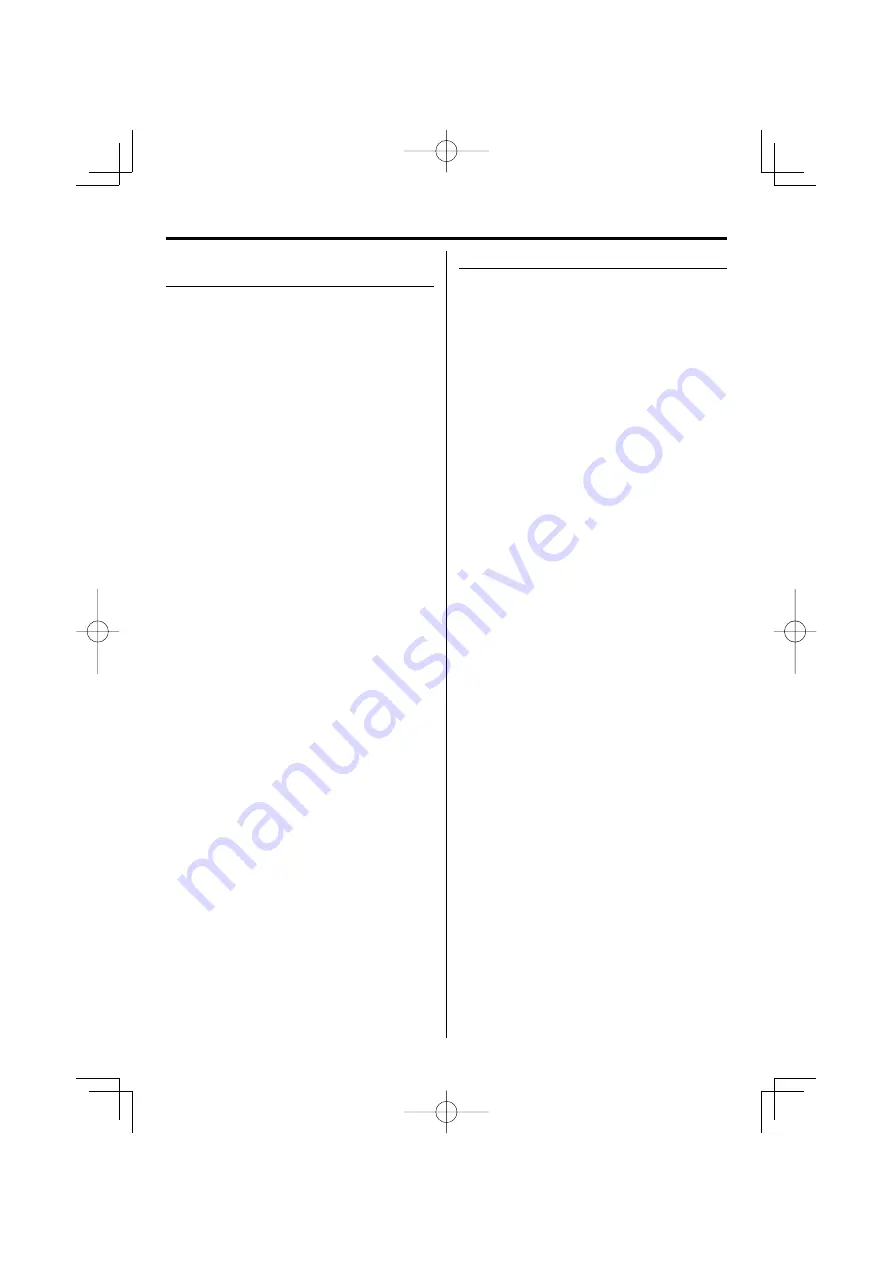
12
EN
Selecting a desired album/fi le (For
audio fi le only)
To select a desired album
Press P.CALL/ALBUM UP or DOWN (p.call/album
+
or
–)
button until the desired album number
appears on the display.
“Axxx xxx” appears on the display. “Axxx” indicates
album number and “xxx” indicates the fi le number.
To select a desired fi le
Press SEARCH/TUNING
4
or
¢
(
4
or
¢
search
+/–) button repeatedly until the desired fi le from
the current album appears on the display.
“Axxx xxx” appears on the display. “Axxx” indicates
album number and “xxx” indicates the fi le number.
⁄
• The digit buttons, 0–9 on the remote control unit can also be
used to select a fi le.
To search a desired fi le by fi le name
1
In stop mode, press FILE SEARCH button.
The icon “FILE SEARCH” appears on the display.
2
Press the digit buttons A–Z to input the fi rst
character of the fi le name you wish to search.
3
Press ENTER button.
“A” appears and fl ashes on the next of the fi rst
character.
4
Repeat step 2 and 3 to enter the characters
until the one before the last character.
5
For the last character, press the digit buttons
A-Z to input.
6
Press FILE SEARCH button.
“SEARCH” appears on the display.
7
Press
PLAY/PAUSE
6
(
6
) button to start
playback.
⁄
• If the unit fi nds an appropriate fi le, the fi le name will be
scrolled on the display.
• If there is no appropriate fi le, “NO FILE” is appeared.
Programming tracks
Programming tracks of a disc is possible when
playback is stopped. Up to 60 tracks can be stored in
the memory in any order.
1
In stop mode, press PROGRAM (program)
button to enter program setting.
The icon “PROGRAM” and “– – P–01” appears on
the display. “– –” indicates track number and “P–01”
indicates program number.
The icon “PROGRAM” starts fl ashing.
2
Press
SEARCH/TUNING
4
or
¢
(
4
or
¢
/–) button to select the desired track.
The program number starts fl ashing.
3
Press PROGRAM (program)
button to store the
selected track.
The track number returns to “– –” and the next
program number appears on the display.
4
Repeat steps 2 to 3 to select and store other
desired tracks in this way.
The icon “PROGRAM” appears on the display.
5
Press
PLAY/PAUSE
6
(
6
) button to play the
programmed tracks.
⁄
• The digit buttons, 0–9 on the remote control unit can also be
used to select tracks.
• “FULL” starts fl ashing if you attempt to program more than 60
tracks.
• To review the program sequence, press
PROGRAM
(
program
) button in stop mode.
• If you press
REPEAT
(
repeat
) button during programmed
playback, the current track or all programmed tracks is/are
played repeatedly.
The icon “REPEAT” or “REPEAT ALL” and the icon “PROGRAM”
appear on the display.
Using the CD/MP3-CD/WMA-CD/USB device
B60-5643-08̲00.indd 12
B60-5643-08̲00.indd 12
06.4.10 5:46:24 PM
06.4.10 5:46:24 PM
























