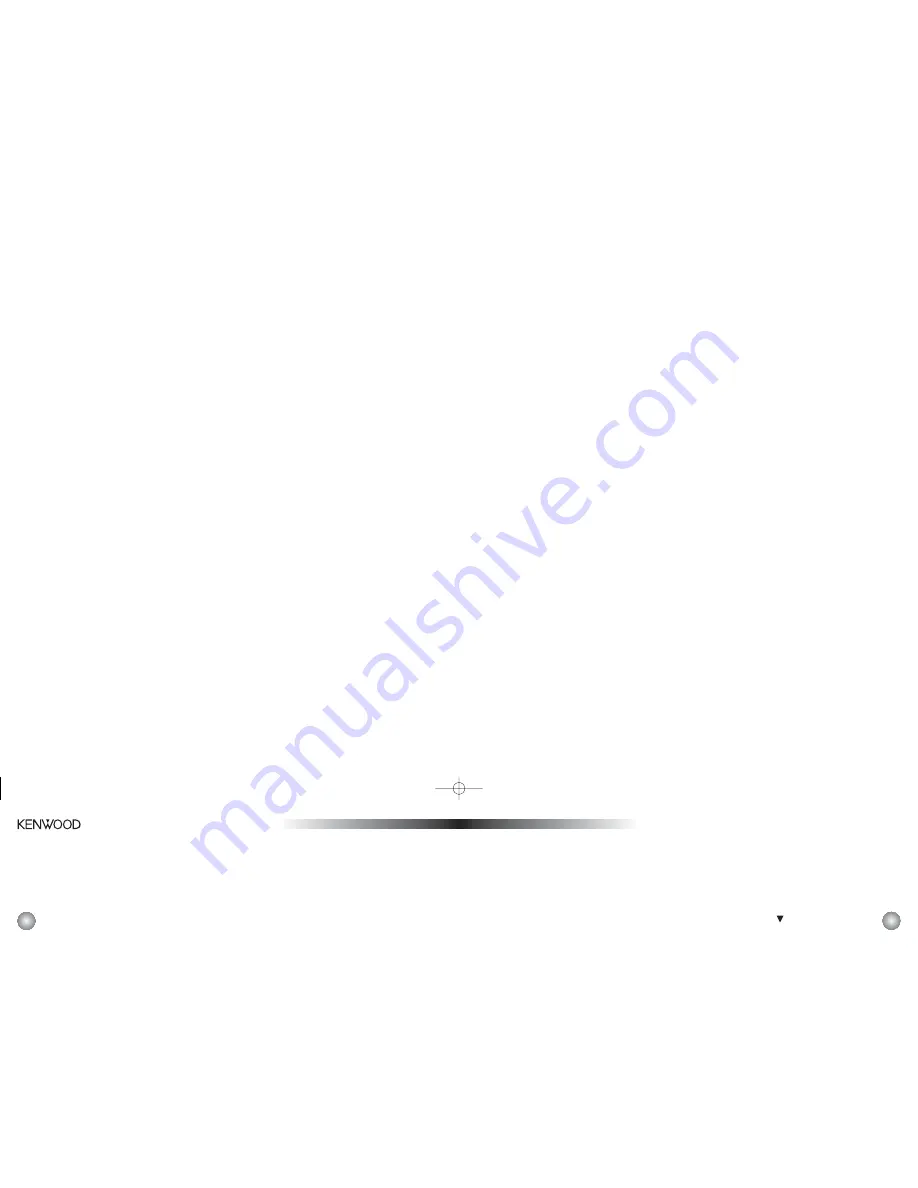
28
Time Features
This menu option allows you to control the clock,
alarm, program alerts, and other features that use
Here
2
Everywhere’s internal clock.
Here
2
Everywhere has an internal clock which auto-
matically picks up Universal time from the SIRIUS
broadcast. After you set the Timezone and Daylight
Savings Time features, the clock will always keep
accurate time. However, the clock does require the
SIRIUS signal after the unit is connected to power
each time before it is valid. After you dock or power
Here
2
Everywhere, allow a few seconds to acquire
the clock signal.
The Time Features menu option presents the following
submenu choices:
•
Clock
•
Alarm Clock
•
Program Alert
•
Auto Shutdown
•
Sleep Mode
Clock
Selecting this menu option allows you to setup the
clock that is shown on the default display.
The following options appear in this submenu:
•
Format
•
Time Zone
•
Daylight Savings Time
Pressing the Select button enters the selected sub-
menu. Pressing the Menu button returns to the
Time Features submenu.
Clock: Format
This option allows you to select between 12-hour
format, and 24-hour format.
Clock: Time Zone
This option allows you to select one of the following
time zones:
•
(GMT -9:00) Alaska
•
(GMT -8:00) Pacific (Factory Default)
•
(GMT -7:00) Mountain
•
(GMT -6:00) Central
•
(GMT -5:00) Eastern
•
(GMT -4:00) Atlantic
•
(GMT -3:30) Newfoundland
Clock: Daylight Savings Time
This option sets whether or not your location observes
daylight savings time (not whether DST is in effect—
this is transmitted in the SIRIUS broadcast).
29
Alarm Clock
This menu option allows you to set Here
2
Everywhere
to turn itself on at a selected time, or, if the unit is
already on, beep and flash the display. The last
active channel prior to shutdown will be activated
when the Alarm goes off.
The submenu below gives you two options:
•
Set Alarm (or Clear Alarm, if it is already set)
•
Alarm Time
Alarm Clock: Set Alarm
This option allows you to enable or disable the
alarm, itself.
Note:
When the alarm function is enabled, the
clock on the default screen will be highlighted.
Alarm Clock: Alarm Time
In this mode, you can change the alarm time as
follows: Use the Control Knob (or the remote CH
buttons) to select the hour. Press the Control Knob
(or the remote Select button) to save the hour, and
move the selection to the minutes. Use the Control
Knob to select the minutes, and press the Control
Knob (or the remote Select button) to save it. Use
the Menu button to cancel changes and exit back
to the Alarm Clock submenu.
Note:
If Here
2
Everywhere is off (but with power, while
in the Home Docking cradle) when the alarm time
comes, it will power itself on and present the option,
“Press Band to Snooze”. The Snooze option is a
9-minute delay until the alarm goes off again. Also,
you can press the Power (
) button to cancel the
alarm and shut Here
2
Everywhere back off or any
other key to simply cancel the alarm and go to music.
Program Alert
This submenu option allows you to have
Here
2
Everywhere alert you when a favorite
program is scheduled to start. You can set the
program time and channel number in advance,
and Here
2
Everywhere will let you know at the
appropriate time.
This submenu presents several options:
•
Program Time/Day
•
Channel Number
•
Program Alert On/Off
Program Alert: Program Time/Day
Use this selection to enter the date and time of
the preferred program.
Program Alert: Channel Number
Use this selection to enter the channel of the
preferred program.
KEN.4061 ReceiverCarHome Manual 11/18/04 12:46 PM Page 28


































