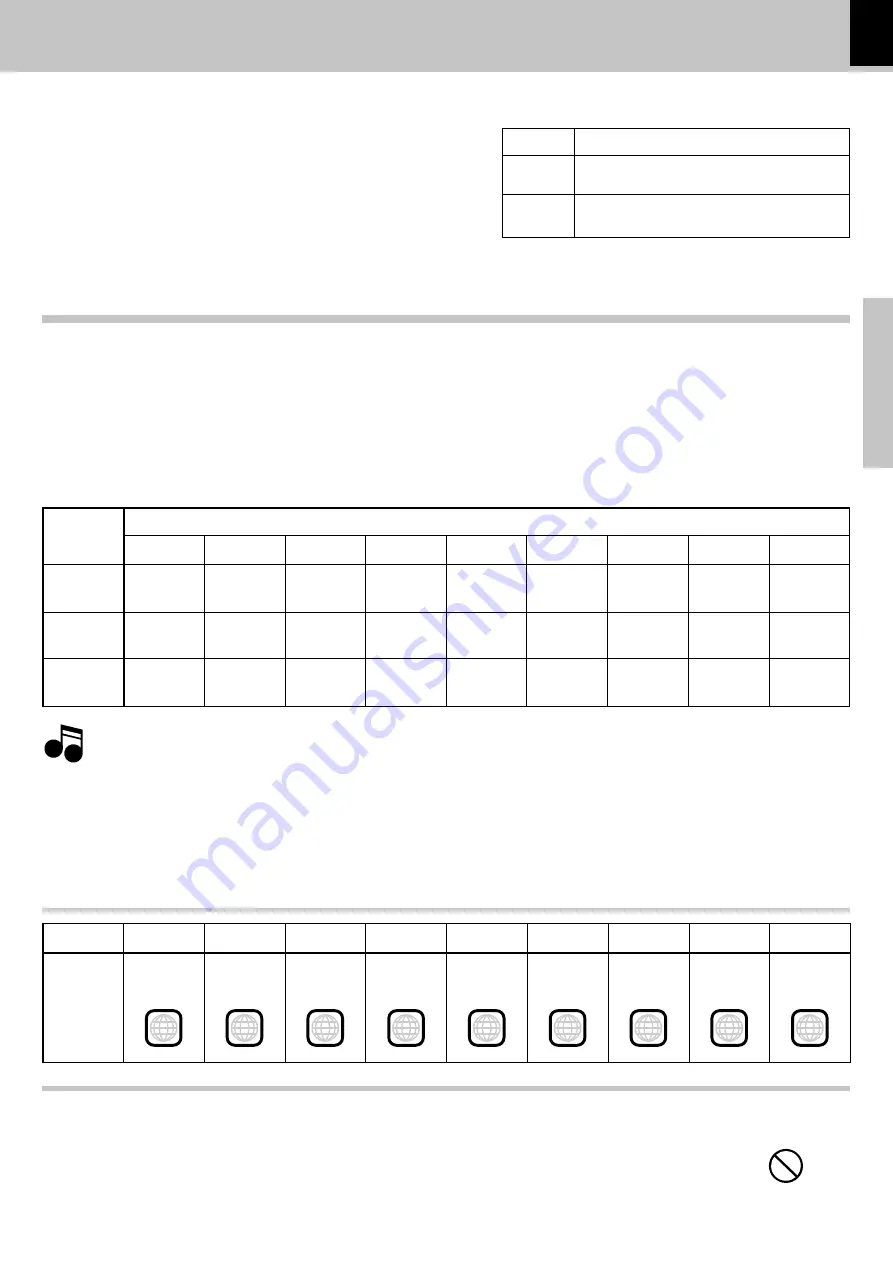
9
Preparations
DV-505/DVF-R4050 (EN)
Major Countries & Areas
Japan, Taiwan, Korea, U.S.A., Canada, Mexico,
Philippines, Chile, etc.
China, North Korea, U.K., Germany, Australia,
New Zealand, Kuwait, Singapore, etc.
Note
Note
The video signals used to display TV pictures and video
disc pictures are mainly based on two types of signal
formats (PAL and NTSC), which are assigned to each
country or area as shown on the right. As a result, it is
required to select discs according to the video format
used with your TV monitor (in your country or area).
Video formats
TV formats of major countries
Normal video may not be reproduced when a disc recorded with the video format marked * in the above table is played. See “Examples of TV
screen display of each video format” for details.
8
Set the video formats of the DVD discs to be played on this unit as described below.
Check the video format(s) used by your TV monitor.
÷
Refer to the operating instructions of your TV monitor for details.
Select DVD discs recorded with the playable video format by referring to the following table.
÷
See the region code table on the bottom of this page for details on districts
1
to
6
.
1
2
3
When your TV is switchable between NTSC and PAL,
÷
Districts
1
,
2
-2 and
4
-2: Set the TV to
NTSC
.
÷
Districts
2
-1,
4
-1 and
5
: Set the TV to
PAL
.
÷
Districts
2
-3,
3
and
6
: Set the TV according to each disc to be played.
Video formats of DVD discs that can be played on this unit
TV Format
NTSC
PAL
Area or
Country
Name,
Region
Code
District
1
North
America
District
2
-1
Europe
District
2
-2
Japan
District
2
-3
Middle East
District
3
Southeast
Asia
District
4
-1
Oceania
District
4
-2
South
America
District
5
Russia
District
6
China
Your TV
format
NTSC only
PAL only
NTSC/PAL
switchable
Playable Disc Formats
District
1
NTSC
NTSC*
NTSC
District
2
-1
NTSC*
PAL*
NTSC
PAL
NTSC
PAL
District
2
-2
NTSC
NTSC*
NTSC
District
2
-3
NTSC
PAL*
NTSC*
PAL
NTSC
PAL
District
3
NTSC
PAL*
NTSC*
PAL
NTSC
PAL
District
4
-1
NTSC*
PAL*
NTSC
PAL
NTSC
PAL
District
4
-2
NTSC
NTSC*
NTSC
District
5
NTSC*
PAL*
NTSC
PAL
NTSC
PAL
District
6
NTSC
PAL*
NTSC*
PAL
NTSC
PAL
1
2
2
2
3
4
4
5
6
Restrictions due to difference between discs
Some DVD discs can be played only in certain playback modes according to the intentions of the software
producers. As this player plays discs according to their intentions, some functions may not work as
intended by you. Please be sure to read the instructions provided with each disc. When an inhibition icon
is displayed on the TV screen connected to the player, it indicates that the disc being played is under the
restriction as described above.
Inhibition icon
Region code table










































