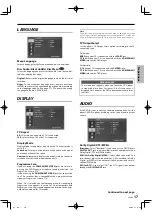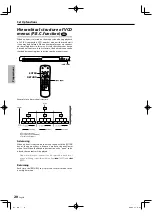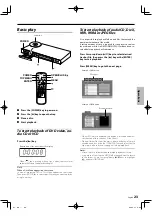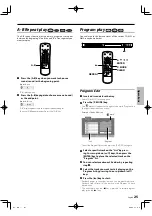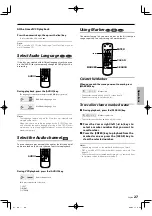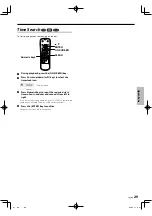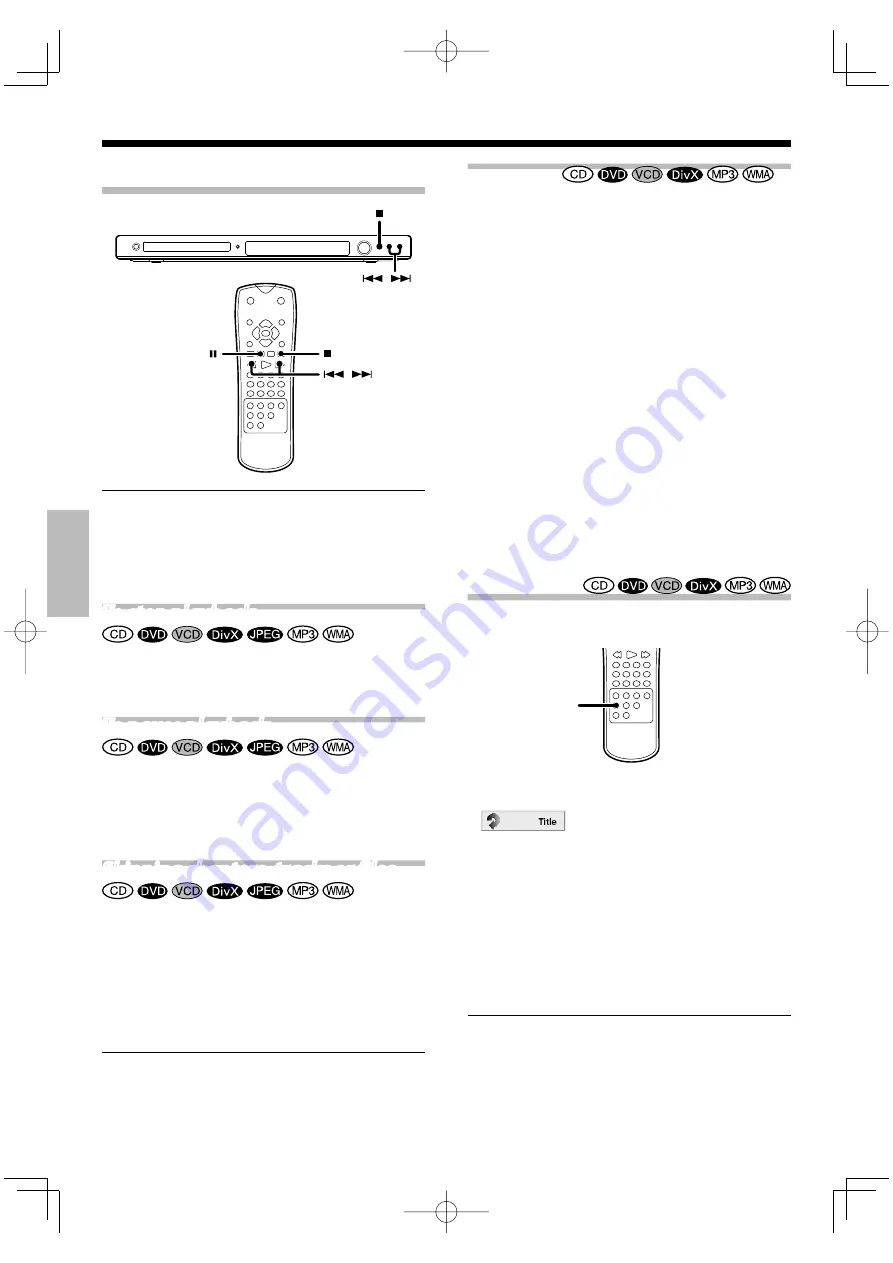
Oper
a
tions
24
English
Disc playback features
Notes:
• You won't hear the sound (audio) on the DVD, VCD and DivX
when you're using the Skip, Search, Step or Slow motion fea-
tures.
• Playback features are not available during the opening credits of
a movie.
To stop playback
Press the [
7
] key.
To pause playback
Press the [
8
] key.
• Each press pauses and plays the disc alternately.
• During DVD playback, step operation is performed each time
this key is pressed. (See page 26.)
Skipping chapters, tracks or files
Press the [
4
] or [
¢
] key.
• The chapter (or track) in the direction of the key pressed is
skipped, and the selected chapter (or track) will be played from
the beginning.
• When
the
[
4
] key is pressed once during playback, the chap-
ter (or track) being played will be played from the beginning.
• When the [
4
] key is pressed within 3 seconds after the start
of chapter (or track) playback, playback starts from the start of
the preceding chapter (or track).
Note:
The Chapter feature won't work if the disc isn't formatted with
separate chapters.
Searching
Searching
During playback, press the [
4
] or [
¢
] key for
more than 2 seconds to select the searching speed,
then release the key.
Each press and hold the [
4
] or [
¢
] key switches the searching
speed.
At the time of DVD video or DivX playback
1
#
(Normal speed)
2
##
3
###
4
####
5
#####
At the time of VCD playback
1
#
(Normal speed)
2
##
3
###
4
####
At the time of audio CD, MP3 or WMA playback
1
#
(Normal speed)
2
##
x 2
3
##
x 4
4
##
x 8
• Press the [
£
] key at any time to resume normal playback.
Repeat play
Desired title, chapter, track or disc can be played back repeat-
edly.
REPEAT
During playback, press the [REPEAT] key.
Repeat icon
Each press switches the selection.
At the time of DVD video playback
1
"Chapter"
2
"Title"
3
"Off" (Repeat off)
At the time of audio CD, VCD, DivX, MP3 or WMA playback
1
"Track"
2
"All"
3
Goes off (Repeat off)
• To cancel repeat playback, press the [REPEAT] key and select
"Off".
Notes:
• If you press [
¢
] once during Repeat Chapter or Repeat Track
playback, the repeat playback cancels.
• P.B.C. on mode of VCD, the Repeat play function does not work.
Basic playback of disc
3400_EN.indd 24
07.3.26 11:30:29