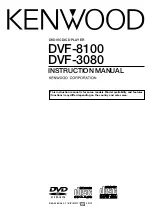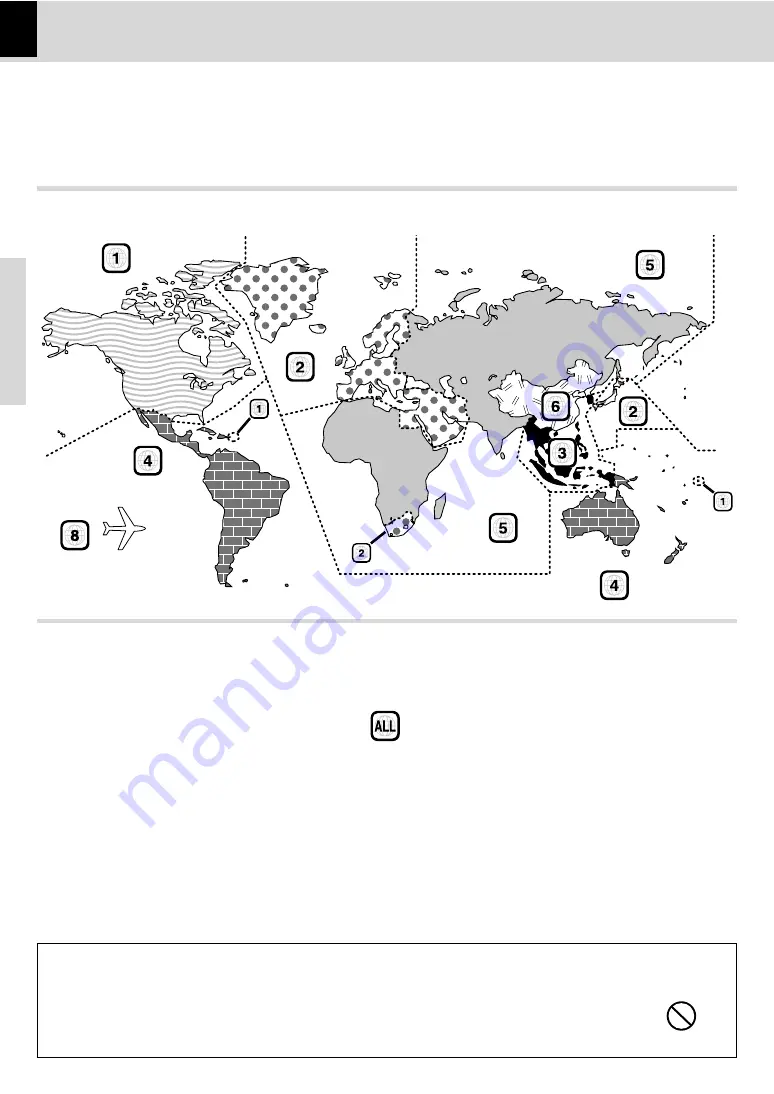
6
Preparations
DVF-3080/DVF-8100 (EN/K,P,E,X,Y)
Every player of this model has a certain region code assigned to it based on the country where the player is used.
When the player is used to play back DVD VIDEO discs, it can only play the DVD VIDEO discs carrying the region
codes matching the region code of the player.
The region code for this player is described on the rear panel of the player.
Region Codes
Region codes of the DVD VIDEO discs that can be played with this player
This player can play back a DVD VIDEO disc which carries the corresponding code to the region code of the player
shown in the table above, a marking containing the region code of the player or the "ALL" marking shown below.
Even when a DVD VIDEO disc does not carry any indication of the region code, it may sometimes unable to be played
on this player due to certain restrictions.
Region codes in the world
The DVD players are given a region code according to the country or area it is marketed, as shown in the follow-
ing map.
Professional use disc
(Air Line cabin service)
Restrictions due to difference between discs
Inhibition icon
Some DVD and VCD discs can be played only in certain playback modes according to the inten-
tions of the software producers. As this player plays discs according to their intentions, some
functions may not work as intended by you. Please be sure to read the instructions provided
with each disc. When an inhibition icon is displayed on the TV screen connected to the player,
it indicates that the disc being played is under the restriction as described above.